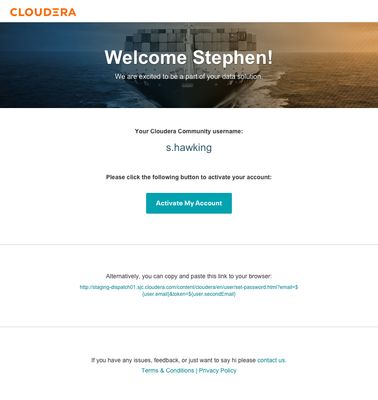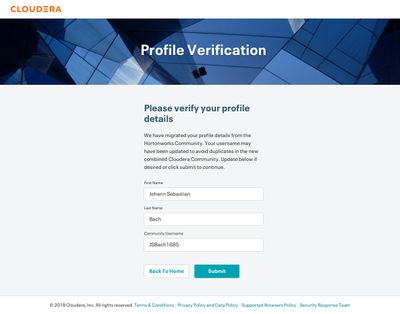Community Articles
- Cloudera Community
- Support
- Community Articles
- Access the Cloudera Community after migration
- Subscribe to RSS Feed
- Mark as New
- Mark as Read
- Bookmark
- Subscribe
- Printer Friendly Page
- Report Inappropriate Content
- Subscribe to RSS Feed
- Mark as New
- Mark as Read
- Bookmark
- Subscribe
- Printer Friendly Page
- Report Inappropriate Content
Created on 07-22-2019 06:30 AM - edited 08-17-2019 02:11 PM
In the HCC Community Merge announcement, we shared exciting news that the Cloudera Community and Hortonworks Community Connection (HCC) will unite our content and members under one roof.
The purpose of this article is to show you how to activate your HCC account in the new Cloudera Community.
- If you’re coming from HCC and do not have a Cloudera account, read the information below to learn more about how to activate your account once migration is complete in August. Stay tuned for the migration announcement.
- If you have an existing Cloudera account, simply navigate to the Cloudera homepage and enter the requested information to log in as usual. No activation is needed on your end.
Activating your Migrated HCC Community Account
After the migration currently scheduled on August 4th, you will need to follow these key steps to activate your HCC account in the new community:
- Navigate to the new Cloudera Community.
- Visiting HCC or your bookmarked HCC page after the migration is complete will redirect you to the corresponding page in the Cloudera Community.
- You can always choose to open The Cloudera Community's Sign In page directly.
- Click on the “Activate your account here” link to activate your account or “Sign in” with an existing HCC email address.
- Follow the account activation prompts.
- During the account activation process, you will be prompted to check your email for an activation link.
- Look for an email from
<noreply@cloudera.com>that contains the activation link and click the “Activate My Account” button or copy and paste the activation link to your browser. - Verify/update your profile details (username, first name, and last name) and click submit. Note: If your HCC username is already in use in the Cloudera Community, you will be defaulted to a slightly different username, which you can update as desired, to avoid duplication of accounts in the combined community.
- Once complete, you now have access to all your migrated and pre-existing HCC content.
Managing Your Account
Here’s a quick introduction to what’s changing and what’s staying the same in the new community to help you make the most out of your account:
- How can I ensure my account and content migrates correctly?
Be sure to log in or activate your account using the email account you registered with on Hortonworks Community Connection (HCC).
- Why can't I keep my HCC username?
If upon account activation you notice you cannot use the username you had in HCC it’s because that username is already in use on the Cloudera Community. But no worries! You will have the option to set a new user name for yourself in the activation process. When you complete the activation you will be connected to your migrated profile and content.
- What will not migrate to the new community?
Your content and profile will be migrated to the new community. If you followed content or other HCC members you will need to reset those options. In the new Cloudera Community expand your network by using the "Add as Friend" feature and "Subscribe" to content you want to follow. We will have help documentation available for these options.
HCC preferences will not migrate to the Cloudera Community. Take time to reset your preferences and explore new features. To reset your preferences click my Profile → My Settings → Subscriptions & Notifications. You’ll receive an immediate email notification for your content subscriptions by default. You can change the frequency to: never, daily, or weekly.
Also be sure to check the What’s Changing for Hortonworks Community Connection post for more details
- What will be moved to the new community?
Existing HCC content and user profiles will move to the new community. Please verify that your messages, repos, and articles transferred over successfully, and be sure to reset your “followers” subscriptions as your existing list will not transfer.
- What will change in the new community?
The new Cloudera Community will include a modern layout with an easy to use interface. For full details and information on what’s changing check out the What’s Changing for Hortonworks Community Connection post.
Need Help? Contact our Community Team for any questions or issues or post a comment below using the Add comment link.
The new Cloudera Community is almost here! Stay tuned for additional updates and we appreciate your support and cooperation.
—The HCC and Cloudera Community Team
Community Upgrade & Migration Related Announcement Links: