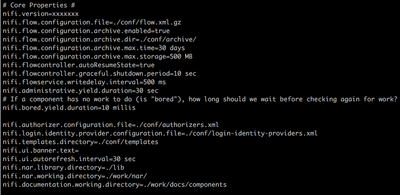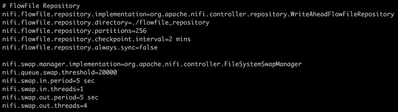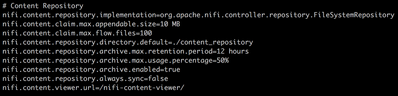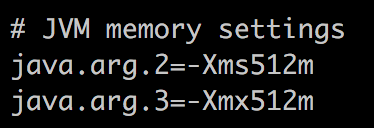Community Articles
- Cloudera Community
- Support
- Community Articles
- HDF/CFM NIFI Best practices for setting up a high ...
- Subscribe to RSS Feed
- Mark as New
- Mark as Read
- Bookmark
- Subscribe
- Printer Friendly Page
- Report Inappropriate Content
- Subscribe to RSS Feed
- Mark as New
- Mark as Read
- Bookmark
- Subscribe
- Printer Friendly Page
- Report Inappropriate Content
Created on 05-26-2017 01:30 PM - edited 01-12-2023 12:39 PM
HDF or CFM best practices guide to configuring your system and NiFi for high performance dataflows.
Note: The recommendation outlined in this article are for the NiFi service and apply whether the NiFi service is being deployed/managed via Ambari, Cloudera Manager, or neither.
NiFi is pre-configured to run with very minimal configuration needed out of the box. Simply edit the nifi.properties file located in the conf directory by adding a sensitive props key (used to encode all sensitive properties in flow) and you are ready to go. This may get you up and running, but that basic configuration is far from ideal for high volume/high performance dataflows. While the NiFi core itself does not have much impact on the system in terms of memory, disk/network I/O, or CPU, the dataflows that you build have the potential of impacting those performance metrics quite a bit. Some NiFi processors can be CPU, I/O or memory intensive. In fact some can be intensive in all three areas. We have tried to identify if a processor is intensive in any of these areas within the processor documentation (Processor documentation can be found by clicking on Help in the upper right corner of the NiFi UI or right clicking an instance and selecting Usage) This guide is not intended to cover how to optimize your data flow design or how to fine-tune your individual processors.
In this guide, we will focus on the initial setup of the application itself and focus on the areas where you can improve performance by changing some out of the box default values. We will take a closer look at many properties in both the nifi.properties and the bootstrap.conf files. We will point out the properties that should be changed from their default values and what the changes will gain you. For those properties that we do not cover in this guide, please refer to Admin Guide (This can be found by clicking on Help in the upper right corner of your NiFi UI or on the Apache website at https://nifi.apache.org/docs.html) for more information.
Before we dive into these two configuration files lets take a 5,000-foot view of the NiFi application. NiFi is a Java application and therefore runs inside a JVM, but that is not the entire story. The application has numerous repositories that each have their own very specific function. The database repository keeps track of all changes made to the dataflow using the UI and all users who have authenticated in to the UI (Only when NiFi is setup securely using https). The FlowFile repository holds all the FlowFile attributes about every FlowFile that is being processed within the data flows built using NiFi UI. This is one of the most important repositories. If it becomes corrupt or runs out of disk space, state of the FlowFiles can become lost (This guide will address ways to help avoid this from occurring). This repository holds information like where a FlowFile is currently in the dataflow, a pointer to location of the content in the content repository, and any FlowFile attributes associated or derived from the content. It is this repository that allows NiFi to pickup where it left off in the event of a restart of the application (Think unexpected power outage, inadvertent user/software restart, or upgrade). The content repository is where all the actual content of the file being processed by NiFi resides. It is also where multiple historical versions of the content are held if data archiving has been enabled. This repository is can be very I/O intensive depending one the type of data flows the user constructs. Finally, we have the provenance repository, which keeps track of the lineage on both current and past FlowFiles. Through the use of the provenance UI data can be downloaded, replayed, tracked and evaluated at numerous points along the dataflow path. Download and replay are only possible if a copy of the content still exists in the content repository. Like any application, the overall performance is governed by the performance of its individual components. So we will focus on getting the most out of these components in this guide.
nifi.properties file:
We will start by looking at the nifi.properties file located in the conf directory of the NiFi installation. The file is broken up in to sections (Core Properties, State Management, H2 Settings, FlowFile Repository, Content Repository, Provenance Repository, Component Status Repository, Site to Site properties, Web Properties, Security properties, and Cluster properties). The various properties that make up each of these sections come pre-configured with default values.
# Core Properties #:
There is only one property in this section that has an impact on NiFi, performance.
nifi.bored.yield.duration=10 millis
This property is designed to help with CPU utilization by preventing processors, that are using the timer driven scheduling strategy, from using excessive CPU when there is no work to do. The default 10-millisecond value already makes a huge impact on cutting down on CPU utilization. Smaller values equate to lower latency, but higher CPU utilization. So depending on how important latency is to your overall dataflow, increasing the value here will cut down on overall CPU utilization even further.
There is another property in this section that can be changed. It does not have an impact on NiFi performance but can have an impact browser performance.
nifi.ui.autorefresh.interval=30 sec
This property sets the value at which the latest statistics, bulletins and flow revisions will be refreshed pushed to connected browser sessions. In order to reload the complete dataflow the user must trigger a refresh. Decreasing the time between refreshes will allow bulletins to present themselves to the user in a timelier manner; however, doing so will increase the network bandwidth used. The number of concurrent users accessing the UI compounds this. We suggest keeping the default value and only changing it if closer to real–time bulletin or statistics reporting in the UI is needed. The user can always manually trigger a refresh at any time by right clicking on any open space on the graph and selecting “refresh status”.
# H2 Settings
There are two H2 databases used by NiFi. A user DB (keeps track of user logins when the NiFi is secured) and history DB (keeps track of all changes made on the graph) that stay relatively small and require very little hard drive space. The default installation path of <root-level-nifi-dir>/database_repository would result in the directory being created at the root level of your NiFi installation (same level as conf, bin, lib, etc directories). While there is little to no performance gain by moving this to a new location, we do recommend moving all repositories to a location outside of the NiFi install directories. It is unlikely that the user or history DBs will change between NiFi releases so moving it outside of the base install path can simplify upgrading; allowing you retain the user and component history information after upgrading.
# FlowFile Repository
This is by far the most important repository in NiFi. It maintains state on all FlowFiles currently located anywhere in the data flows on the NiFi UI. If it should become corrupt, the potential exists that you could lose access to some or all of the files currently being worked on by NiFi. The most common cause of corruption is the result of running out of disk space. The default configuration again has the repository located in <root-level-nifi-dir>/flowfile_repository.
nifi.flowfile.repository.directory=./flowfile_repository
For the same reason as mention for the database repository, we recommend moving this repository out of the base install path. You will also want to have the FlowFile repository located on a disk (high performance RAID preferably) that is not shared with other high I/O software. On high performance systems, the FlowFile repository should never be located on the same hard disk/RAID as either the content repository or provenance repository if at all possible.
NiFi does not move the physical file (content) from processor to processor, FlowFiles serve as the unit of transfer from one processor to the next. In order to make that as fast as possible, FlowFiles live inside the JVM memory. This is great until you have so many FlowFiles in your system that you begin to run out of JVM memory and performance takes a serious dive. To reduce the likelihood of this happening, NiFi has a threshold that defines how many FlowFiles can live in memory on a single connection queue before being swapped out to disk. Connections are represented in the UI as arrows connecting two processors together. FlowFiles can queue on these connections while waiting for the follow-on processor.
nifi.queue.swap.threshold=20000
If the number of total FlowFiles in any one-connection queue exceeds this value, swapping will occur. Depending on how much swapping is occurring, performance can be affected. If queues having an excess of 20,000 FlowFiles is the norm rather then the occasional data surge for your data flow, it may be wise to increase this value. You will need to closely monitor your heap memory usage and increase it as well to handle these larger queues. Heap size is set in the bootstrap.conf file that will be discussed later.
# Content Repository
Since the content (the physical file that was ingested by NiFi) for every FlowFile that is consumed by NiFi is placed inside the content repository, the hard disk that this repository is loaded on will experience high I/O on systems that deal with high data volumes. As you can see, once again the repository is created by default inside the NiFi installation path.
nifi.content.repository.directory.default=./content_repository
The content repository should be moved to its own hard disk/RAID. Sometimes even having a single dedicated high performance RAID is not enough. NiFi allows you to configure multiple content repositories within a single instance of NiFi. NiFi will then round robin files to however many content repositories are defined. Setting up additional content repositories is easy. First remove or comment out the line above and then add a new line for each content repository you want to add. For each new line you will need to change the word “default” to some other unique value:
nifi.content.repository.directory.contS1R1=/cont-repo1/content_repository
nifi.content.repository.directory.contS1R2=/cont-repo2/content_repository
nifi.content.repository.directory.contS1R3=/cont-repo3/content_repository
In the above example, you can see the default was changed to contS1R1, contS1R2, and contS1R3. The ‘S’ stands for System and ‘R’ stands for Repo. The user can use whatever names they prefer as long as they are unique to one another. Each hard disk / RAID would be mapped to either /cont-repo1, /cont-repo2, or /cont-repo3 using the above example. This division of I/O load across multiple disks can result in significant performance gains and durability in the event of failures.
*** In a NiFi cluster, every Node can be configured to use the same names for their various repositories, but it is recommend to use different names. It makes monitoring repo disk utilization in a cluster easier within the NiFi UI. Multiple repositories with the same name will be summed together under the system diagnostics window. So in a cluster you might use contS2R1, contS2R2, contS3R1, contS3R2, and so on.
# Provenance Repository . (UPDATED)
Similar to the content repository, the provenance repository can use a large amount of disk I/O for writing and reading provenance events because every transaction within the entire dataflow the affects either the FlowFile or content has a provenance event created The UI does not restrict the number of users who can make simultaneous queries against the provenance repository. I/O increases with the number of concurrent queries taking place. The default configuration has the provenance repository being created inside the NiFi installation path just like the other repositories:
nifi.provenance.repository.directory.default=./provenance_repository
It is recommended that the provenance repository is also located on its own hard disk /RAID and does not share its disk with any of the other repositories (database, FlowFile, or content). Just like the content repository, multiple provenance repositories can be defined by providing unique names in place of ‘default’ and paths:
nifi.provenance.repository.directory.provS1R1=/prov-repo1/provenance_repository
nifi.provenance.repository.directory.provS1R2=/prov-repo2/provenance_repository
In the above example, you can see the default was changed to provS1R1 and provS1R2. The ‘S’ stands for System and ‘R’ stands for Repo. The user can use whatever names they prefer as long as they are unique to one another. Each hard disk / RAID would be mapped to either /prov-repo1 or /prov-repo2 using the above example. This division of I/O load across multiple disks can result in significant performance gains and limited durability in the event of failure when dealing with large amounts of provenance data.
The ability to query provenance information on files has great value to a variety of users. The number of threads that are available to conduct provenance queries is defined by:
nifi.provenance.repository.query.threads=2
On systems where numerous users may be making simultaneous queries against the provenance repository, it may be necessary to increase the number of threads allocated to this process. The default value is 2.
The number of threads to use for indexing Provenance events so that they are searchable can be adjusted by editing this line:
nifi.provenance.repository.index.threads=1
The default value is 1. For flows that operate on a very high number of FlowFiles, the indexing of Provenance events could become a bottleneck. If this is the case, a bulletin will appear indicating, "The rate of the dataflow is exceeding the provenance recording rate. Slowing down flow to accommodate." If this happens, increasing the value of this property may increase the rate at which the Provenance Repository is able to process these records, resulting in better overall throughput. Keep in mind that as you increase the number of threads allocated to one process, you reduce the number available to another. So you should leave this at one unless the above error message is encountered.
When provenance queries are performed, the configured shard size has an impact on how much of the heap is used for that process:
nifi.provenance.repository.index.shard.size=250 MB
Large values for the shard size will result in more Java heap usage when searching the Provenance Repository but should provide better performance. The default value is 500 MB. This does not mean that 500 MB of heap is used. Keep in mind that if you increase the size of the shard, you may also need to increase the size of your overall heap, which is configured in the bootstrap.conf file discussed later. *** IMPORTANT: configured shard size MUST be smaller then 50% of the total provenance configured storage size (nifi.provenance.repository.max.storage.size <-- default 1 GB). So only increase to values over 500 MB if you have also increased repos size to a minimum double this new value. Note that default is exactly 50% of default storage size, which leaves room for a race condition that can lead to issues with provenance. Either shard size should be reduced or max storage increased from 1 GB to a higher value. Most users increase the max storage size.
NOTE: While NiFi provenance cannot be turned off, the implementation can be changed from "PersistentProvenanceRepository" to "VolatileProvenanceRepository". This move all provenance storage into heap memory. There is one config setting for how much heap can be used:
nifi.provenance.repository.buffer.size=100000
This value is set it bytes. Of course by switching to Volatile you will have very limited provenance history and all provenance is lost anytime the NiFi JVM is restarted, but it remove some of the overhead associate to provenance if you have no need to retain this information.
(NEW) nifi.provenance.repository.implementation=org.apache.nifi.provenance.WriteAheadProvenanceRepository
As of Apache NiFI 1.8.0, the WriteAheadProvenanceRepository is now the default. The WriteAheadProvenance implementation was first introduced in Apache NIFi 1.2.0 and HDF 3.0.0. The original PersistentProvenance implementation proved to be a poor performer with large volumes which would impact the throughput of every dataflow on the canvas.
***Important: While there is a large gain in performance with this new implementation, we have observed issues when using the Java G1GC Garbage collector with this new implementation. This is due to numerous Lucene related bugs in Java 8 that were not addressed until Java 9. So we recommend now commenting out the G1GC line in the NiFi bootstrap.conf file to avoid this.
------------------------------------
The following is just an example system configuration for a high performance Linux system. In a NiFi cluster, every Node would be configured the same way. (The hardware specs are the same for other operating systems; however, disk partitioning will vary):
CPU: 24 - 48 cores
Memory: 64 -128 GB
Hard Drive configuration:
(1 hardware RAID 1 array)
(2 or more hardware RAID 10 arrays)
RAID 1 array (This could also be a RAID 10) logical volumes:
- -/
- -/boot
- -/home
- -/var
- -/var/log/nifi-logs <-- point all your NiFi logs (logback.xml) here
- -/opt <-- install NiFi here under a sub-directory
- -/database-repo <-- point NiFi database repository here
- -/flowfile-repo <-- point NiFi flowfile repository here
1st RAID 10 array logical volumes:
- -/cont-repo1 <-- point NiFi content repository here
2nd RAID 10 array logical volumes:
- /prov-repo1 <-- point NiFi provenance repository here
3rd RAID 10 array logical volumes (recommended):
- / cont-repo2 <-- point 2nd NiFI content repository here
4th + RAID arrays logical volumes (optional):
*** Use additional RAID arrays to increase the number of content and/or provenance repositories available to your NiFi instance.
Bootstrap.conf file:
The bootstrap.conf file in the conf directory allows users to configure settings for how NiFi should be started. This includes parameters, such as the size of the Java Heap, what Java command to run, and Java System Properties. This files comes pre-configured with default values. We will focus on just the properties that should be changed when installing NiFi for the purpose of high volume / high performance dataflows. The bootstrap.conf file is broken in to sections just like the nifi.properties file. Since NiFi is a Java application it requires that Java be installed. NiFi requires Java 7 or later. Some recommended settings only apply if you are using Java 7. We will only highlight the sections that need changing.
# JVM memory settings
This section is used to control the amount heap memory to use by the JVM running NiFi. Xms defines the initial memory allocation, while Xmx defines the maximum memory allocation for the JVM. As you can see the default values are very small and not suitable for dataflows of any substantial size. We recommend increasing both the initial and maximum heap memory allocations to at least 4 GB or 8 GB for starters.
java.arg.2=-Xms8g
java.arg.3=-Xmx8g
If you should encounter any “out of memory” errors in your NiFi app log, this is an indication that you have either a memory leak or simply insufficient memory allocation to support your dataflow. When using large heap allocations, garbage collection can be a performance killer (most noticeable when Major Garbage Collection occurs against the Old Generation objects). When using larger heap sizes it is recommended that a more efficient garbage collector is used to help reduce the impact to performance should major garbage collection occur.
Be mindful that setting an extremely large HEAP size can have its pluses and minuses. It give you more room to process large batches of FlowFiles concurrently, but if your flow has Garbage collection issues it could take considerable time for a full garbage collection to complete. If these stop the world events (Garbage collection) takes longer then the configured heartbeat threshold configured in a NiFi cluster setup, you will end up with nodes becoming disconnected form your cluster.
You can configure your NiFi to use the G1 garbage collector by uncommenting the above line. (G1GC is default in HDF 2.x versions)
#java.arg.13=-XX:+UseG1GC
(NEW) We no longer recommend using G1GC as the garbage collector due to issues observed when using the recommended writeAheadProvenance implementation introduced in Apache NIFi 1.2.0 (HDF 3.0.0). From these versions forward this line should be commented out.
JAVA 8 tuning:
# Java 8 (This applies to all versions of HDF 1.x, HDF 2.x, NiFi 0.x, and NiFi 1.x when running with Java 8. HDF 2.x and NiFi 1.x require a minimum of Java 8.
You can add the above lines to your NiFi bootstrap.conf file to improve performance if you are running with a version of Java 8.
Increase the Code Cache size by uncommenting this line:
java.arg.codecachesize=-XX:ReservedCodeCacheSize=256m
The code cache is memory separate from the heap that contains all the JVM bytecode for a method compiled down to native code. If the code cache fills, the compiler will be switched off and will not be switched back on again. This will impact the long running performance of NiFi. The only way to recover performance is a restart the JVM (restart NiFi). So by removing the comment on this line, the code cache size is increased to 256m,which should be sufficient to prevent the cache from filling up. The default code cache is defined by the Java version you are running, but can be as little as 32m.
An additional layer of protection comes by removing the comment on the following 2 lines:
java.arg.codecachemin=-XX:CodeCacheMinimumFreeSpace=10m
java.arg.codecacheflush=-XX:+UseCodeCacheFlushing
This parameter establishes a boundary for how much of the code cache can be used before flushing of the code cache will occur to prevent it from filling and resulting in the stoppage of the compiler.
Conclusion:
At this point you should have an environment configured so it that will support the building of a high volume / high performance data flow using NiFi. While this guide has set the stage for a solid performing system, performance can also be significantly governed by the configuration of your dataflows themselves. It is very important to understand what the various configuration parameters on every processor mean and how to read the information the processors are providing during run time (In, Read/Write, Out and Tasks/Time). Through the interpretation of this provided information, a user can adjust the parameters so that a dataflow is optimized as well, but that is information for another guide.
Created on 05-17-2018 02:15 PM
- Mark as Read
- Mark as New
- Bookmark
- Permalink
- Report Inappropriate Content
Thank you very much!
Created on 11-16-2018 01:06 PM
- Mark as Read
- Mark as New
- Bookmark
- Permalink
- Report Inappropriate Content
Article content updated to reflect new provenance implementation recommendation and change in JVM Garbage Collector recommendation.
- « Previous
-
- 1
- 2
- Next »