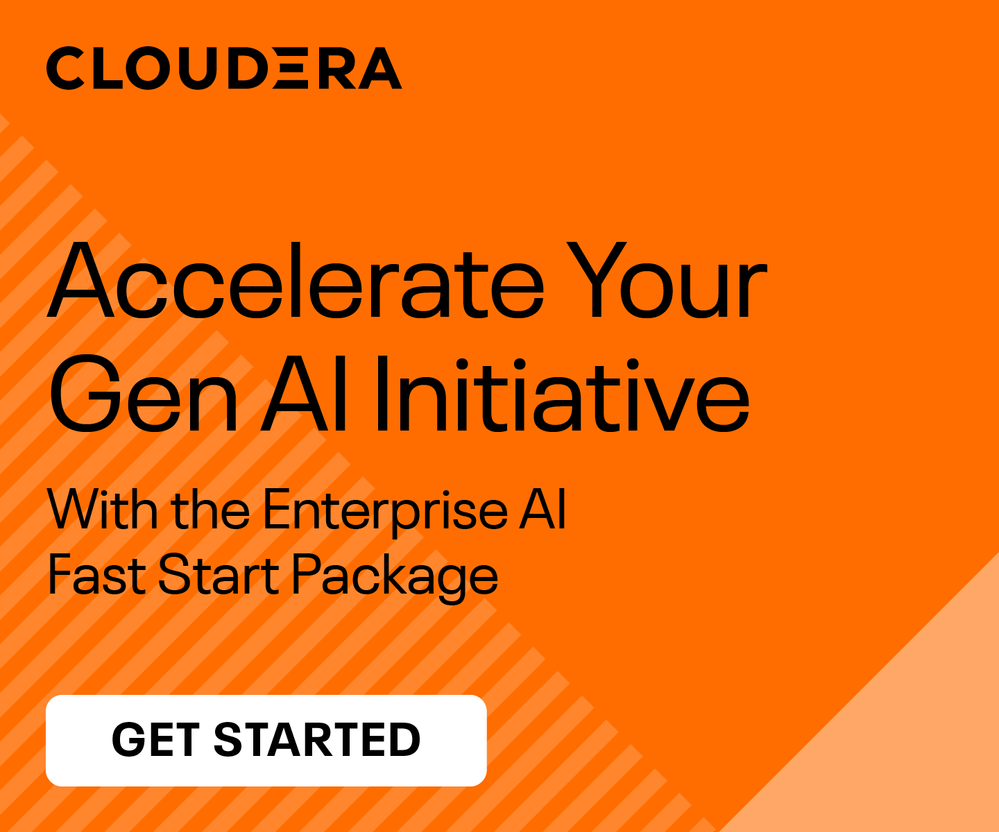Support Questions
- Cloudera Community
- Support
- Support Questions
- Re: Unable to transfer files from Mac Desktop to C...
- Subscribe to RSS Feed
- Mark Question as New
- Mark Question as Read
- Float this Question for Current User
- Bookmark
- Subscribe
- Mute
- Printer Friendly Page
- Subscribe to RSS Feed
- Mark Question as New
- Mark Question as Read
- Float this Question for Current User
- Bookmark
- Subscribe
- Mute
- Printer Friendly Page
Unable to transfer files from Mac Desktop to Cloudera VM
Created 09-01-2016 02:15 PM
- Mark as New
- Bookmark
- Subscribe
- Mute
- Subscribe to RSS Feed
- Permalink
- Report Inappropriate Content
I am trying to transfer files from my Mac desktop to Cloudera VM, however it does not work. I have used the following commands to do so. Looking forward to experts for help.
I have tried following commands and got corresponding errors:
Command: scp -P 2222 -r sample.txt cloudera@127.0.0.1:/home/cloudera/
Error: ssh: connect to host 127.0.0.1 port 2222: Connection refused
lost connection
Command: scp -r sample.txt cloudera@127.0.0.1:/home/cloudera/
Error: ssh: connect to host 127.0.0.1 port 22: Connection refused
lost connection
Command: scp -r sample.txt cloudera@quickstart.cloudera:/home/cloudera
Error: ssh: Could not resolve hostname quickstart.cloudera: nodename nor servname provided, or not known
lost connection
Created 09-01-2016 03:01 PM
- Mark as New
- Bookmark
- Subscribe
- Mute
- Subscribe to RSS Feed
- Permalink
- Report Inappropriate Content
https://community.cloudera.com/t5/Hadoop-101-Training-Quickstart/unable-to-Ssh-using-putty-from-wind...
The Youtube link: https://www.youtube.com/watch?v=AhSNj7s5Fko was very useful.
Created 09-07-2016 08:27 AM
- Mark as New
- Bookmark
- Subscribe
- Mute
- Subscribe to RSS Feed
- Permalink
- Report Inappropriate Content
on your host machine. If you're using VirtualBox, you can set up port
forwarding in VirtualBox so that port 2222 on your host machine is
forwarded to 22 (this is probably the easiest solution, but that isn't done
out of the box). The alternative is to configure the VM to use something
other than NAT for the virtual network. If you configure it to bridged
networking or a similar option, it will get it's own IP address that you
can use to connect to port 22 from your host machine.
Created 09-01-2016 03:01 PM
- Mark as New
- Bookmark
- Subscribe
- Mute
- Subscribe to RSS Feed
- Permalink
- Report Inappropriate Content
https://community.cloudera.com/t5/Hadoop-101-Training-Quickstart/unable-to-Ssh-using-putty-from-wind...
The Youtube link: https://www.youtube.com/watch?v=AhSNj7s5Fko was very useful.
Created 09-07-2016 08:27 AM
- Mark as New
- Bookmark
- Subscribe
- Mute
- Subscribe to RSS Feed
- Permalink
- Report Inappropriate Content
on your host machine. If you're using VirtualBox, you can set up port
forwarding in VirtualBox so that port 2222 on your host machine is
forwarded to 22 (this is probably the easiest solution, but that isn't done
out of the box). The alternative is to configure the VM to use something
other than NAT for the virtual network. If you configure it to bridged
networking or a similar option, it will get it's own IP address that you
can use to connect to port 22 from your host machine.