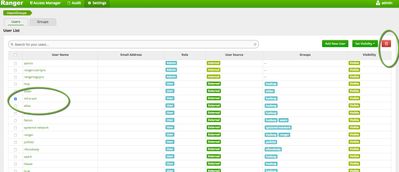Support Questions
- Cloudera Community
- Support
- Support Questions
- Experts, We are using LDAP/AD for user authenticat...
- Subscribe to RSS Feed
- Mark Question as New
- Mark Question as Read
- Float this Question for Current User
- Bookmark
- Subscribe
- Mute
- Printer Friendly Page
- Subscribe to RSS Feed
- Mark Question as New
- Mark Question as Read
- Float this Question for Current User
- Bookmark
- Subscribe
- Mute
- Printer Friendly Page
Experts, We are using LDAP/AD for user authentication. How do we remove users and group entries from Ambari and Ranger user db. We are using HDP 2.4.2 version.
Created 10-27-2016 01:20 AM
- Mark as New
- Bookmark
- Subscribe
- Mute
- Subscribe to RSS Feed
- Permalink
- Report Inappropriate Content
Created 10-27-2016 03:03 AM
- Mark as New
- Bookmark
- Subscribe
- Mute
- Subscribe to RSS Feed
- Permalink
- Report Inappropriate Content
This response is to your Ambari user related question. As I understand it, this is one time fix. Otherwise, you need to fix the LDAP->Ambari user sync to filter-out unwanted users.
To address your punctual question only, login to Ambari UI as admin or user with Admin privileges. In the right corner button click on Admin (or whatever administrative user you logged-in) and then "Manage Ambari", then click on the "User" link on the "Users + Group Management". Click on desired user and then "Delete User". You could also issue a command:
curl --insecure -u admin:$PASSWORD -H 'X-Requested-By: ambari' -X DELETE http://$AMBARI_HOST:8080/api/v1/users/hitaay
Created on 10-27-2016 01:25 AM - edited 08-18-2019 05:47 AM
- Mark as New
- Bookmark
- Subscribe
- Mute
- Subscribe to RSS Feed
- Permalink
- Report Inappropriate Content
Go to ranger admin page.
Click on settings.
Select Users
select user to delete.
Hit the red delete button
You should know the next time sync is ran the user will show up in list. If you want to remove user permanantly I recommend you remove user from the OU group in AD/LDAP.
Created 10-27-2016 02:26 AM
- Mark as New
- Bookmark
- Subscribe
- Mute
- Subscribe to RSS Feed
- Permalink
- Report Inappropriate Content
@Sunile Manjee Many thanks for your response. It's clear for Ranger user DB now.
How do we removed it form Ambari user/Grp DB?
I understand that best way is to remove it form AD OU and then sync it through to Ambari-Ranger.
However, I wanted to remove the entries from HDP side (ie. Ambari & Ranger) only.
cheers!
Created 10-27-2016 03:03 AM
- Mark as New
- Bookmark
- Subscribe
- Mute
- Subscribe to RSS Feed
- Permalink
- Report Inappropriate Content
This response is to your Ambari user related question. As I understand it, this is one time fix. Otherwise, you need to fix the LDAP->Ambari user sync to filter-out unwanted users.
To address your punctual question only, login to Ambari UI as admin or user with Admin privileges. In the right corner button click on Admin (or whatever administrative user you logged-in) and then "Manage Ambari", then click on the "User" link on the "Users + Group Management". Click on desired user and then "Delete User". You could also issue a command:
curl --insecure -u admin:$PASSWORD -H 'X-Requested-By: ambari' -X DELETE http://$AMBARI_HOST:8080/api/v1/users/hitaay
Created 10-27-2016 04:39 AM
- Mark as New
- Bookmark
- Subscribe
- Mute
- Subscribe to RSS Feed
- Permalink
- Report Inappropriate Content
@Constantin Stanca thanks for your response. Yes, this is for one time fix only.
Cheers