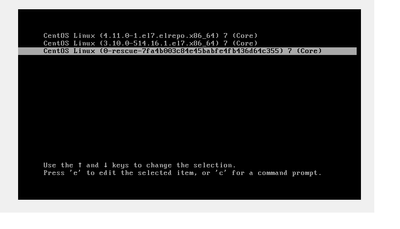Support Questions
- Cloudera Community
- Support
- Support Questions
- Re: HDP sandbox not able to connect 127.0.0.1:8888...
- Subscribe to RSS Feed
- Mark Question as New
- Mark Question as Read
- Float this Question for Current User
- Bookmark
- Subscribe
- Mute
- Printer Friendly Page
- Subscribe to RSS Feed
- Mark Question as New
- Mark Question as Read
- Float this Question for Current User
- Bookmark
- Subscribe
- Mute
- Printer Friendly Page
HDP sandbox not able to connect 127.0.0.1:8888 or 127.0.0.:8080 on virtualbox
- Labels:
-
Hortonworks Data Platform (HDP)
Created 07-31-2017 01:44 PM
- Mark as New
- Bookmark
- Subscribe
- Mute
- Subscribe to RSS Feed
- Permalink
- Report Inappropriate Content
I was able to download and install HDP sandbox for virtualbox 2.6 and was able to connect on my windows 8.1 pro having the attached screenshot but when i try to open the page on browser on the IP connect 127.0.0.1:8888 or 127.0.0.:8080, it says "Page not found".
I went through similar questions in the forum and tried following things without any luck
1) Turned off firewall
2) Tried Changing the Network settings to NAT, NAT network, Bridge adapter and Host only adapter with Promiscuous mode allow all and deny, with Cable connected on and off.
3) Re-installing Virual box and HDP sandbox
4) Tried to do a SSH to 127.0.0.1:2222 with putty but it says connection not available. (Screenshot attached)
Please suggest if anyone has a suggestion what else can i do to resolve this.
Created 07-31-2017 02:57 PM
- Mark as New
- Bookmark
- Subscribe
- Mute
- Subscribe to RSS Feed
- Permalink
- Report Inappropriate Content
It seems you have tried to address the most common causes already. This may sound silly, but I've seen it happen three times now. Try re-downloading the sandbox to ensure that you have the VirtualBox version. As I've said, I've seen a few people think they were downloading the VirtualBox version, but by mistake loaded the Vmware version into VirtualBox and have had strange network behaviour.
Created 07-31-2017 02:57 PM
- Mark as New
- Bookmark
- Subscribe
- Mute
- Subscribe to RSS Feed
- Permalink
- Report Inappropriate Content
It seems you have tried to address the most common causes already. This may sound silly, but I've seen it happen three times now. Try re-downloading the sandbox to ensure that you have the VirtualBox version. As I've said, I've seen a few people think they were downloading the VirtualBox version, but by mistake loaded the Vmware version into VirtualBox and have had strange network behaviour.
Created on 07-31-2017 06:19 PM - edited 08-17-2019 11:18 PM
- Mark as New
- Bookmark
- Subscribe
- Mute
- Subscribe to RSS Feed
- Permalink
- Report Inappropriate Content
Do you have any idea why do i get 3 Centos bootup options? (Screenshot Attached).
Only the third one works, first and second stop at the centos boot up screen.
Created 08-16-2017 07:27 PM
- Mark as New
- Bookmark
- Subscribe
- Mute
- Subscribe to RSS Feed
- Permalink
- Report Inappropriate Content
I believe these are internal repos
Created 08-16-2017 09:22 PM
- Mark as New
- Bookmark
- Subscribe
- Mute
- Subscribe to RSS Feed
- Permalink
- Report Inappropriate Content
For your info those are the different kernel that you could use to boot up but the latest should work!
Check your network adapters in my case I am using the bridged-adapter and its working fine.
Make sure though you have at least 8 GB for the sandbox

Created 10-12-2017 10:24 PM
- Mark as New
- Bookmark
- Subscribe
- Mute
- Subscribe to RSS Feed
- Permalink
- Report Inappropriate Content
Sahil, @Sahil Jindal
Were you able to figure this out? I am having the same problem. The first two OS load options, stop on the load page but the Amabari UI homepage comes up (I am getting connection refused error inside the Ambari portal) but for the third option, the boot up is complete but neither the Ambari homepage nor putty to the machine works!
Appreciate if you could share your solution.
Thanks,
Sam.