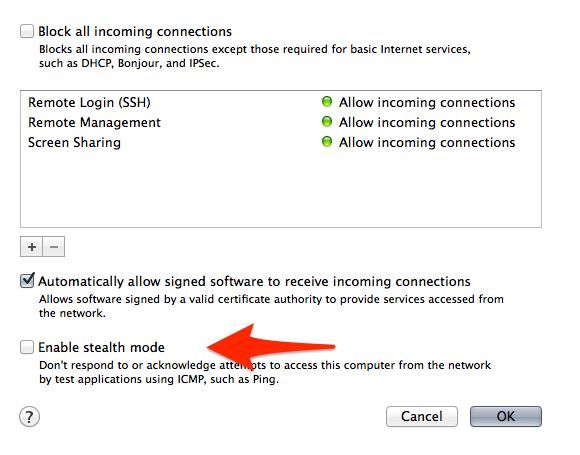Support Questions
- Cloudera Community
- Support
- Support Questions
- Re: There is no way to get ambari UI after install...
- Subscribe to RSS Feed
- Mark Question as New
- Mark Question as Read
- Float this Question for Current User
- Bookmark
- Subscribe
- Mute
- Printer Friendly Page
- Subscribe to RSS Feed
- Mark Question as New
- Mark Question as Read
- Float this Question for Current User
- Bookmark
- Subscribe
- Mute
- Printer Friendly Page
There is no way to get ambari UI after installation
- Labels:
-
Apache Ambari
Created 03-17-2018 06:15 PM
- Mark as New
- Bookmark
- Subscribe
- Mute
- Subscribe to RSS Feed
- Permalink
- Report Inappropriate Content
I installed ambari and setup it with help this man: https://docs.hortonworks.com/HDPDocuments/Ambari-2.6.1.0/bk_ambari-installation/content/log_in_to_ap...
I user virtualbox on which installed centos7.
I installed ambari-server, after I started it. It started with message "Server started listening on 8080". But I can't get ambariUI at all. My inet address in ifconfig -a is "inet 10.0.2.15". So I try to ping 10.0.2.15:8080 and it messages that no such service or server. After I tried to connect via browser, it's the same. I can't get AmbariUI and I don't know how to fix it. It seems to be easy but something went wrong. After ambari installation and starting it I checked log file and everything is fine. So what's the problem can't got it.
Thank you.
Created 03-17-2018 06:42 PM
- Mark as New
- Bookmark
- Subscribe
- Mute
- Subscribe to RSS Feed
- Permalink
- Report Inappropriate Content
Are you accessing the Ambari from your Virtual box host? If so make sure the VirtualBox IP entry is in your local host's file in C:\Windows\System32\drivers\etc assuming you are using windows.
In the below example my VirtualBox network setting is set to Bridged adapter so it picks my LAN network a class C
192.168.0.227 sandbox.hortonworks.com sandbox
So I can access my Ambari from my laptop using http://sandbox:8080
I think 10.0.2.15:8080 is only accessible if you are running firefox from the virtual box can you verify using curl
curl -u username:password -G http://ambari_server_ip:8080/api/v1/check
The desired output should be running that will confirm ambari is indeed accepting connections
Created 03-18-2018 08:02 PM
- Mark as New
- Bookmark
- Subscribe
- Mute
- Subscribe to RSS Feed
- Permalink
- Report Inappropriate Content
The problem was because of iptables. I turn off it and it works with NAT (port forwarding)
Created 03-17-2018 06:50 PM
- Mark as New
- Bookmark
- Subscribe
- Mute
- Subscribe to RSS Feed
- Permalink
- Report Inappropriate Content
Check this HCC learning rope link it should help you with the port forwarding that's the problem you are encountering
Created 03-17-2018 09:41 PM
- Mark as New
- Bookmark
- Subscribe
- Mute
- Subscribe to RSS Feed
- Permalink
- Report Inappropriate Content
Can you share your local hosts entry, make sure you commented out the below
#127.0.0.1 localhost #::1 localhost
Please revert
Created 03-17-2018 10:49 PM
- Mark as New
- Bookmark
- Subscribe
- Mute
- Subscribe to RSS Feed
- Permalink
- Report Inappropriate Content
My previous hosts file was from my windows laptop I am not conversant with Macbooks 🙂
MacOSFirewall setting
Go to System Preferences, Security & Privacy, Firewall, Firewall Options...
see attached screenshot
Your ambari UI should be accessible
http://192.168.0.75:8080 or http://ambari.training:8080
Port forwarding
Quite simple to do, Firstly you will need to enable the remote login service on your mac (System Preferences -> Sharing -> Remote Login). This starts your ssh server. Then run the following command in your OS X Terminal: The format is thus basically:
ssh -L local_addr:local_port:remote_addr:remote_port -N 127.0.0.1
example
ssh -L 200.234.XXX.XXX:10000:10.211.55.5:80 -N 127.0.0.1
You may need to accept the server fingerprint initially as well as type in your local password for ssh login. (You can also set up a local to local ssh public/private key to make it not prompt for a password, but that it a different exercise.)
Created 03-17-2018 11:49 PM
- Mark as New
- Bookmark
- Subscribe
- Mute
- Subscribe to RSS Feed
- Permalink
- Report Inappropriate Content
My ssh works fine. The trouble in another. In virtualmachine curl works fine with port 8080, I really see it works. So, from local machine I make ping to virtualmachine and it works also but when I put port with host it doesnt work. I can't understand what's wrong it really makes me stupid lol. I even add hostonly network it means that no problem in communication localmachine to virtual but anyway with port it doesnt work.
Created 03-17-2018 11:50 PM
- Mark as New
- Bookmark
- Subscribe
- Mute
- Subscribe to RSS Feed
- Permalink
- Report Inappropriate Content
Noway to connect to ambari from local browser, just noway.
Created 03-17-2018 11:51 PM
- Mark as New
- Bookmark
- Subscribe
- Mute
- Subscribe to RSS Feed
- Permalink
- Report Inappropriate Content
Firewall and other gateway is off on my mac.
Created on 03-17-2018 11:53 PM - edited 08-18-2019 12:45 AM
- Mark as New
- Bookmark
- Subscribe
- Mute
- Subscribe to RSS Feed
- Permalink
- Report Inappropriate Content
it's via ssh in virtualbox. See that ambari works in virtualmachine but when I try to connect from local it doesn't see
Created 03-18-2018 08:44 AM
- Mark as New
- Bookmark
- Subscribe
- Mute
- Subscribe to RSS Feed
- Permalink
- Report Inappropriate Content
Created 03-18-2018 12:42 PM
- Mark as New
- Bookmark
- Subscribe
- Mute
- Subscribe to RSS Feed
- Permalink
- Report Inappropriate Content
It didn't help.
- « Previous
-
- 1
- 2
- Next »