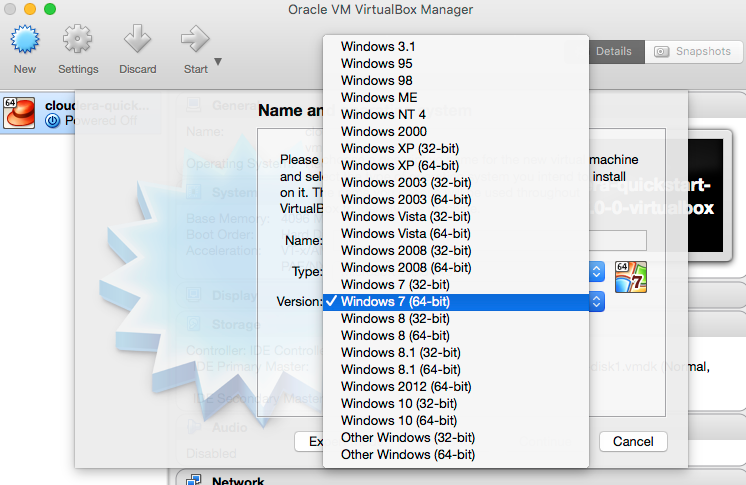Support Questions
- Cloudera Community
- Support
- Support Questions
- cloudera-quickstart-vm-5.7.0-0-virtualbox not load...
- Subscribe to RSS Feed
- Mark Question as New
- Mark Question as Read
- Float this Question for Current User
- Bookmark
- Subscribe
- Mute
- Printer Friendly Page
- Subscribe to RSS Feed
- Mark Question as New
- Mark Question as Read
- Float this Question for Current User
- Bookmark
- Subscribe
- Mute
- Printer Friendly Page
cloudera-quickstart-vm-5.7.0-0-virtualbox not loading
Created 07-21-2016 01:52 AM
- Mark as New
- Bookmark
- Subscribe
- Mute
- Subscribe to RSS Feed
- Permalink
- Report Inappropriate Content
Hi,
cloudera-quickstart-vm-5.7.0-0-virtualbox not loading: I get this error "This kernel requires an x86-64 CPU, but only detected an i686 CPU. Unable to boot - please use a kernel appropriate for your CPU"
though I have a x-86 64 bit processor (Intel Core i5-6300U CPU which is 64 bit)
Can anyone please help?
Regards,
Sanjeev
Created 07-21-2016 08:42 AM
- Mark as New
- Bookmark
- Subscribe
- Mute
- Subscribe to RSS Feed
- Permalink
- Report Inappropriate Content
If you set up the VM manually, you may have accidentally selected a 32bit OS as several are available.
The easiest way to create the VM is outined in the Community Article How to setup Cloudera Quickstart Virtual Machine.
Using the specific documentation and instructions provided by your hypervisor application, open the extracted file into that hypervisor application.
For example, if you elected to use VirtualBox, you would have downloaded and extracted a *.ovf file from Cloudera. Use the “File -> Import Appliance” menu inside VirtualBox to open your downloaded *.ovf file, or simply double-click on the file itself and VirtualBox should handle it from there.
Cy Jervis, Manager, Community Program
Was your question answered? Make sure to mark the answer as the accepted solution.
If you find a reply useful, say thanks by clicking on the thumbs up button.
Created 07-21-2016 05:20 AM
- Mark as New
- Bookmark
- Subscribe
- Mute
- Subscribe to RSS Feed
- Permalink
- Report Inappropriate Content
Welcome to the community @sanjeevn. Have you checked your operating system to ensure that it is 64bit as well?
Cy Jervis, Manager, Community Program
Was your question answered? Make sure to mark the answer as the accepted solution.
If you find a reply useful, say thanks by clicking on the thumbs up button.
Created 07-21-2016 07:59 AM
- Mark as New
- Bookmark
- Subscribe
- Mute
- Subscribe to RSS Feed
- Permalink
- Report Inappropriate Content
Hi Jervis,
I am having a windows 10 64 bit OS.
-S
Created 07-21-2016 08:42 AM
- Mark as New
- Bookmark
- Subscribe
- Mute
- Subscribe to RSS Feed
- Permalink
- Report Inappropriate Content
If you set up the VM manually, you may have accidentally selected a 32bit OS as several are available.
The easiest way to create the VM is outined in the Community Article How to setup Cloudera Quickstart Virtual Machine.
Using the specific documentation and instructions provided by your hypervisor application, open the extracted file into that hypervisor application.
For example, if you elected to use VirtualBox, you would have downloaded and extracted a *.ovf file from Cloudera. Use the “File -> Import Appliance” menu inside VirtualBox to open your downloaded *.ovf file, or simply double-click on the file itself and VirtualBox should handle it from there.
Cy Jervis, Manager, Community Program
Was your question answered? Make sure to mark the answer as the accepted solution.
If you find a reply useful, say thanks by clicking on the thumbs up button.
Created 07-21-2016 11:26 PM
- Mark as New
- Bookmark
- Subscribe
- Mute
- Subscribe to RSS Feed
- Permalink
- Report Inappropriate Content
This worked for me, Thanks a lot!
Created 07-22-2016 04:52 AM
- Mark as New
- Bookmark
- Subscribe
- Mute
- Subscribe to RSS Feed
- Permalink
- Report Inappropriate Content
I am happy to hear that you are now up and running. Best of luck.
Cy Jervis, Manager, Community Program
Was your question answered? Make sure to mark the answer as the accepted solution.
If you find a reply useful, say thanks by clicking on the thumbs up button.