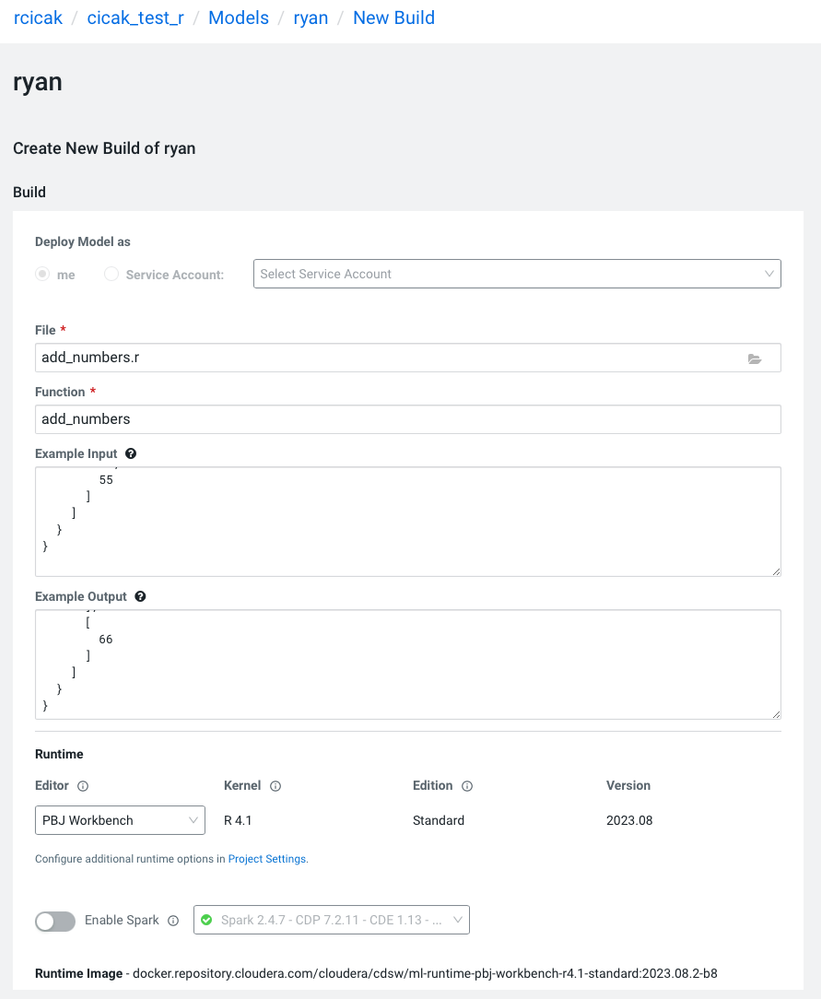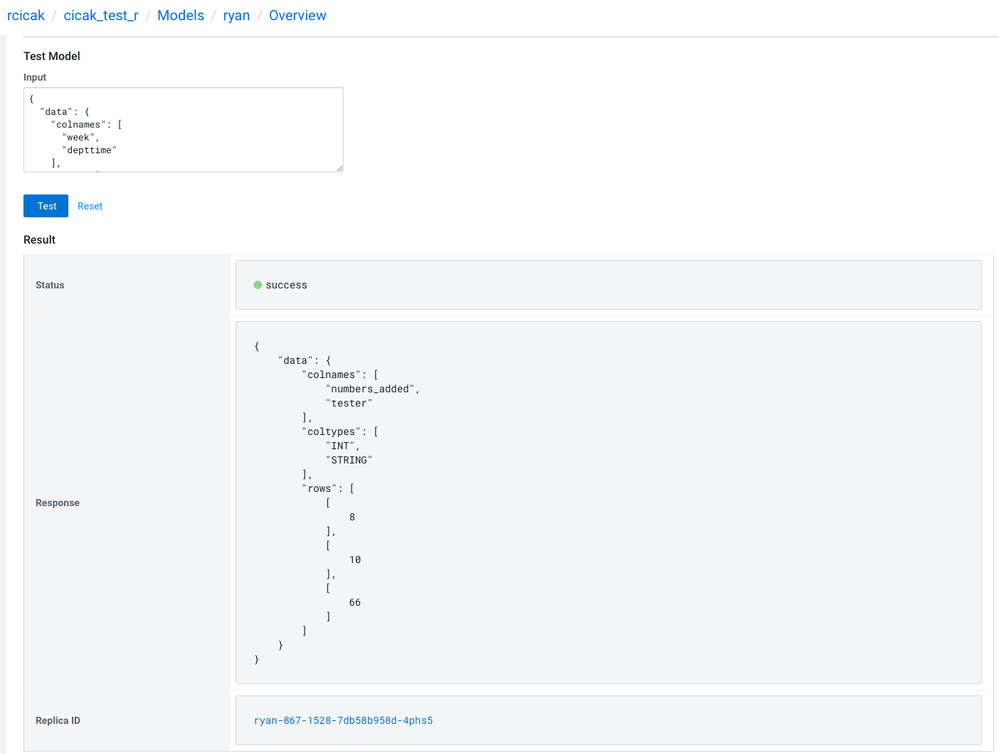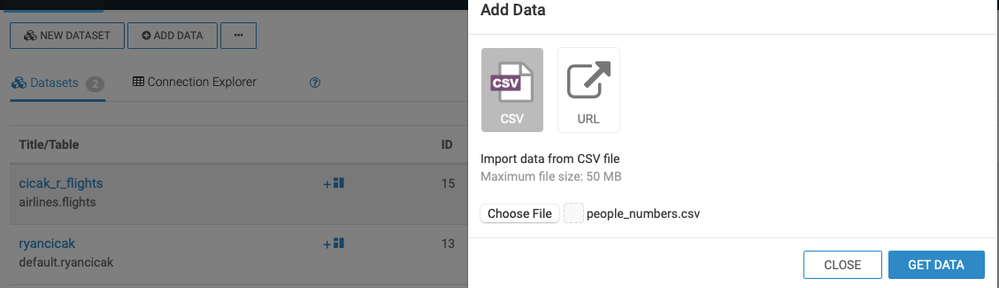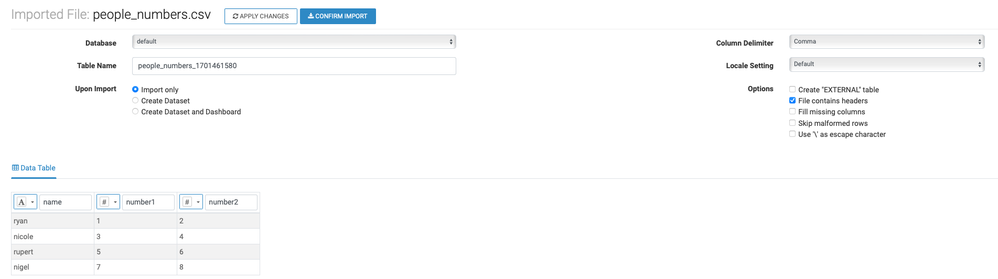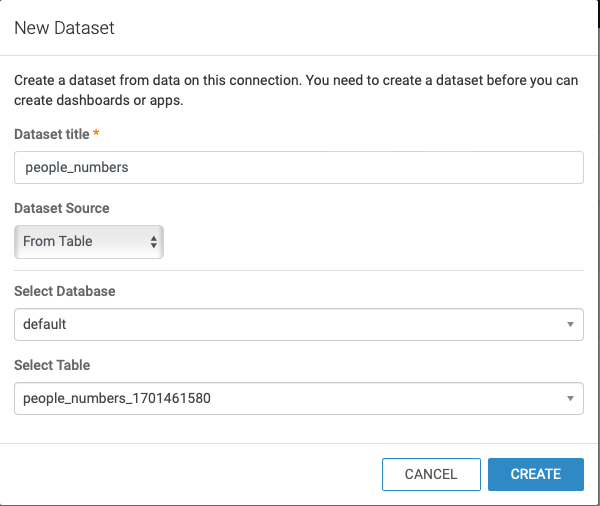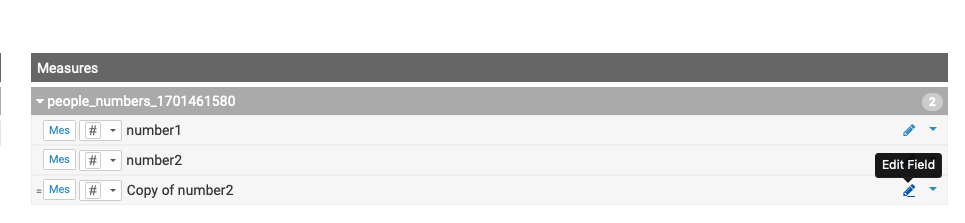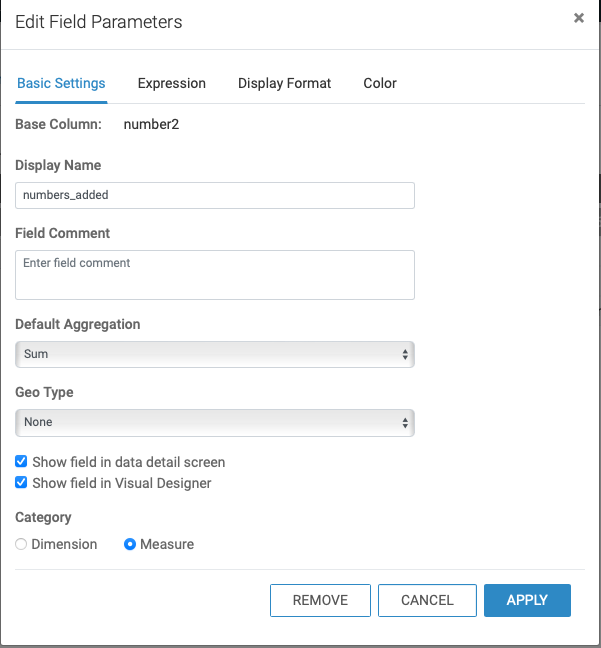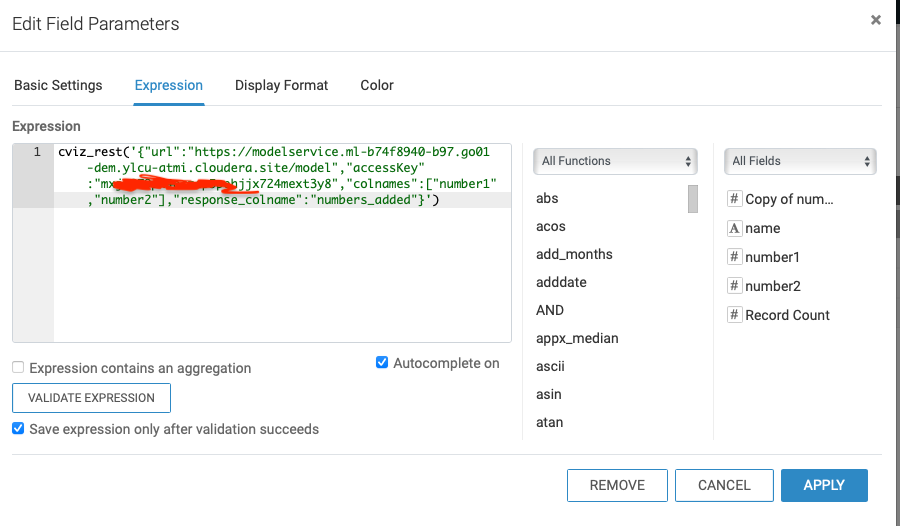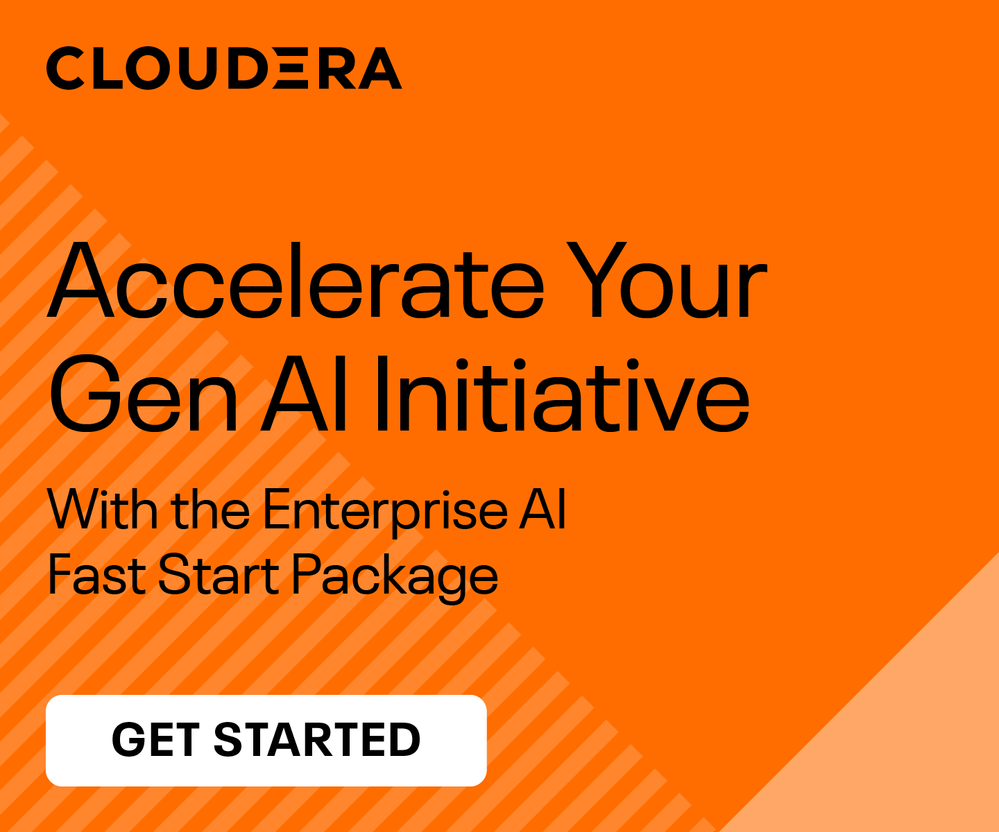Community Articles
- Cloudera Community
- Support
- Community Articles
- How to deploy an R script/model in CML that intera...
- Subscribe to RSS Feed
- Mark as New
- Mark as Read
- Bookmark
- Subscribe
- Printer Friendly Page
- Report Inappropriate Content
- Subscribe to RSS Feed
- Mark as New
- Mark as Read
- Bookmark
- Subscribe
- Printer Friendly Page
- Report Inappropriate Content
Created on
12-01-2023
12:44 PM
- edited on
12-05-2023
02:16 AM
by
VidyaSargur
Shaun goes into great depth on all the capabilities of CML and DataViz in this blog, using a Python model or script. Here, I'll write the script in R instead of the sample Python script Shaun shares.
There is no need to have an R script with predictive model capabilities. While an R script with predictive model capabilities is an option, I'll demonstrate deploying a simple R script in CML that adds two columns together.
Step 1: Write your R script
As explained above, this script adds two columns together (assuming both columns are of type integer). Within DataViz, we'll pass two columns (of type integer). The cml_model wrapper is necessary with the PBJ runtime, as explained here.
- Notice the "json" is what we'll be returning to DataViz, where we expect the "numbers_added" column
- input[1] and input[2] are representing the two integer columns being passed
library(cml) add_numbers <- cml_model(function(args) { json <- '{ "data": { "colnames": [ "numbers_added","tester" ], "coltypes": [ "INT","STRING" ], "rows": [ ] } } ' mydf <- fromJSON(json) for(row in 1:nrow(args$data$rows)) { inputs = args$data$rows[row,] together <- matrix(list(inputs[1]+inputs[2])) mydf$data$rows <- rbind(mydf$data$rows, together) } mode(mydf$data$rows) <- "integer" return(mydf) })
Step 2: Deploy your R script as a Model in CML
- Notice PBJ as the runtime
Step 3: Testing your deployed R script/model via CML and/or Postman
- Below is the JSON input and output:
{ "data": { "colnames": [ "week", "depttime" ], "rows": [ [ 1, 7 ], [ 2, 8 ], [ 11, 55 ] ] } }output:
{ "data": { "colnames": [ "numbers_added", "tester" ], "coltypes": [ "INT", "STRING" ], "rows": [ [ 8 ], [ 10 ], [ 66 ] ] } }*The second column "tester" is required from DataViz (where you need more than one column returned)
Step 4: Build a Dataset in DataViz using your deployed model
- Using my deployed model's URL and key, I'll plug this into the built-in function within DataViz, passing two columns:
https://modelservice.ml-b74f8940-b97.go01-dem.ylcu-atmi.cloudera.site/model {"accessKey":"mxyouraccesskey724mext3y8"} - Within DataViz, I'll upload my CSV file called "people_numbers.csv":
name,number1,number2 ryan,1,2 nicole,3,4 rupert,5,6 nigel,7,8
- Creating a new table based on the CSV
- Dataset is created from the people_numbers table:
Step 4: Modify the Dataset with a new column called "numbers_added", which will call the CML R model
- Clone one of the measure columns (number1 or number2)
- Edit the "Copy of number#" column
- Change the column name to "numbers_added"
- Go to the expression and enter the following then click "APPLY":
cviz_rest('{"url":"https://modelservice.ml-b74f8940-b97.go01-dem.ylcu-atmi.cloudera.site/model","accessKey":"withyouraccesskey","colnames":["number1","number2"],"response_colname":"numbers_added"}') - Validate the numbers_added is defined as a Mes and #, then click "SAVE"
Step 5: Add a dashboard with your dataset
- Within the last step 4, click the "NEW DASHBOARD" button
- The new column "numbers_added" shows the results from the CML R model deployed within step 4.
- We're able to create visuals based on the dimensions and measures we choose
That's it! Feel free to import your own R script into CML as a model, and build charts/graphs within DataViz!