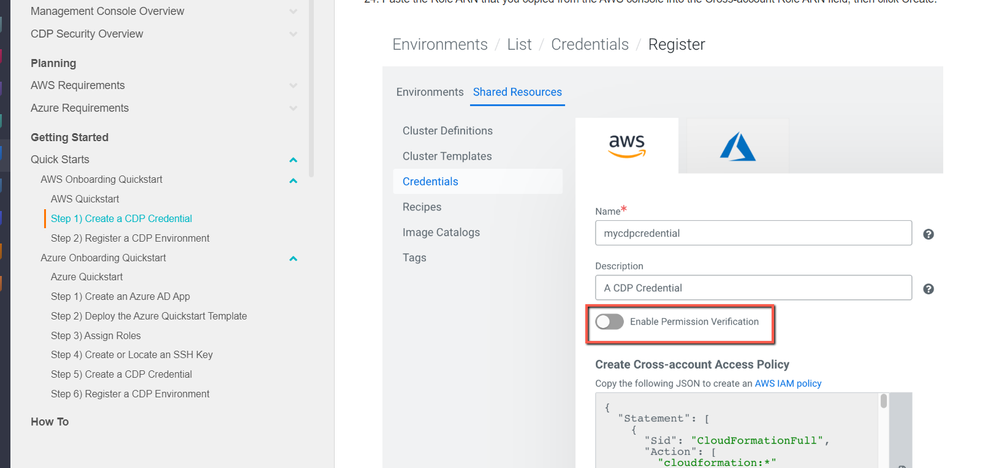Support Questions
- Cloudera Community
- Support
- Support Questions
- Re: "No region available" when adding a new enviro...
- Subscribe to RSS Feed
- Mark Question as New
- Mark Question as Read
- Float this Question for Current User
- Bookmark
- Subscribe
- Mute
- Printer Friendly Page
- Subscribe to RSS Feed
- Mark Question as New
- Mark Question as Read
- Float this Question for Current User
- Bookmark
- Subscribe
- Mute
- Printer Friendly Page
"No region available" when adding a new environment to new CDP public Cloud
- Labels:
-
Cloudera Data Platform (CDP)
Created 08-03-2020 06:18 AM
- Mark as New
- Bookmark
- Subscribe
- Mute
- Subscribe to RSS Feed
- Permalink
- Report Inappropriate Content
Hi all,
I'm pretty new with CDP of any kind. I need to set up a CDP Public Cloud instance for some research. I'm following this documentation and I'm running into issues when trying to add a new AWS environment. Here are the steps I took:
1. When I reached Region, Networking, Security, and Storage section of environment registration no region was available to choose:
2. I restarted the registration process with a different environment name and this time the region was identified for the AWS account ID and the SSH keypair I created was discovered. However, the "next" button on the Region, Networking, Security and Storage section was still locked from use.
3. I tried restarting again with a new environment name, and this time the region name was undiscovered again, but this time trying to find the region timed out and I got this error message:
How can I get over these technical issues?
Thank you.
Created 08-04-2020 01:35 AM
- Mark as New
- Bookmark
- Subscribe
- Mute
- Subscribe to RSS Feed
- Permalink
- Report Inappropriate Content
Hello @meiravR ,
thank you for reporting your experience having difficulty adding a new environment to the CDP public cloud.
During the process of creating CDP credential, we need to copy and paste texts that contain special characters. Just to narrow down the possible cause of the issue, can you please confirm if you used any text editor to paste these values (e.g. for documentation purposes) and copied it back to the browser?
I would like to rule out the possibility that encodings changed between copying and pasting, hence the characters displayed represented some other characters (that might be not obvious to differentiate visually, e.g. control characters are not displayed).
Do you face the same issue when you are using only a plain character-based editor to save your work, please?
Thank you:
Ferenc
Ferenc Erdelyi, Technical Solutions Manager
Was your question answered? Make sure to mark the answer as the accepted solution.
If you find a reply useful, say thanks by clicking on the thumbs up button.
Learn more about the Cloudera Community:
Created 08-04-2020 04:23 AM
- Mark as New
- Bookmark
- Subscribe
- Mute
- Subscribe to RSS Feed
- Permalink
- Report Inappropriate Content
Hi Frenec,
I'm not sure I understand what I might have used a text editor to edit.
Created 08-04-2020 07:19 AM
- Mark as New
- Bookmark
- Subscribe
- Mute
- Subscribe to RSS Feed
- Permalink
- Report Inappropriate Content
Hello @meiravR ,
thank you for asking for clarification.
I was just wondering if e.g. between step 3. and 5. you pasted the data somewhere (e.g. to a notebook, an editor, a text file, a chat window, a google doc, an MS Word editor) and then copied it out again?
Thank you:
Ferenc
Ferenc Erdelyi, Technical Solutions Manager
Was your question answered? Make sure to mark the answer as the accepted solution.
If you find a reply useful, say thanks by clicking on the thumbs up button.
Learn more about the Cloudera Community:
Created 08-04-2020 07:25 AM
- Mark as New
- Bookmark
- Subscribe
- Mute
- Subscribe to RSS Feed
- Permalink
- Report Inappropriate Content
Created 08-04-2020 08:03 AM
- Mark as New
- Bookmark
- Subscribe
- Mute
- Subscribe to RSS Feed
- Permalink
- Report Inappropriate Content
Hello @meiravR ,
I have discussed your question internally and it seems to be that the regions are not being listed when the credential you’re using doesn’t have permissions to list the regions.
When you are creating a credential, there’s a checkbox to verify permissions. When enabled it should check the permissions prior to creation and throw errors is perms are missing from the CB policy.
The 504 Gateway Timeout is displayed e.g. when the creation of an environment fails. We are currently working on returning a more meaningful exception (internally tracked DWX-4799).
Kind regards:
Ferenc
Ferenc Erdelyi, Technical Solutions Manager
Was your question answered? Make sure to mark the answer as the accepted solution.
If you find a reply useful, say thanks by clicking on the thumbs up button.
Learn more about the Cloudera Community:
Created 08-04-2020 11:59 PM
- Mark as New
- Bookmark
- Subscribe
- Mute
- Subscribe to RSS Feed
- Permalink
- Report Inappropriate Content
Hi @Bender.,
Firstly, setting the this checkbox is not part of the documentation:
Second, after making sure I created a credential with this checkbox enables and creating a policy and a role for them, the problem still happens.
Thank you.
Created 08-05-2020 03:45 AM
- Mark as New
- Bookmark
- Subscribe
- Mute
- Subscribe to RSS Feed
- Permalink
- Report Inappropriate Content
Hello @meiravR ,
thank you for your feedback. I have checked the credentials page and I can see a tooltip on the UI that explains what is the "Enable Permission Verification" for. Although I cannot see the "question mark tooltip" in your screenshot.
Is your AWS environment satisfies the prerequisites detailed here, please?
Thank you:
Ferenc
Ferenc Erdelyi, Technical Solutions Manager
Was your question answered? Make sure to mark the answer as the accepted solution.
If you find a reply useful, say thanks by clicking on the thumbs up button.
Learn more about the Cloudera Community:
Created 08-05-2020 05:19 AM
- Mark as New
- Bookmark
- Subscribe
- Mute
- Subscribe to RSS Feed
- Permalink
- Report Inappropriate Content
Hi @Bender,
The quick setup steps in the documentation I linked to go through steps to set up these prerequisites. These steps have been taken by me.
Created 08-05-2020 08:30 AM
- Mark as New
- Bookmark
- Subscribe
- Mute
- Subscribe to RSS Feed
- Permalink
- Report Inappropriate Content
Hello @meiravR ,
thank you for confirming that you ensured your AWS account is configured accordingly to our documentation.
Should you have a Cloudera Support Subscription, please file a support case with us to assist you further, as we reached the limit of what can be addressed efficiently via Community.
Thank you:
Ferenc
Ferenc Erdelyi, Technical Solutions Manager
Was your question answered? Make sure to mark the answer as the accepted solution.
If you find a reply useful, say thanks by clicking on the thumbs up button.
Learn more about the Cloudera Community: