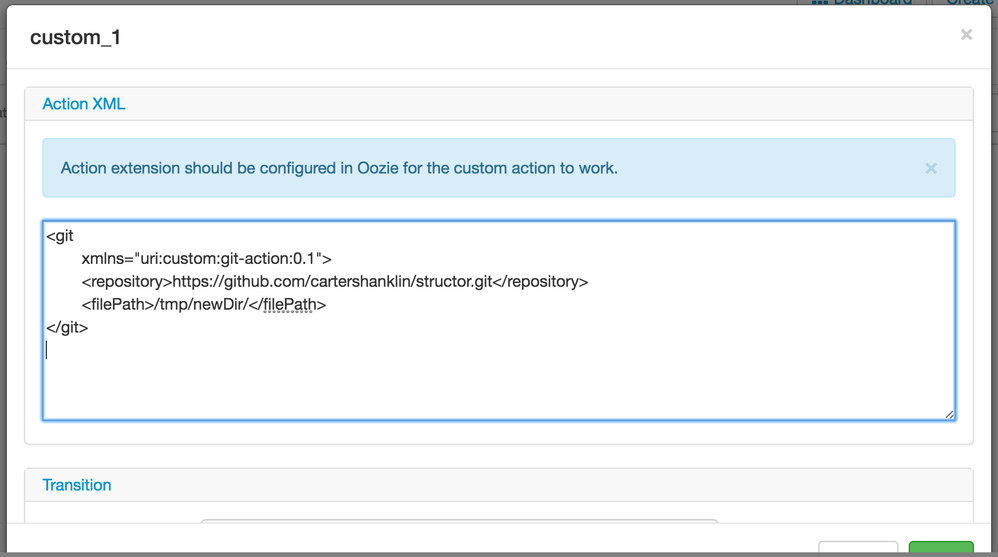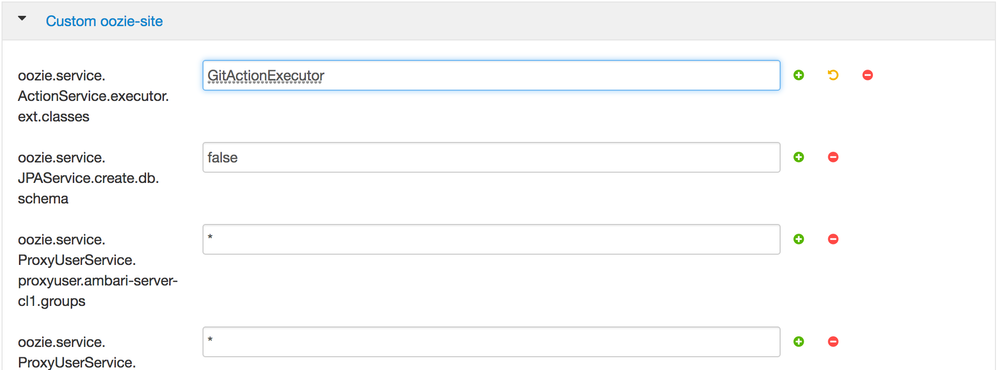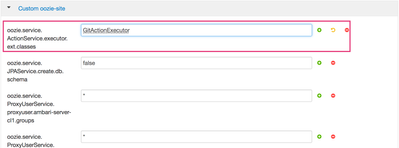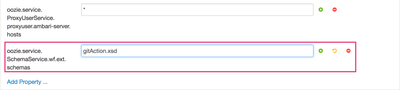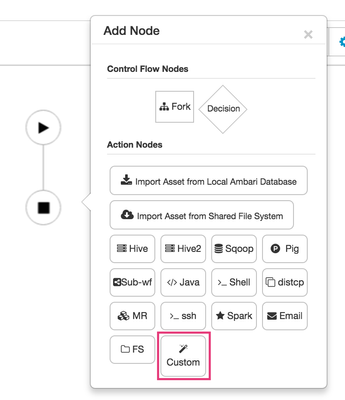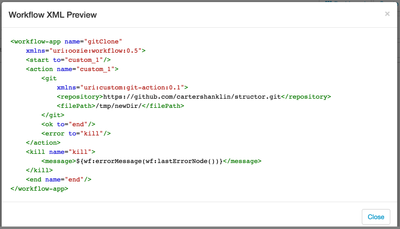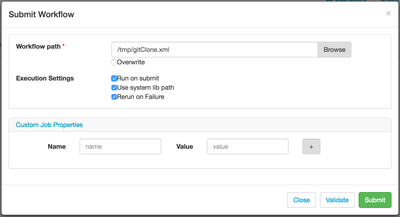Community Articles
- Cloudera Community
- Support
- Community Articles
- Create oozie custom action node and use it with wo...
- Subscribe to RSS Feed
- Mark as New
- Mark as Read
- Bookmark
- Subscribe
- Printer Friendly Page
- Report Inappropriate Content
- Subscribe to RSS Feed
- Mark as New
- Mark as Read
- Bookmark
- Subscribe
- Printer Friendly Page
- Report Inappropriate Content
Created on 05-08-2017 09:06 AM - edited 08-17-2019 01:06 PM
In this article I will be explaining about creating oozie custom action node to clone a git repository to a required file path.
Git repo location and file path will be taken as input while running the workflow.
And we will use ambari's workflow manager view to create a workflow using newly created action node. If you are new to workflow manager, then this would be a good starting point.
Details about custom action nodes could be found in oozie docs here.
We need to follow some prerequisites before we jump to workflow manager view and start using custom action nodes.
Step 1 : Implementing Oozie custom action handler : For this article, I will be creating a custom action which clones a git repository . This implementation extends ActionExecutor class (provided by Oozie) and overrides the required methods. This implementation follows Oozie documentation and implements all required methods.
import java.io.File;
import org.apache.oozie.ErrorCode;
import org.apache.oozie.action.ActionExecutor;
import org.apache.oozie.action.ActionExecutorException;
import org.apache.oozie.action.ActionExecutorException.ErrorType;
import org.apache.oozie.client.WorkflowAction;
import org.apache.oozie.util.XmlUtils;
import org.eclipse.jgit.api.Git;
import org.jdom.Element;
import org.jdom.Namespace;
public class GitActionExecutor extends ActionExecutor {
private static final String NODENAME = "git";
private static final String SUCCEEDED = "OK";
private static final String FAILED = "FAIL";
private static final String KILLED = "KILLED";
public GitActionExecutor() {
super(NODENAME);
}
@Override
public void check(Context context, WorkflowAction action)
throws ActionExecutorException {
// Should not be called for synch operation
throw new UnsupportedOperationException();
}
@Override
public void end(Context context, WorkflowAction action)
throws ActionExecutorException {
String externalStatus = action.getExternalStatus();
WorkflowAction.Status status = externalStatus.equals(SUCCEEDED) ? WorkflowAction.Status.OK
: WorkflowAction.Status.ERROR;
context.setEndData(status, getActionSignal(status));
}
@Override
public boolean isCompleted(String arg0) {
return true;
}
@Override
public void kill(Context context, WorkflowAction action)
throws ActionExecutorException {
context.setExternalStatus(KILLED);
context.setExecutionData(KILLED, null);
}
@Override
public void start(Context context, WorkflowAction action)
throws ActionExecutorException {
// Get parameters from Node configuration
try {
Element actionXml = XmlUtils.parseXml(action.getConf());
Namespace ns = Namespace
.getNamespace("uri:custom:git-action:0.1");
String repository = actionXml.getChildTextTrim("repository", ns);
File filePath = new File(actionXml.getChildTextTrim("hdfsPath", ns));
cloneRepo(repository, filePath);
context.setExecutionData(SUCCEEDED, null);
} catch (Exception e) {
context.setExecutionData(FAILED, null);
throw new ActionExecutorException(ErrorType.FAILED,
ErrorCode.E0000.toString(), e.getMessage());
}
}
// Sending an email
public void cloneRepo(String repository, File filePath) throws Exception {
Git.cloneRepository()
.setURI(repository)
.setDirectory(filePath)
.call();
}
}
- No arguments constructor is required for any custom actions handler. This constructor registers the action handler name (invoking super with the action name) that will be used inside workflow XML.
- InitActionType method can be used to register possible exceptions while executing the action, along with their type and error message and do initial initialization for the executor itself.
- Start method is used to start action execution. Because we have implemented synchronous action the whole action is executed here. This method is invoked by Oozie with two parameters Context and WorkflowAction. Context provides access to Oozie workflow execution context which, among other things contains workflow variables and provides very simple APIs (set, get) for manipulating them. WorkflowAction provides Oozie’ definition of the current action.
- Check method, which is used by Oozie to check action’s status. Should never be called for synchronous actions.
- Kill method which is used to kill the running job or action.
- End method is used for any cleanup or processing which may need to be done after completion of the action. It also has to set the result of the execution.
Step2 : Define XML schema for newly created email component :
<?xml version="1.0" encoding="UTF-8"?>
<xs:schema xmlns:xs="http://www.w3.org/2001/XMLSchema"
xmlns:git="uri:custom:git-action:0.1"
elementFormDefault="qualified"
targetNamespace="uri:custom:git-action:0.1">
<xs:complexType name="GIT">
<xs:sequence>
<xs:element name="repository" type="xs:string" />
<xs:element name="filePath" type="xs:string" />
</xs:sequence>
</xs:complexType>
<xs:element name="git" type="git:GIT"></xs:element>
</xs:schema>
This takes 'repository' and 'filePath' as mandatory input value before running the workflow.
Step 3 : Register information about custom executor with Oozie runtime. This is done by extending oozie-site.xml
Add oozie.service.ActionService.executor.ext.classes=GitActionExecutor
Step 4 : Add XML schema for the new Actions.
Add oozie.service.SchemaService.wf.ext.schemas=gitAction.xsd
Step 5 : Package action code and XML schema into a single jar file and upload the jar file to location '/usr/hdp/current/oozie-server/libext' and restart oozie server.
Step 6 : Now navigate to workflow manager view and open a new workflow window.
Step 7 : Select new custom action node from action node list.
Step 8 : Define the custom XML with path to git repository and file path where repository should be cloned.
<git xmlns="uri:custom:git-action:0.1"> <repository>https://github.com/cartershanklin/structor.git</repository> <filePath>/tmp/newDir/</filePath> </git>
Step 9 : Preview the workflow xml and see that workflow is created with custom action node 'git'.
Step 10 : As everything is setup, we can now run this workflow. On successful completion of the workflow run, git repo will be cloned to given input path /tmp/newDir/
This project could be downloaded from https://github.com/ssharma555/oozie-git-clone.git
Reference : https://www.infoq.com/articles/ExtendingOozie