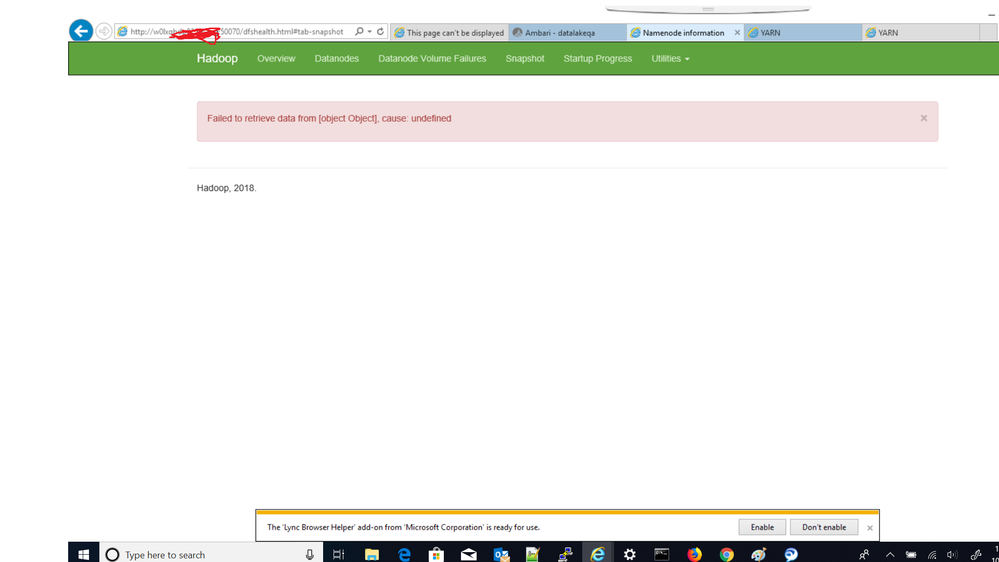Support Questions
- Cloudera Community
- Support
- Support Questions
- Re: After enabling kerberos (local MIT) unable to ...
- Subscribe to RSS Feed
- Mark Question as New
- Mark Question as Read
- Float this Question for Current User
- Bookmark
- Subscribe
- Mute
- Printer Friendly Page
- Subscribe to RSS Feed
- Mark Question as New
- Mark Question as Read
- Float this Question for Current User
- Bookmark
- Subscribe
- Mute
- Printer Friendly Page
After enabling kerberos, unable to access any of the Web UI.
- Labels:
-
Apache Hadoop
Created on
10-16-2019
06:11 AM
- last edited on
10-16-2019
11:05 AM
by
cjervis
- Mark as New
- Bookmark
- Subscribe
- Mute
- Subscribe to RSS Feed
- Permalink
- Report Inappropriate Content
After enabling kerberos, unable to access any of the Web UI. As per HWX docs, SPNEGO has been enabled, but still facing issue in accessing the Web UI.
Created 10-17-2019 03:40 AM
- Mark as New
- Bookmark
- Subscribe
- Mute
- Subscribe to RSS Feed
- Permalink
- Report Inappropriate Content
What is the windows version being used here?
Created 10-17-2019 03:44 AM
- Mark as New
- Bookmark
- Subscribe
- Mute
- Subscribe to RSS Feed
- Permalink
- Report Inappropriate Content
windows 10 here
Created 10-17-2019 03:58 AM
- Mark as New
- Bookmark
- Subscribe
- Mute
- Subscribe to RSS Feed
- Permalink
- Report Inappropriate Content
For Windows 10, you need to download and install the MIT Kerberos Client:
- Visit the MIT Kerberos Distribution Page.
- Download and install (typical installation) the appropriate MIT Kerberos client for Windows - Windows 4.1 64-bit version.
The default location of the Kerberos configuration file on Windows machine is "C:\ProgramData\MIT\Kerberos5\krb5.ini" (this is hidden file)
Copy the contents from the /etc/krb5.conf file from one of the hosts in the Hadoop cluster (from Linux) into the krb5.ini file on Windows, save the changes and exit.
Configure the following environment properties for MIT Kerberos by visiting Control Panel -> System -> Advanced -> Environment Variables on Windows:
- KRB5_CONFIG: Path of the Kerberos ini file.
- KRB5CCNAME: Path of the Kerberos credential cache file.
- Save the changes and reboot the machine.
- Open MIT Kerberos Ticket Manager and supply the appropriate principal and password to have a valid TGT to authenticate to Kerberos Web Consoles:
Configure browser to use SPNEGO to negotiate Kerberos authentication and then try to access the web UI
Created 10-17-2019 05:25 AM
- Mark as New
- Bookmark
- Subscribe
- Mute
- Subscribe to RSS Feed
- Permalink
- Report Inappropriate Content
it is possible to disable SPNEGO autheneticaion with kerberos enabled cluster.
Created 10-17-2019 06:28 AM
- Mark as New
- Bookmark
- Subscribe
- Mute
- Subscribe to RSS Feed
- Permalink
- Report Inappropriate Content
Yes, you can follow below steps to disable SPNEGO authentication
- From the Clusters tab, select the service (HDFS, MapReduce, or YARN) for which you want to disable authentication.
- Click the Configuration tab.
- Under the Scope filter, click service_name (Service-Wide).
- Under the Category filter, click Security to display the security configuration options.
- In the Enable Kerberos Authentication for HTTP Web-Consoles setting, uncheck the box to disable authentication requirement for the selected service_name (Service-Wide).
- Click Save Changes to save the change. This will require service restart
Created 10-17-2019 06:33 AM
- Mark as New
- Bookmark
- Subscribe
- Mute
- Subscribe to RSS Feed
- Permalink
- Report Inappropriate Content
it is applicable for HWX also?
because , I have added the below property in core-site-xml while enabling
hadoop.http.authentication.simple.anonymous.allowed
false
hadoop.http.authentication.signature.secret.file
/etc/security/http_secret
hadoop.http.authentication.type
kerberos
hadoop.http.authentication.kerberos.keytab
/etc/security/keytabs/spnego.service.keytab
hadoop.http.authentication.kerberos.principal HTTP/_HOST@ EXAMPLE.COM
hadoop.http.filter.initializers org.apache.hadoop.security.AuthenticationFilterInitializer
hadoop.http.authentication.cookie.domain hortonworks.local
Created 10-17-2019 09:20 PM
- Mark as New
- Bookmark
- Subscribe
- Mute
- Subscribe to RSS Feed
- Permalink
- Report Inappropriate Content
To disable the SPNEGO authentication for the Hadoop services, modify the following properties related to the service
Ambari Web > Services > HDFS > Configs > Advanced core-site:
hadoop.http.authentication.simple.anonymous.allowed = true
hadoop.http.authentication.type = simple
It will require the dependent / affected services to be restarted.
Created 10-18-2019 02:09 AM
- Mark as New
- Bookmark
- Subscribe
- Mute
- Subscribe to RSS Feed
- Permalink
- Report Inappropriate Content
@paras I have disabled the kerberos, but still the name node UI is not working
[root@hostname~]# netstat -an | grep 50070
tcp 0 0 10.49.70.13:50070 0.0.0.0:* LISTEN
tcp 0 0 10.49.70.13:50070 10.49.70.13:41944 TIME_WAIT
tcp 0 0 10.49.70.13:50070 10.49.70.13:41904 TIME_WAIT
tcp 0 0 10.49.70.13:50070 10.49.70.13:42070 ESTABLISHED
tcp 0 0 10.49.70.13:50070 10.49.70.13:41902 TIME_WAIT
tcp 0 0 10.49.70.13:50070 10.49.70.13:41898 TIME_WAIT
tcp 0 0 10.49.70.13:50070 10.49.70.13:41908 TIME_WAIT
tcp 0 0 10.49.70.13:50070 10.49.70.13:41900 TIME_WAIT
tcp 0 0 10.49.70.13:50070 10.49.70.13:42064 ESTABLISHED
tcp 0 0 10.49.70.13:50070 10.49.70.14:58658 TIME_WAIT
tcp 0 0 10.49.70.13:50070 10.49.70.13:41906 TIME_WAIT
tcp6 0 0 10.49.70.13:41876 10.49.70.13:50070 TIME_WAIT
tcp6 0 0 10.49.70.13:46082 10.49.70.14:50070 TIME_WAIT
tcp6 0 0 10.49.70.13:45984 10.49.70.14:50070 TIME_WAIT
tcp6 0 0 10.49.70.13:42064 10.49.70.13:50070 ESTABLISHED
tcp6 0 0 10.49.70.13:45912 10.49.70.14:50070 TIME_WAIT
tcp6 0 0 10.49.70.13:45880 10.49.70.14:50070 TIME_WAIT
tcp6 0 0 10.49.70.13:41760 10.49.70.13:50070 TIME_WAIT
tcp6 0 0 10.49.70.13:46170 10.49.70.14:50070 ESTABLISHED
tcp6 0 0 10.49.70.13:45946 10.49.70.14:50070 TIME_WAIT
tcp6 0 0 10.49.70.13:41798 10.49.70.13:50070 TIME_WAIT
tcp6 0 0 10.49.70.13:45838 10.49.70.14:50070 TIME_WAIT
tcp6 0 0 10.49.70.13:41976 10.49.70.13:50070 TIME_WAIT
tcp6 0 0 10.49.70.13:41842 10.49.70.13:50070 TIME_WAIT
tcp6 0 0 10.49.70.13:45914 10.49.70.14:50070 TIME_WAIT
tcp6 0 0 10.49.70.13:41882 10.49.70.13:50070 TIME_WAIT
tcp6 0 0 10.49.70.13:41764 10.49.70.13:50070 TIME_WAIT
tcp6 0 0 10.49.70.13:46144 10.49.70.14:50070 TIME_WAIT
tcp6 0 0 10.49.70.13:41840 10.49.70.13:50070 TIME_WAIT
tcp6 0 0 10.49.70.13:45988 10.49.70.14:50070 TIME_WAIT
tcp6 0 0 10.49.70.13:41978 10.49.70.13:50070 TIME_WAIT
tcp6 0 0 10.49.70.13:46084 10.49.70.14:50070 TIME_WAIT
tcp6 0 0 10.49.70.13:46140 10.49.70.14:50070 TIME_WAIT
tcp6 0 0 10.49.70.13:45836 10.49.70.14:50070 TIME_WAIT
tcp6 0 0 10.49.70.13:42070 10.49.70.13:50070 ESTABLISHED
tcp6 0 0 10.49.70.13:46172 10.49.70.14:50070 ESTABLISHED
tcp6 0 0 10.49.70.13:41794 10.49.70.13:50070 TIME_WAIT
tcp6 0 0 10.49.70.13:45876 10.49.70.14:50070 TIME_WAIT
tcp6 0 0 10.49.70.13:42024 10.49.70.13:50070 TIME_WAIT
Created 10-20-2019 10:07 PM
- Mark as New
- Bookmark
- Subscribe
- Mute
- Subscribe to RSS Feed
- Permalink
- Report Inappropriate Content
What is the error? Please share the snapshot
Did you restart the cluster services post disabling kerberos?
Are you able to fetch curl output to the namenode web UI?
curl -k "<namenode web UI address>"
Previous output does show established connections from 10.49.70.13. Please check if 50070 is the port for namenode web UI.
Created 10-20-2019 11:28 PM
- Mark as New
- Bookmark
- Subscribe
- Mute
- Subscribe to RSS Feed
- Permalink
- Report Inappropriate Content
@paras Now able to access the namenode UI after disabling kerbeos. But, I see some error in UI
Please find the screenshot