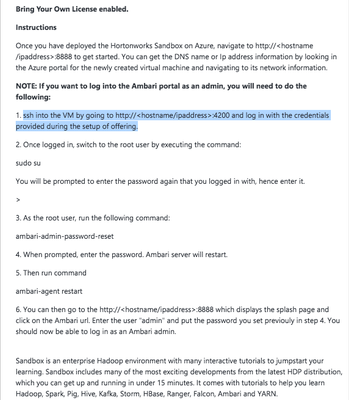Support Questions
- Cloudera Community
- Support
- Support Questions
- In Azure, I ssh into my Sandbox VM but can't SETUP...
- Subscribe to RSS Feed
- Mark Question as New
- Mark Question as Read
- Float this Question for Current User
- Bookmark
- Subscribe
- Mute
- Printer Friendly Page
- Subscribe to RSS Feed
- Mark Question as New
- Mark Question as Read
- Float this Question for Current User
- Bookmark
- Subscribe
- Mute
- Printer Friendly Page
In Azure, I ssh into my Sandbox VM but can't SETUP AMBARI ADMIN PASSWORD MANUALLY
- Labels:
-
Hortonworks Data Platform (HDP)
Created 02-02-2017 11:59 PM
- Mark as New
- Bookmark
- Subscribe
- Mute
- Subscribe to RSS Feed
- Permalink
- Report Inappropriate Content
As you can see below, I am in my Azure VM. I am trying to reset the admin password for the ambari following this link (http://hortonworks.com/hadoop-tutorial/learning-the-ropes-of-the-hortonworks-sandbox/#explore-ambari-azure)
I see that I have HDP 2.5.0. I don't see the ambari-admin-password or ambari-agent commands.
Can someone explain how I can manually reset the ambari admin password assuming that is needed to ambari dashboard on port 8080 as admin. I can successfully use the ambari dashboard as maria_dev.
thanks. - Colin
.....
[azure@sandbox ~]$ sudo ambari-admin-password-reset sudo: ambari-admin-password-reset: command not found [azure@sandbox ~]$ sudo ambari-admin-password-reset sudo: ambari-admin-password-reset: command not found [azure@sandbox ~]$ sudo su - root Last login: Thu Feb 2 23:28:33 UTC 2017 on pts/1 Last failed login: Thu Feb 2 23:48:17 UTC 2017 from 58.218.204.183 on ssh:notty There were 361 failed login attempts since the last successful login. [root@sandbox ~]# sudo ambari-admin-password-reset sudo: ambari-admin-password-reset: command not found [root@sandbox ~]# ambari-agent restart -bash: ambari-agent: command not found [root@sandbox ~]#
Created on 02-03-2017 12:30 AM - edited 08-18-2019 05:11 AM
- Mark as New
- Bookmark
- Subscribe
- Mute
- Subscribe to RSS Feed
- Permalink
- Report Inappropriate Content
It looks like the tutorial has you ssh into port 22. However, the Azure setup page has the following:
ssh into the VM by going to http://<hostname/ipaddress>:4200 and log in with the credentials provided during the setup of offering.
Here is the screenshot from my setup:
You should also be able to use the web ssh client via the GUI to connect to the shell.
Created on 02-03-2017 12:30 AM - edited 08-18-2019 05:11 AM
- Mark as New
- Bookmark
- Subscribe
- Mute
- Subscribe to RSS Feed
- Permalink
- Report Inappropriate Content
It looks like the tutorial has you ssh into port 22. However, the Azure setup page has the following:
ssh into the VM by going to http://<hostname/ipaddress>:4200 and log in with the credentials provided during the setup of offering.
Here is the screenshot from my setup:
You should also be able to use the web ssh client via the GUI to connect to the shell.
Created 02-03-2017 02:50 AM
- Mark as New
- Bookmark
- Subscribe
- Mute
- Subscribe to RSS Feed
- Permalink
- Report Inappropriate Content
@Michael Young I won't claim to understand but, after adding WebSSL at port 4200 into my network security group and disconnecting from VPN (to avoid SOCKS proxy details), I was able to login as root/hadoop. i then changed the root password and am back on my feet. Thank you. I am curious where you found the detail on the need for port 4200 that you pasted. It is not contained in the Azure HDP Sandbox tutorial. Thanks again, - Colin
Created 02-03-2017 03:24 PM
- Mark as New
- Bookmark
- Subscribe
- Mute
- Subscribe to RSS Feed
- Permalink
- Report Inappropriate Content