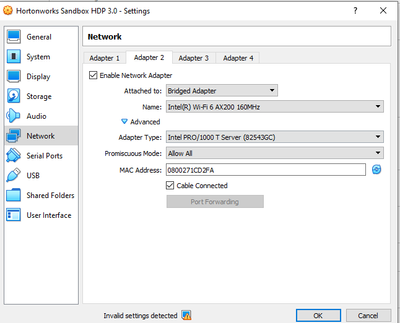Support Questions
- Cloudera Community
- Support
- Support Questions
- Re: Installed sandbox but can't get the welcome / ...
- Subscribe to RSS Feed
- Mark Question as New
- Mark Question as Read
- Float this Question for Current User
- Bookmark
- Subscribe
- Mute
- Printer Friendly Page
- Subscribe to RSS Feed
- Mark Question as New
- Mark Question as Read
- Float this Question for Current User
- Bookmark
- Subscribe
- Mute
- Printer Friendly Page
Installed sandbox but can't get the welcome / HDP page working
- Labels:
-
Hortonworks Data Platform (HDP)
Created on 01-16-2016 11:37 AM - edited 09-16-2022 02:57 AM
- Mark as New
- Bookmark
- Subscribe
- Mute
- Subscribe to RSS Feed
- Permalink
- Report Inappropriate Content
Hi, I have installed HDP2.3.2 sandbox and can login to the linux env. Before that, I get the page where instructions ask to login to welcome/HDP page using http://<ip_address>/. When i try this using Chrome/IE versions as per the instructed versions, it comes back with "This webpage is not available". I also tried using port 8888 and 8080 along with ip_address, but still the response is same. I further tried to execute sanbox in "host-only" configuration, now the ip is changed to 127.0.0.1, but the start up process gives error of adaptor not available and still the welcome/HDP page doesn't come up.
Please guide if i am missing anything important. Thanks a lot in advance for all your valuable feedback.
Created 01-16-2016 03:50 PM
- Mark as New
- Bookmark
- Subscribe
- Mute
- Subscribe to RSS Feed
- Permalink
- Report Inappropriate Content
Created 01-18-2016 11:50 AM
- Mark as New
- Bookmark
- Subscribe
- Mute
- Subscribe to RSS Feed
- Permalink
- Report Inappropriate Content
@Gagan Dutt Are you able to login to vm?
HW11326:Desktop nsabharwal$ ssh -p 2222 root@127.0.0.1
root@127.0.0.1's password:
Last login: Mon Jan 18 01:41:09 2016 from 10.0.2.2
[root@sandbox ~]#
Created 01-18-2016 12:43 PM
- Mark as New
- Bookmark
- Subscribe
- Mute
- Subscribe to RSS Feed
- Permalink
- Report Inappropriate Content
I can login to sandbox vm by entering root credentials in vm linux env, but not through windows cmd prompt.
Created 01-18-2016 12:47 PM
- Mark as New
- Bookmark
- Subscribe
- Mute
- Subscribe to RSS Feed
- Permalink
- Report Inappropriate Content
@Gagan Dutt few checks
from your laptop
1) telnet 127.0.0.1 8080 (working? )
2) once you are in vm , ifconfig -a
3) if 1 is working then http://127.0.0.1:8080 should work. I am assuming you are not on vpn, any firewall blocking connection etc
Created 01-18-2016 01:05 PM
- Mark as New
- Bookmark
- Subscribe
- Mute
- Subscribe to RSS Feed
- Permalink
- Report Inappropriate Content
1) is not working for me.
2) Attached the output of ifconfig from vm.
3) I am not on vpn and not seeing any kind of blocking actions initiated by Antivirus.
Created 01-18-2016 01:07 PM
- Mark as New
- Bookmark
- Subscribe
- Mute
- Subscribe to RSS Feed
- Permalink
- Report Inappropriate Content
@Neeraj Sabharwal PFA ifconfig -a output.ifconfig-output.jpeg
Created 01-18-2016 01:09 PM
- Mark as New
- Bookmark
- Subscribe
- Mute
- Subscribe to RSS Feed
- Permalink
- Report Inappropriate Content
@Gagan Dutt Thats the real problem.
telnet 192.168.64.133 8080 - if its working then
Created 01-18-2016 03:04 PM
- Mark as New
- Bookmark
- Subscribe
- Mute
- Subscribe to RSS Feed
- Permalink
- Report Inappropriate Content
@Neeraj Sabharwal Finally I managed to make it work. The catch lies in changing the Network Adapter settings to Bridged Adapter, which generated a whole new <ip-address> and http:///>/ works along with telnet to port 8080.
Thank you so much for trying to help me on this and going through all different options and possibilities.
Created 01-18-2016 03:05 PM
- Mark as New
- Bookmark
- Subscribe
- Mute
- Subscribe to RSS Feed
- Permalink
- Report Inappropriate Content
@Gagan Dutt Perfect! Please accept the best answer to close the loop 🙂 It was lot of work indeed 😛
Created 12-21-2022 04:48 AM
- Mark as New
- Bookmark
- Subscribe
- Mute
- Subscribe to RSS Feed
- Permalink
- Report Inappropriate Content
What option should i choose for the name and adapter type,
the problem is I m not able to use port 8080, rest everything works fine
Created 12-21-2022 05:15 AM
- Mark as New
- Bookmark
- Subscribe
- Mute
- Subscribe to RSS Feed
- Permalink
- Report Inappropriate Content
@aravinth53, as this is an older post, you would have a better chance of receiving a resolution by starting a new thread. This will also be an opportunity to provide details specific to your environment that could aid others in assisting you with a more accurate answer to your question. You can link this thread as a reference in your new post.
Regards,
Vidya Sargur,Community Manager
Was your question answered? Make sure to mark the answer as the accepted solution.
If you find a reply useful, say thanks by clicking on the thumbs up button.
Learn more about the Cloudera Community: