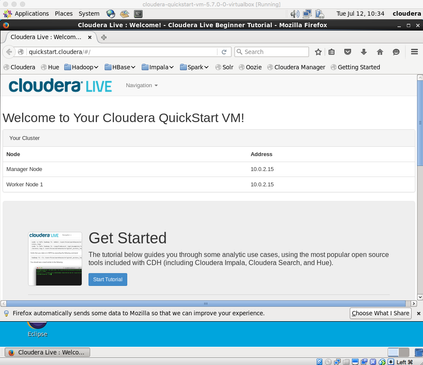Support Questions
- Cloudera Community
- Support
- Support Questions
- Re: QuickStartCHD VM 5.7 boot failed on latest v...
- Subscribe to RSS Feed
- Mark Question as New
- Mark Question as Read
- Float this Question for Current User
- Bookmark
- Subscribe
- Mute
- Printer Friendly Page
- Subscribe to RSS Feed
- Mark Question as New
- Mark Question as Read
- Float this Question for Current User
- Bookmark
- Subscribe
- Mute
- Printer Friendly Page
QuickStartCHD VM 5.7 boot failed on latest version of Virtual box
Created 06-03-2016 04:25 PM
- Mark as New
- Bookmark
- Subscribe
- Mute
- Subscribe to RSS Feed
- Permalink
- Report Inappropriate Content
Hi,
I have a thinkpad w520 installed with Windows 10(64bit) as Host OS, I am able to run Debian Linux(64bit) as VM in Virtual Box, but when I downloaded QuickStartCHD5.7 and trying to boot it up in Virtual Box it got following error.
init: prefdm main porcess ended
init: prefdm respawning too fast, stopped
Could anyone please tell me how could I solve the problem?
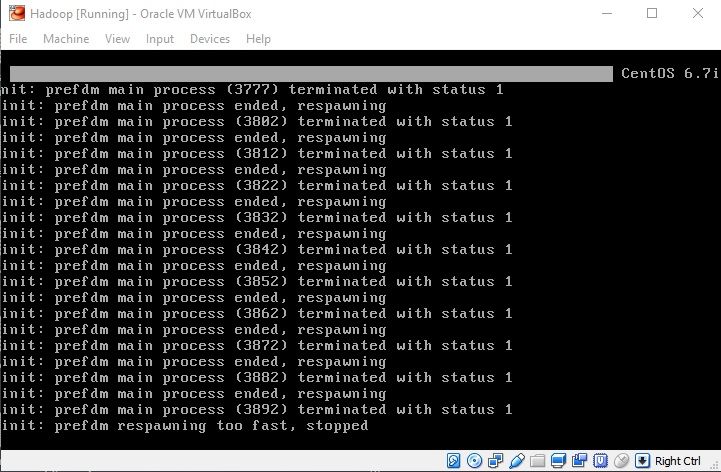
Created on 07-08-2016 01:18 AM - edited 07-08-2016 01:20 AM
- Mark as New
- Bookmark
- Subscribe
- Mute
- Subscribe to RSS Feed
- Permalink
- Report Inappropriate Content
I have to switch to VMWare image(cloudera-quickstart-vm-5.7.0-0-vmware), and run the VM with VMWare Player, it's able to be boot up now. 🙂
Created on 07-11-2016 11:18 PM - edited 07-11-2016 11:50 PM
- Mark as New
- Bookmark
- Subscribe
- Mute
- Subscribe to RSS Feed
- Permalink
- Report Inappropriate Content
@steve6c wrote:I have the same problem and I've never used VMWare.
Doen VMWare run in a subordinated role (within) VirtualBox ?
No, download VMware-player-6.0.7-2844087.exe, it's free for downloading and using for non-commercial use, and then download VMWare image(cloudera-quickstart-vm-5.7.0-0-vmware), you could just unintall VirtualBox and then install VMWare Playser, and then boot up the VMWare image within it.
Those should clear your doubts.
Created on 07-12-2016 07:18 AM - edited 07-12-2016 07:20 AM
- Mark as New
- Bookmark
- Subscribe
- Mute
- Subscribe to RSS Feed
- Permalink
- Report Inappropriate Content
@steve6c wrote:
JOhnnyW posted that he could not get VirtualBox to work so he switched to VMWare....
Am I wrong?
That's right, I could not get VirtualBox to work on my laptop so I had to switch to VMWare.
Created 07-12-2016 07:24 AM
- Mark as New
- Bookmark
- Subscribe
- Mute
- Subscribe to RSS Feed
- Permalink
- Report Inappropriate Content
I wanted to see responses before I switch from VirtualBox to a VMWare, new product for me - with all the joy of new installation plus I suppose I'll have to bring over all of my VirtualBox programs also?
Created 07-12-2016 09:13 AM
- Mark as New
- Bookmark
- Subscribe
- Mute
- Subscribe to RSS Feed
- Permalink
- Report Inappropriate Content
@steve6c wrote:I wanted to see responses before I switch from VirtualBox to a VMWare, new product for me - with all the joy of new installation plus I suppose I'll have to bring over all of my VirtualBox programs also?
I assume you installed multiple VMs in VirtualBox, in that case, keeping your existing VMs with Virtual Box, and just install VMWare player for booting up QuickStartCHD, there should be no conflict between Virtual Box and VMWare, they could coexist.in your machine.
Created 07-12-2016 09:23 AM
- Mark as New
- Bookmark
- Subscribe
- Mute
- Subscribe to RSS Feed
- Permalink
- Report Inappropriate Content
Thanks:
I'm researching VMWare right now.
Does VMWare "under" or subordinate to Windows 10 - as does virtualbox?
or does Windows10 run as a virtual OS under VMWare?
It's too bad I have to go through this
Created on 07-12-2016 09:36 AM - edited 07-12-2016 09:37 AM
- Mark as New
- Bookmark
- Subscribe
- Mute
- Subscribe to RSS Feed
- Permalink
- Report Inappropriate Content
@steve6c wrote:Thanks:
I'm researching VMWare right now.
Does VMWare "under" or subordinate to Windows 10 - as does virtualbox?
or does Windows10 run as a virtual OS under VMWare?
It's too bad I have to go through this
The one (VMware-player-6.0.7-2844087.exe) I mentioned in previous post was intalled on Windows 7 Enterprise, you could try it out on Windows 10, I am not sure whehter it could be installed on windows 10 ornot.
Created 07-12-2016 10:46 AM
- Mark as New
- Bookmark
- Subscribe
- Mute
- Subscribe to RSS Feed
- Permalink
- Report Inappropriate Content
Like @Sue, I just finished setting up of the Quickstart VM to see if I would run into the same issue. In my case I am using a Macbook Pro running OS X El Capitan. I mostly followed the How to setup Cloudera Quickstart Virtual Machine article to make sure I made no mistakes. I downloaded the newest version of VirtualBox 5.0.24 r108355 and the newest Quickstart VM (CDH 5.7) for VirtualBox from the Cloudera Website. In my case I did deviate from the artical's tip to use a download manager and instead downloaded using the Chrome browser only. Since I have a pretty quick Internet connection the download took less than 10 minutes. I unzipped the file with OS X's Archive utility and then opened Virtualbox.
Once VirtualBox was open I again followed the article instructions and used the “File -> Import Appliance” menu inside VirtualBox to open the downloaded *.ovf file. I chose to use the default settings rather than using expert mode and after the setup was complete I booted the VM. After a few minutes I was greeted with the Welcome screen in the VM without any issues.
If you have already checked the common issues lin the article, I think the problem is going to be one of two things. There could be an issue with VirtualBox on your machine which I would suggest checking their forums to see if they have any suggestions. The other option is a corrupted download which can be resolved by downloading the Quickstart VM again.
Cy Jervis, Manager, Community Program
Was your question answered? Make sure to mark the answer as the accepted solution.
If you find a reply useful, say thanks by clicking on the thumbs up button.
Created 07-12-2016 11:02 AM
- Mark as New
- Bookmark
- Subscribe
- Mute
- Subscribe to RSS Feed
- Permalink
- Report Inappropriate Content
Kudos cjervis.
Once VirtualBox was open I again followed the article instructions and used the “File -> Import Appliance” menu inside VirtualBox to open the downloaded *.ovf file.
II was not using the import appliance but was instead creating a new vm and then pointing to the vmdk file.
Thanks!
Created 07-12-2016 11:12 AM
- Mark as New
- Bookmark
- Subscribe
- Mute
- Subscribe to RSS Feed
- Permalink
- Report Inappropriate Content
Great to hear you both have gotten over the speedbump here. Best of luck with the Quickstart VM. 🙂
Cy Jervis, Manager, Community Program
Was your question answered? Make sure to mark the answer as the accepted solution.
If you find a reply useful, say thanks by clicking on the thumbs up button.
Created 07-12-2016 11:02 AM
- Mark as New
- Bookmark
- Subscribe
- Mute
- Subscribe to RSS Feed
- Permalink
- Report Inappropriate Content
JOhnnyW:
I downloaded VMPlayer that you recommended then the Cloudera for VMWare.
It came right up and initially looks OK.
Thanks
- « Previous
- Next »