Support Questions
- Cloudera Community
- Support
- Support Questions
- There is no way to get ambari UI after installatio...
- Subscribe to RSS Feed
- Mark Question as New
- Mark Question as Read
- Float this Question for Current User
- Bookmark
- Subscribe
- Mute
- Printer Friendly Page
- Subscribe to RSS Feed
- Mark Question as New
- Mark Question as Read
- Float this Question for Current User
- Bookmark
- Subscribe
- Mute
- Printer Friendly Page
There is no way to get ambari UI after installation
- Labels:
-
Apache Ambari
Created 03-17-2018 06:15 PM
- Mark as New
- Bookmark
- Subscribe
- Mute
- Subscribe to RSS Feed
- Permalink
- Report Inappropriate Content
I installed ambari and setup it with help this man: https://docs.hortonworks.com/HDPDocuments/Ambari-2.6.1.0/bk_ambari-installation/content/log_in_to_ap...
I user virtualbox on which installed centos7.
I installed ambari-server, after I started it. It started with message "Server started listening on 8080". But I can't get ambariUI at all. My inet address in ifconfig -a is "inet 10.0.2.15". So I try to ping 10.0.2.15:8080 and it messages that no such service or server. After I tried to connect via browser, it's the same. I can't get AmbariUI and I don't know how to fix it. It seems to be easy but something went wrong. After ambari installation and starting it I checked log file and everything is fine. So what's the problem can't got it.
Thank you.
Created 03-17-2018 06:42 PM
- Mark as New
- Bookmark
- Subscribe
- Mute
- Subscribe to RSS Feed
- Permalink
- Report Inappropriate Content
Are you accessing the Ambari from your Virtual box host? If so make sure the VirtualBox IP entry is in your local host's file in C:\Windows\System32\drivers\etc assuming you are using windows.
In the below example my VirtualBox network setting is set to Bridged adapter so it picks my LAN network a class C
192.168.0.227 sandbox.hortonworks.com sandbox
So I can access my Ambari from my laptop using http://sandbox:8080
I think 10.0.2.15:8080 is only accessible if you are running firefox from the virtual box can you verify using curl
curl -u username:password -G http://ambari_server_ip:8080/api/v1/check
The desired output should be running that will confirm ambari is indeed accepting connections
Created 03-17-2018 06:19 PM
- Mark as New
- Bookmark
- Subscribe
- Mute
- Subscribe to RSS Feed
- Permalink
- Report Inappropriate Content
Try to see if process if running or not
ps -ef | grep ambari-server
see whether port is lessoning
lsof -nalp | grep 8080
Then if everything is working as expected, the try with full qualified domain name like FQDN:8080
Hope this helps you.
Created 03-17-2018 06:29 PM
- Mark as New
- Bookmark
- Subscribe
- Mute
- Subscribe to RSS Feed
- Permalink
- Report Inappropriate Content
[root@localhost /]# ps -ef | grep ambari-server
root 1009113210 Mar16 pts/000:00:00 tail -f -n 1000 ambari-server.out
root 1031213210 Mar16 pts/000:00:00 tail -f -n 1000 ambari-server.log
root 1032313210 Mar16 pts/000:00:00 tail -f -n 500 ambari-server.pid
root 1032713210 Mar16 pts/000:00:00 tail -f -n 500 ambari-server.out
root 1034513210 Mar16 pts/000:00:00 tail -f -n 1000 ambari-server.out
root 1034613210 Mar16 pts/000:00:00 tail -f -n 1000 ambari-server.log
root 12840 13 00:50 pts/000:00:51 /usr/jdk64/jdk1.8.0_112/bin/java -server -XX:NewRatio=3 -XX:+UseConcMarkSweepGC -XX:-UseGCOverheadLimit -XX:CMSInitiatingOccupancyFraction=60 -XX:+CMSClassUnloadingEnabled -Dsun.zip.disableMemoryMapping=true -Xms512m -Xmx2048m -XX:MaxPermSize=128m -Djava.security.auth.login.config=/etc/ambari-server/conf/krb5JAASLogin.conf -Djava.security.krb5.conf=/etc/krb5.conf -Djavax.security.auth.useSubjectCredsOnly=false -cp /etc/ambari-server/conf:/usr/lib/ambari-server/*:/usr/share/java/mysql-connector-java.jar org.apache.ambari.server.controller.AmbariServer
root 1383913210 01:13 pts/000:00:00 grep --color=auto ambari-server
Created 03-17-2018 06:39 PM
- Mark as New
- Bookmark
- Subscribe
- Mute
- Subscribe to RSS Feed
- Permalink
- Report Inappropriate Content
Thank you for your answer. It doesn't work with FQDN.
[root@localhost /]# hostname -f
localhost
[root@localhost /]# ping localhost:8080
ping: localhost:8080: Name or service not known
Created 03-17-2018 06:30 PM
- Mark as New
- Bookmark
- Subscribe
- Mute
- Subscribe to RSS Feed
- Permalink
- Report Inappropriate Content
This seems to be a virtualbox network configuration issue. Check your port forwarding and add a rule for 8080.
Created 03-17-2018 06:37 PM
- Mark as New
- Bookmark
- Subscribe
- Mute
- Subscribe to RSS Feed
- Permalink
- Report Inappropriate Content
I added it
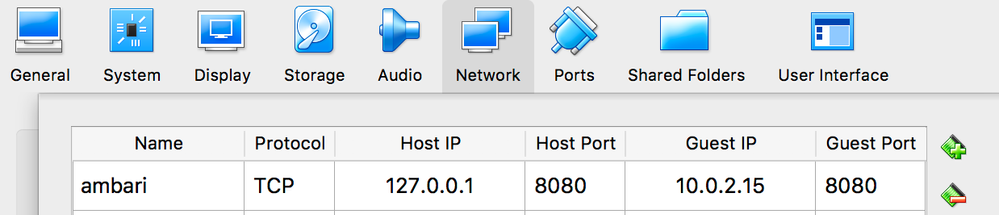
Created 03-17-2018 06:40 PM
- Mark as New
- Bookmark
- Subscribe
- Mute
- Subscribe to RSS Feed
- Permalink
- Report Inappropriate Content
Thank you for your answer. It doesn't help. As well as I can't even to ping it.
Created 03-17-2018 06:42 PM
- Mark as New
- Bookmark
- Subscribe
- Mute
- Subscribe to RSS Feed
- Permalink
- Report Inappropriate Content
Are you accessing the Ambari from your Virtual box host? If so make sure the VirtualBox IP entry is in your local host's file in C:\Windows\System32\drivers\etc assuming you are using windows.
In the below example my VirtualBox network setting is set to Bridged adapter so it picks my LAN network a class C
192.168.0.227 sandbox.hortonworks.com sandbox
So I can access my Ambari from my laptop using http://sandbox:8080
I think 10.0.2.15:8080 is only accessible if you are running firefox from the virtual box can you verify using curl
curl -u username:password -G http://ambari_server_ip:8080/api/v1/check
The desired output should be running that will confirm ambari is indeed accepting connections
Created 03-17-2018 09:35 PM
- Mark as New
- Bookmark
- Subscribe
- Mute
- Subscribe to RSS Feed
- Permalink
- Report Inappropriate Content
I can get connect to virtual host from local. My virtualhost ip address is 192.168.0.75 and when I make ping from local host it works but when I try to add port 8080 for checking ambari it doesn't work and the browser the same situation. I tried to rich via curl in virtualbox as you suggested and it works.
Created 03-17-2018 09:37 PM
- Mark as New
- Bookmark
- Subscribe
- Mute
- Subscribe to RSS Feed
- Permalink
- Report Inappropriate Content
My networks is bridge-netowork and host-only as well. Neither bridge nor host-only doesn't allow me to make request from local machine

