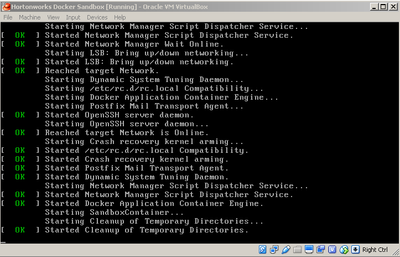Support Questions
- Cloudera Community
- Support
- Support Questions
- Unable to download virtual box image for HDP2.5 i...
- Subscribe to RSS Feed
- Mark Question as New
- Mark Question as Read
- Float this Question for Current User
- Bookmark
- Subscribe
- Mute
- Printer Friendly Page
- Subscribe to RSS Feed
- Mark Question as New
- Mark Question as Read
- Float this Question for Current User
- Bookmark
- Subscribe
- Mute
- Printer Friendly Page
Unable to download virtual box image for HDP2.5 its turn into doctor image
- Labels:
-
Hortonworks Data Platform (HDP)
Created on 11-15-2016 10:28 AM - edited 08-19-2019 05:06 AM
- Mark as New
- Bookmark
- Subscribe
- Mute
- Subscribe to RSS Feed
- Permalink
- Report Inappropriate Content
Hi Team,
I am not sure was this weird error why I am getting with sandbox download.
every time I tried to download virtual box image of total size -
And once I done with importing the image I become -
I have tried a lot many time to download from the same mentioned follow -
Can you please update me what I have done wrong ??
Thanks for you response in advance.
Created 11-15-2016 12:53 PM
- Mark as New
- Bookmark
- Subscribe
- Mute
- Subscribe to RSS Feed
- Permalink
- Report Inappropriate Content
You have not done anything wrong. The VirtualBox and VMWare virtual machines actually run a Docker container inside them to make it easier to setup, configure and deploy the different platforms. Once you import them, you will see they are called "Hortonworks Docker Sandbox".
If you mistakenly downloaded the pure Docker container, it would not have imported into VirtualBox at all.
Created 11-15-2016 12:53 PM
- Mark as New
- Bookmark
- Subscribe
- Mute
- Subscribe to RSS Feed
- Permalink
- Report Inappropriate Content
You have not done anything wrong. The VirtualBox and VMWare virtual machines actually run a Docker container inside them to make it easier to setup, configure and deploy the different platforms. Once you import them, you will see they are called "Hortonworks Docker Sandbox".
If you mistakenly downloaded the pure Docker container, it would not have imported into VirtualBox at all.
Created on 11-15-2016 03:16 PM - edited 08-19-2019 05:06 AM
- Mark as New
- Bookmark
- Subscribe
- Mute
- Subscribe to RSS Feed
- Permalink
- Report Inappropriate Content
Thanks @Michael Young I got your point. but after image import in virtual box, I was getting the Splash screen although shown in snapshot. It already takes more than 30 mins I started the VirtualBox.
Can you suggest what is the problem or what else I need to check?
Created 11-15-2016 04:36 PM
- Mark as New
- Bookmark
- Subscribe
- Mute
- Subscribe to RSS Feed
- Permalink
- Report Inappropriate Content
Have you tried giving the VM more memory in VirtualBox? I tend to give mine 12GB of memory as it performs better. When you import the VM it defaults to 8GB which is the bare minimum.
The first time you boot up the VM, it often takes longer than any time after that. While waiting for the console to to show the login screen, you can login the VM via ssh -p 2122 root@localhost. The default password is hadoop. You can log into the Docker sandbox that runs within that VM via ssh -p 2222 root@localhost. Again, the default password is hadoop.
Once you have logged into, you can take a look at top to see if there are any processes taking up a lot of CPU resources.
Created 11-17-2016 07:35 PM
- Mark as New
- Bookmark
- Subscribe
- Mute
- Subscribe to RSS Feed
- Permalink
- Report Inappropriate Content
@Michael Young Thanks I increased the RAM of VM and it worked fine. Thanks for your help.
Created 11-18-2016 02:29 AM
- Mark as New
- Bookmark
- Subscribe
- Mute
- Subscribe to RSS Feed
- Permalink
- Report Inappropriate Content
I'm glad to hear that!