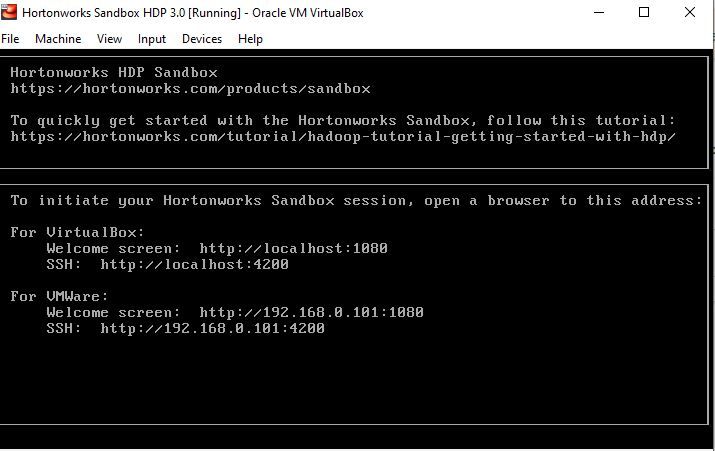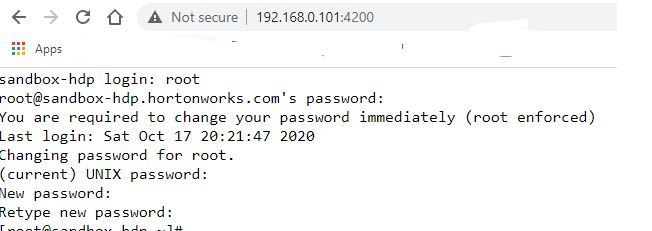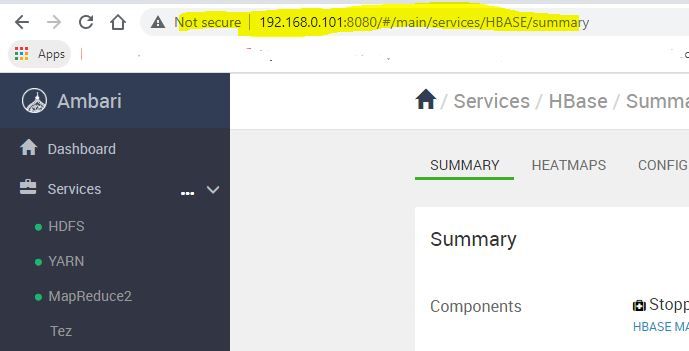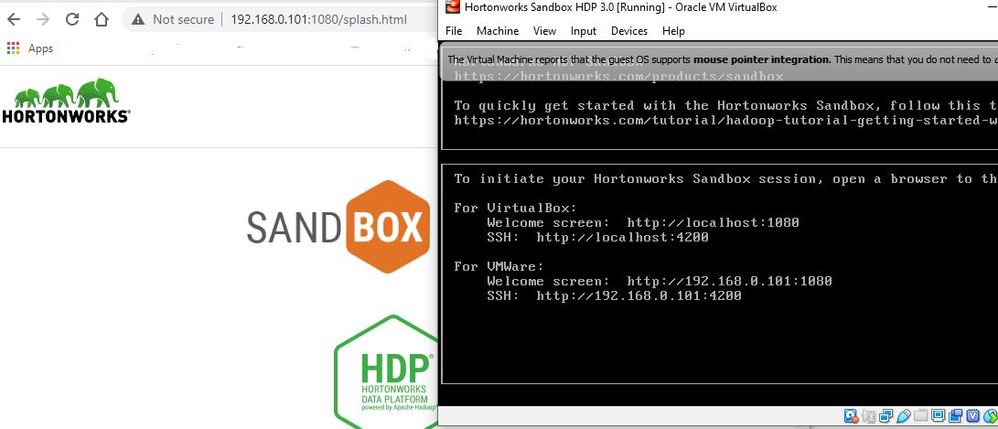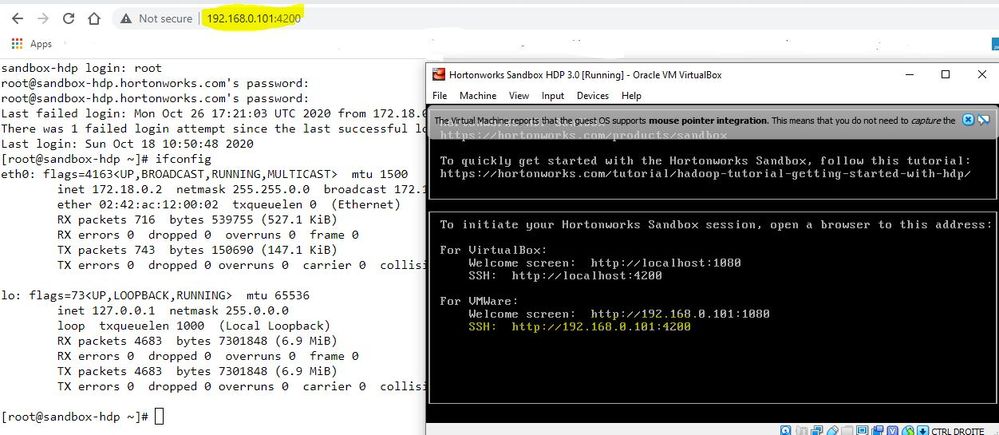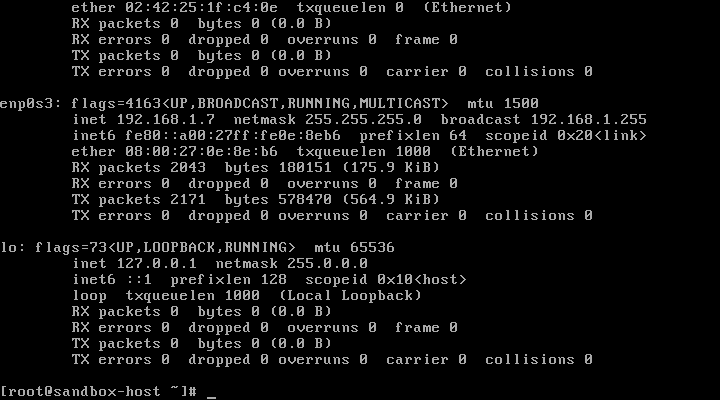Support Questions
- Cloudera Community
- Support
- Support Questions
- Unable to initiate Hortonworks Sandbox session
- Subscribe to RSS Feed
- Mark Question as New
- Mark Question as Read
- Float this Question for Current User
- Bookmark
- Subscribe
- Mute
- Printer Friendly Page
- Subscribe to RSS Feed
- Mark Question as New
- Mark Question as Read
- Float this Question for Current User
- Bookmark
- Subscribe
- Mute
- Printer Friendly Page
Unable to initiate Hortonworks Sandbox session
- Labels:
-
Hortonworks Data Platform (HDP)
Created 10-15-2020 03:45 PM
- Mark as New
- Bookmark
- Subscribe
- Mute
- Subscribe to RSS Feed
- Permalink
- Report Inappropriate Content
Hello,
I am having some difficulty initiating the Hortonworks Sandbox session. The localhost is 127.0.0.1 and I am able to ping to it.
However, http://127.0.0.1:1080 was not working.
From HDP 2.6.5 Settings > Network > Port Forwarding I tried replacing the Host IP with 192.168.56.1 (IPv4 Address from Ethernet adapter VirtualBox Host-Only Network)
So I now have the following:
However, I am still getting an error when I go to http://192.168.56.1:1080
Can you please assist with this? Thanks a lot.
Created on 10-17-2020 02:55 PM - edited 10-17-2020 02:56 PM
- Mark as New
- Bookmark
- Subscribe
- Mute
- Subscribe to RSS Feed
- Permalink
- Report Inappropriate Content
I have just downloaded a Virtual box sandbox image and imported it into the VirtualBox successfully. In my configuration, I enabled only one network card Bridge Adapter so it picks the IP from my LAN of 192.168.0.x

After uncompressing the Docker image, the initial screen shows it picked my local LAN IP which I used to access the browser CLI as shown below. Make sure you update your windows hosts file in C:\Windows\System32\drivers\etc
Using the above URL change the initial root and Ambari passwords see steps
I completed the below steps changing the initial root password Hadoop and then reset the Ambai user password. Once that is successful is starts the Ambari server
sandbox-hdp login: root
root@sandbox-hdp.hortonworks.com's password:
You are required to change your password immediately (root enforced)
Last login: Sat Oct 17 20:21:47 2020
Changing password for root.
(current) UNIX password:
New password:
Ambari user password reset steps
ambari-admin-password-reset
Please set the password for admin:
Please retype the password for admin:
The admin password has been set.
Restarting ambari-server to make the password change effective...
Using python /usr/bin/python
Restarting ambari-server
Waiting for server stop...
Ambari Server stopped
Ambari Server running with administrator privileges.
Organizing resource files at /var/lib/ambari-server/resources...
Ambari database consistency check started...
Server PID at: /var/run/ambari-server/ambari-server.pid
Server out at: /var/log/ambari-server/ambari-server.out
Server log at: /var/log/ambari-server/ambari-server.log
Waiting for server start................................
Server started listening on 8080
DB configs consistency check: no errors and warnings were found.
Using the Local IP given to the VirtualBox from my LAN,I could access Ambari with the new password I reset above and restarted all serive though some were running.
Can you confirm you followed those steps and still failed??
Happy hadooping
Created 10-25-2020 03:55 PM
- Mark as New
- Bookmark
- Subscribe
- Mute
- Subscribe to RSS Feed
- Permalink
- Report Inappropriate Content
Hi @Shelton , Thank you very much for your reply and for the details. Sorry for the delay in getting back from my end. I was moving out-of-state and hence the delay. I performed the following steps:
1) I selected "Bridged Adapter" in the drop-down.
2) I updated the windows "hosts" file to include "192.168.1.7" and restarted my system.
3) However, when I go to 192.168.1.7:4200, I am still getting an error.
Can you please let me know where I am going wrong? Thanks a lot for your help.
Regards,
Sri
Created 10-26-2020 10:32 AM
- Mark as New
- Bookmark
- Subscribe
- Mute
- Subscribe to RSS Feed
- Permalink
- Report Inappropriate Content
Can you confirm you have only one network card enabled?
Please share the output of the below command from the web-shell CLI
$ ifconfig
Please revert
Created 10-26-2020 08:20 PM
- Mark as New
- Bookmark
- Subscribe
- Mute
- Subscribe to RSS Feed
- Permalink
- Report Inappropriate Content
Hi @Shelton , Thanks for your reply. Here is the output of ifconfig:
Thanks again for your help. Regards - Sri
Created 10-30-2020 02:25 AM
- Mark as New
- Bookmark
- Subscribe
- Mute
- Subscribe to RSS Feed
- Permalink
- Report Inappropriate Content
Created 11-01-2020 07:31 AM
- Mark as New
- Bookmark
- Subscribe
- Mute
- Subscribe to RSS Feed
- Permalink
- Report Inappropriate Content