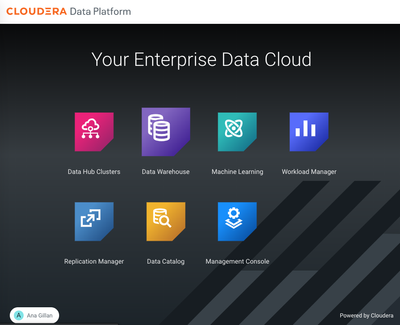Community Articles
- Cloudera Community
- Support
- Community Articles
- Cloudera CDP Data Warehouse Monitoring: How to get...
- Subscribe to RSS Feed
- Mark as New
- Mark as Read
- Bookmark
- Subscribe
- Printer Friendly Page
- Report Inappropriate Content
- Subscribe to RSS Feed
- Mark as New
- Mark as Read
- Bookmark
- Subscribe
- Printer Friendly Page
- Report Inappropriate Content
Created on 11-29-2019 10:36 AM - edited 12-19-2019 05:54 AM
Cloudera Data Warehouse is an auto-scaling, highly concurrent and cost effective analytics service that ingests high scale data anywhere, from structured, unstructured and edge sources. It supports hybrid and multi-cloud infrastructure models by seamlessly moving workloads between on-premises and any cloud for reports, dashboards, ad-hoc and advanced analytics, including AI, with consistent security and governance. Cloudera Data Warehouse offers zero query wait times, reduced IT costs and agile delivery.
In the Cloudera Data Warehouse service, your data is stored in an object store in a data lake that resides in your specific cloud environment. The service is composed of:
- Database Catalogs: a metadata service associated to a CDP Data Lake which provides the data context for your defined tables and databases within the CDP Enterprise Data Cloud.
- Virtual Warehouses: compute resources running Hive or Impala on Kubernetes, which allow you to query data stored in cloud object store via the Database Catalogue.
- This article assumes you have already configured Cloudera Data Platform and the Cloudera Data Warehouse service with at least one Environment, at least one Database Catalogue and at least one Virtual Warehouse. Please see Cloudera's Getting Started Instructions.
- Install kubectl command line interface or your favourite kubernetes UI or CLI
How To:
1. On the Cloudera Data Platform Home Page, open the Data Warehouse service:
2. Expand the Environments menu:

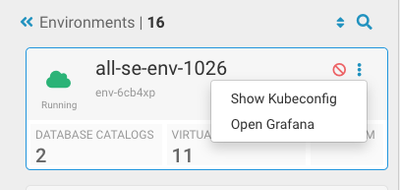
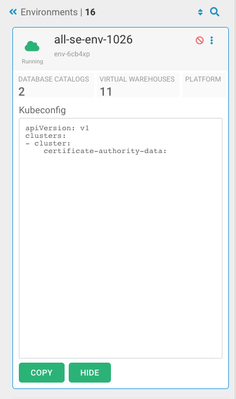
kubectl --kubeconfig ~/dwx.config get secret grafana -n istio-system -o json | jq -r .data.passphrase | base64 -D | pbcopy
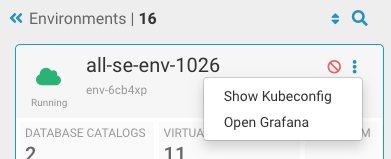
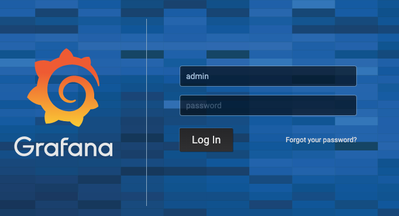
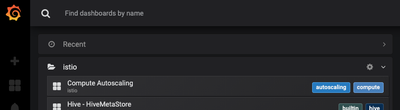
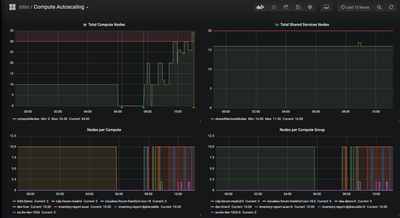
Created on 03-16-2020 12:40 AM
- Mark as Read
- Mark as New
- Bookmark
- Permalink
- Report Inappropriate Content
Hi agillan,
On executing the following command:
kubectl --kubeconfig ~/dwx.config get secret grafana -n istio-system -o json | jq -r .data.passphrase | base64 -D | pbcopy
I get the following response:
error: You must be logged in to the server (Unauthorized)
Created on 03-16-2020 12:48 AM
- Mark as Read
- Mark as New
- Bookmark
- Permalink
- Report Inappropriate Content
Hi agillan,
Sorry to bother you. I figured out the issue. I had to grant access to my iam user through the grant access option.
Thanks.