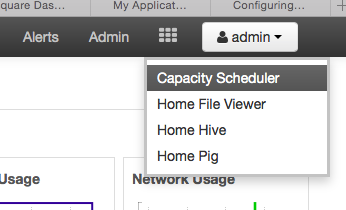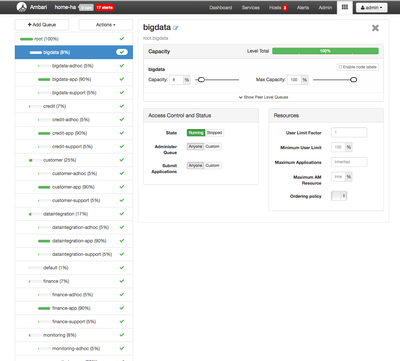Community Articles
- Cloudera Community
- Support
- Community Articles
- Configuring YARN Capacity Scheduler with Ambari
- Subscribe to RSS Feed
- Mark as New
- Mark as Read
- Bookmark
- Subscribe
- Printer Friendly Page
- Report Inappropriate Content
- Subscribe to RSS Feed
- Mark as New
- Mark as Read
- Bookmark
- Subscribe
- Printer Friendly Page
- Report Inappropriate Content
Created on 09-25-2015 12:22 AM - edited 09-16-2022 01:32 AM
What is the YARN's Capacity Scheduler?
YARN's CapacityScheduler is designed to run Hadoop applications in a shared, multi-tenant cluster while maximizing the throughput and the utilization of the cluster.
Traditionally each organization has it own private set of compute resources that have sufficient capacity to meet the organization's SLA. This generally leads to poor average utilization. Also there is heavy overhead of managing multiple independent clusters.
Sharing clusters between organizations allows economies of scale . However, organizations are concerned about sharing a cluster in the fear of not getting enaough available resources that are critical to meet their SLAs.
The CapacityScheduler is designed to allow sharing a large cluster while giving each organization capacity guarantees. There is an added benefit that an organization can access any excess capacity not being used by others. This provides elasticity for the organizations in a cost-effective manner.
Sharing clusters across organizations necessitates strong support for multi-tenancy since each organization must be guaranteed capacity and safe-guards to ensure the shared cluster is impervious to single rogue application or user or sets thereof. The CapacityScheduler provides a stringent set of limits to ensure that a single application or user or queue cannot consume disproportionate amount of resources in the cluster. Also, the CapacityScheduler provides limits on initialized/pending applications from a single user and queue to ensure fairness and stability of the cluster.
The primary abstraction provided by the CapacityScheduler is the concept of queues. These queues are typically setup by administrators to reflect the economics of the shared cluster.
To provide further control and predictability on sharing of resources, the CapacityScheduler supports hierarchical queues to ensure resources are shared among the sub-queues of an organization before other queues are allowed to use free resources, there-by providing affinity for sharing free resources among applications of a given organization.
Configuring the Capacity Scheduler
For rest of the tutorial we will use the Ambari hosted on the Hortonworks Sandbox.
After you spin up the Hortonworks Sandbox, login to Ambari. The default username and password is admin /admin.
After you Login, you will see the Dashboard. This is an unified view of the state of your cluster.
You can drill into specify service dashboard and configuration.
Let’s dive into YARN dashboard by selecting Yarn from the left-side bar or the drop down menu.
We will start updating the configuration for Yarn Capacity Scheduling policies.
Scroll down to the Scheduler section of the page. The default capacity scheduling policy just has one queue.
Let check out the scheduling policy visually. Scroll up to the top of the page and click on quick links. Then select ResourceManager UI from the dropdown.
As you can see below we just have the default policy.
Let’s change the capacity scheduling policy to where we have seperate queues and policies for Engineering, Marketing and Support departments:
<code>yarn.scheduler.capacity.maximum-am-resource-percent=0.2 yarn.scheduler.capacity.maximum-applications=10000 yarn.scheduler.capacity.node-locality-delay=40 yarn.scheduler.capacity.root.Engineering.Development.acl_administer_jobs=* yarn.scheduler.capacity.root.Engineering.Development.acl_administer_queue=* yarn.scheduler.capacity.root.Engineering.Development.acl_submit_applications=* yarn.scheduler.capacity.root.Engineering.Development.capacity=20 yarn.scheduler.capacity.root.Engineering.Development.minimumaximum-capacity=100 yarn.scheduler.capacity.root.Engineering.Development.state=RUNNING yarn.scheduler.capacity.root.Engineering.Development.user-limit-factor=1 yarn.scheduler.capacity.root.Engineering.QE.acl_administer_jobs=* yarn.scheduler.capacity.root.Engineering.QE.acl_administer_queue=* yarn.scheduler.capacity.root.Engineering.QE.acl_submit_applications=* yarn.scheduler.capacity.root.Engineering.QE.capacity=80 yarn.scheduler.capacity.root.Engineering.QE.maximum-capacity=90 yarn.scheduler.capacity.root.Engineering.QE.state=RUNNING yarn.scheduler.capacity.root.Engineering.QE.user-limit-factor=1 yarn.scheduler.capacity.root.Engineering.acl_administer_jobs=* yarn.scheduler.capacity.root.Engineering.acl_administer_queue=* yarn.scheduler.capacity.root.Engineering.acl_submit_applications=* yarn.scheduler.capacity.root.Engineering.capacity=60 yarn.scheduler.capacity.root.Engineering.maximum-capacity=100 yarn.scheduler.capacity.root.Engineering.queues=Development,QE yarn.scheduler.capacity.root.Engineering.state=RUNNING yarn.scheduler.capacity.root.Engineering.user-limit-factor=1 yarn.scheduler.capacity.root.Marketing.Advertising.acl_administer_jobs=* yarn.scheduler.capacity.root.Marketing.Advertising.acl_administer_queue=* yarn.scheduler.capacity.root.Marketing.Advertising.acl_submit_applications=* yarn.scheduler.capacity.root.Marketing.Advertising.capacity=30 yarn.scheduler.capacity.root.Marketing.Advertising.maximum-capacity=40 yarn.scheduler.capacity.root.Marketing.Advertising.state=STOPPED yarn.scheduler.capacity.root.Marketing.Advertising.user-limit-factor=1 yarn.scheduler.capacity.root.Marketing.Sales.acl_administer_jobs=* yarn.scheduler.capacity.root.Marketing.Sales.acl_administer_queue=* yarn.scheduler.capacity.root.Marketing.Sales.acl_submit_applications=* yarn.scheduler.capacity.root.Marketing.Sales.capacity=70 yarn.scheduler.capacity.root.Marketing.Sales.maximum-capacity=80 yarn.scheduler.capacity.root.Marketing.Sales.minimum-user-limit-percent=20 yarn.scheduler.capacity.root.Marketing.Sales.state=RUNNING yarn.scheduler.capacity.root.Marketing.Sales.user-limit-factor=1 yarn.scheduler.capacity.root.Marketing.acl_administer_jobs=* yarn.scheduler.capacity.root.Marketing.acl_submit_applications=* yarn.scheduler.capacity.root.Marketing.capacity=10 yarn.scheduler.capacity.root.Marketing.maximum-capacity=40 yarn.scheduler.capacity.root.Marketing.queues=Sales,Advertising yarn.scheduler.capacity.root.Marketing.state=RUNNING yarn.scheduler.capacity.root.Marketing.user-limit-factor=1 yarn.scheduler.capacity.root.Support.Services.acl_administer_jobs=* yarn.scheduler.capacity.root.Support.Services.acl_administer_queue=* yarn.scheduler.capacity.root.Support.Services.acl_submit_applications=* yarn.scheduler.capacity.root.Support.Services.capacity=80 yarn.scheduler.capacity.root.Support.Services.maximum-capacity=100 yarn.scheduler.capacity.root.Support.Services.minimum-user-limit-percent=20 yarn.scheduler.capacity.root.Support.Services.state=RUNNING yarn.scheduler.capacity.root.Support.Services.user-limit-factor=1 yarn.scheduler.capacity.root.Support.Training.acl_administer_jobs=* yarn.scheduler.capacity.root.Support.Training.acl_administer_queue=* yarn.scheduler.capacity.root.Support.Training.acl_submit_applications=* yarn.scheduler.capacity.root.Support.Training.capacity=20 yarn.scheduler.capacity.root.Support.Training.maximum-capacity=60 yarn.scheduler.capacity.root.Support.Training.state=RUNNING yarn.scheduler.capacity.root.Support.Training.user-limit-factor=1 yarn.scheduler.capacity.root.Support.acl_administer_jobs=* yarn.scheduler.capacity.root.Support.acl_administer_queue=* yarn.scheduler.capacity.root.Support.acl_submit_applications=* yarn.scheduler.capacity.root.Support.capacity=30 yarn.scheduler.capacity.root.Support.maximum-capacity=100 yarn.scheduler.capacity.root.Support.queues=Training,Services yarn.scheduler.capacity.root.Support.state=RUNNING yarn.scheduler.capacity.root.Support.user-limit-factor=1 yarn.scheduler.capacity.root.acl_administer_queue=* yarn.scheduler.capacity.root.capacity=100 yarn.scheduler.capacity.root.queues=Support,Marketing,Engineering yarn.scheduler.capacity.root.unfunded.capacity=50
Copy and paste the above policy in the Capacity Scheduler textbox:
Click Save and confirm on the dialog box:
At this point the, the configuration is saved but we still need to restart the affected components by the configuration change as indicated in the orange band below:
Also note that there is now a new version of the configuration as indicated by the green Current label. Let’s restart the daemons by clicking Restart All.
Wait for the restart to complete:
and then goto the browser tab with the Capacity Scheduler policy and refresh the page. Voila! There’s our new policy:
Created on 09-25-2015 12:25 AM
- Mark as Read
- Mark as New
- Bookmark
- Permalink
- Report Inappropriate Content
This might be helpful https://www.linkedin.com/pulse/yarn-queues-hadoop-neeraj-sabharwal
Created on 09-25-2015 12:55 PM
- Mark as Read
- Mark as New
- Bookmark
- Permalink
- Report Inappropriate Content
Why not use the new Ambari Capacity Scheduler view to do this
Created on 09-25-2015 02:26 PM
- Mark as Read
- Mark as New
- Bookmark
- Permalink
- Report Inappropriate Content
That's a great idea. Will create a new tutorial with the Ambari Capacity Scheduler View.
Created on 09-25-2015 05:47 PM - edited 08-17-2019 02:31 PM
- Mark as Read
- Mark as New
- Bookmark
- Permalink
- Report Inappropriate Content
Managing Capacity Scheduler via text can get messy. And it requires a bit of research by the user to figure out what settings are available.
Try using the Capacity Scheduler View in Ambari 2.1+. It will make managing queues much more simple.
Note: You'll need to set it up first through "Manage Ambari".
A sample of a complex Queue Layout.
Through this interface, you can also manage newer features in YARN that map users to queues, via ACL.
If you're using Ranger to secure HDP, the YARN plugin will extend this capability even more!!!
Created on 09-25-2015 05:53 PM
- Mark as Read
- Mark as New
- Bookmark
- Permalink
- Report Inappropriate Content
I do want to highlight this...User mappings is very important.
yarn.scheduler.capacity.queue-mappings=u:neeraj:Analytics,u:dwuser:DW yarn.scheduler.capacity.queue-mappings-override.enable=true
Created on 09-25-2015 09:11 PM
- Mark as Read
- Mark as New
- Bookmark
- Permalink
- Report Inappropriate Content
You can do this through the view as well. See this lab we recently put together: https://github.com/abajwa-hw/hdp22-hive-streaming/blob/master/LAB-STEPS.md
Created on 09-25-2015 09:16 PM
- Mark as Read
- Mark as New
- Bookmark
- Permalink
- Report Inappropriate Content
One good thing to show in the tutorial would be how this lets you manage multi-tenancy for Spark (currently only available via Spark on YARN) https://github.com/hortonworks-gallery/ambari-zeppelin-service/blob/master/README.md#zeppelin-yarn-i...