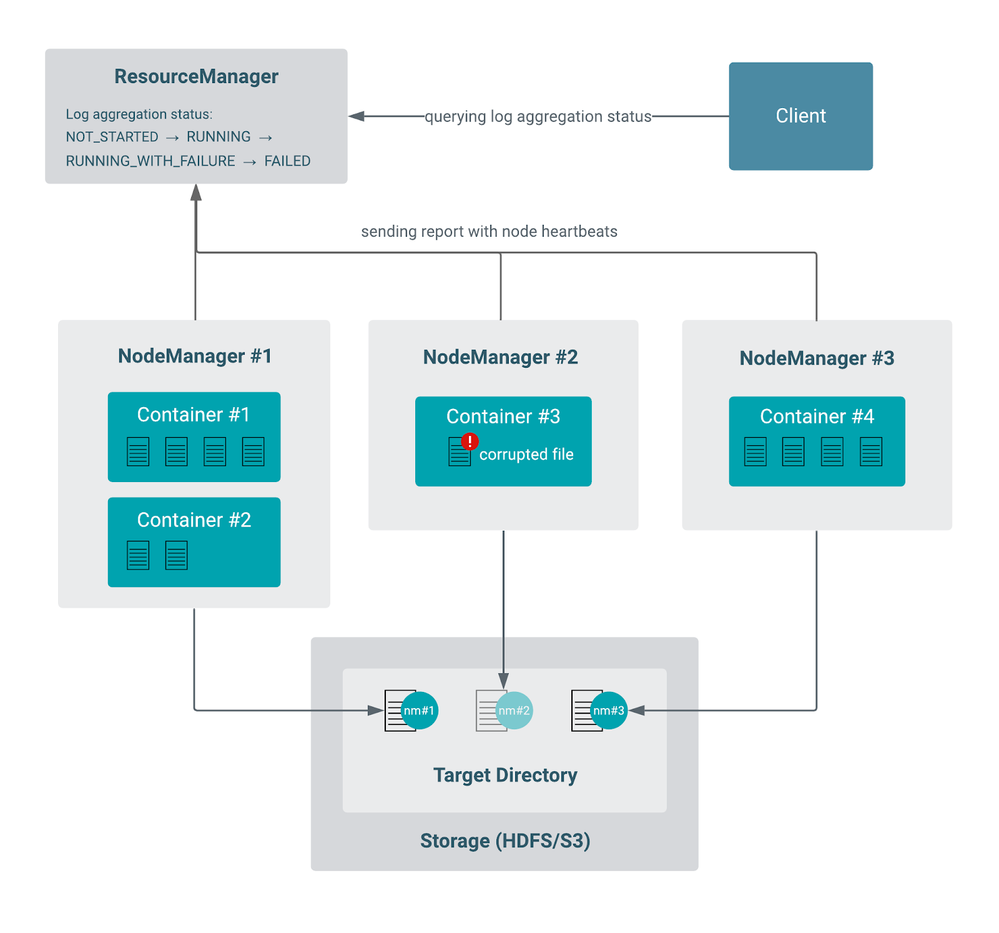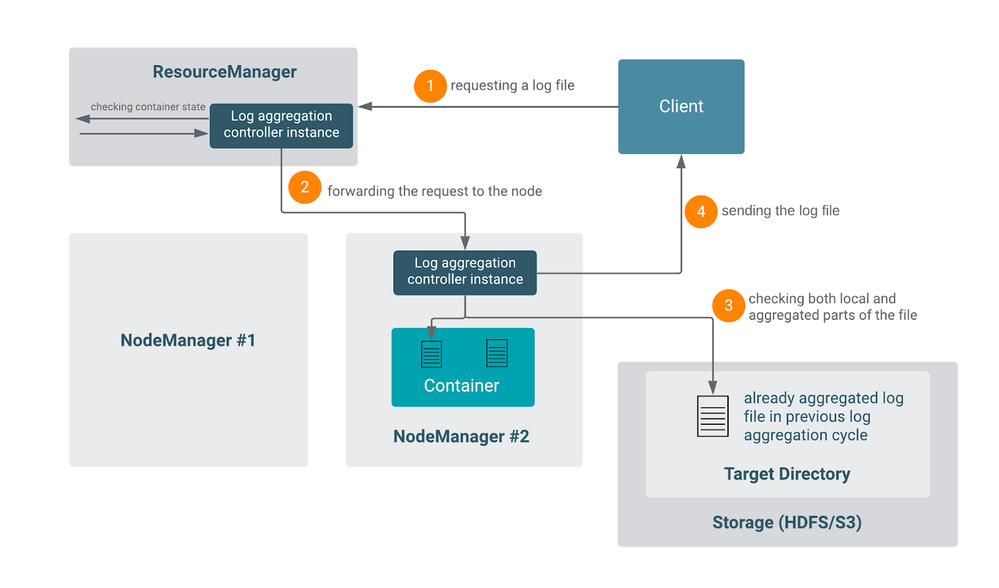Community Articles
- Cloudera Community
- Support
- Community Articles
- Deep dive into YARN Log Aggregation / Deep dive in...
- Subscribe to RSS Feed
- Mark as New
- Mark as Read
- Bookmark
- Subscribe
- Printer Friendly Page
- Report Inappropriate Content
- Subscribe to RSS Feed
- Mark as New
- Mark as Read
- Bookmark
- Subscribe
- Printer Friendly Page
- Report Inappropriate Content
Created on 02-15-2022 01:48 AM - edited 03-28-2022 01:33 PM
DISCLAIMER / CREDITS: The majority of the content of this community article was written by Adam Antal.
My piece was correcting, adding, or revising the contents.
I would like to thank Benjamin Teke, Andras Gyori, and Rudolf Reti for the reviews of this article.
Introduction
This community article is for Cloudera Data Platform Administrators and will clarify how the recent improvements in YARN logging will benefit their ability to manage and support their customers' workloads. In some circumstances YARN will generate a similar order of magnitude of data as that of the application and that can prove challenging for administrators to make use of for diagnostics. This article will illustrate how administrators can use these new features to streamline problem resolution and will be of benefit to developers that are designing YARN applications.
- The processes of YARN and its launched containers almost always generate application logs that can be potentially large, depending on the type of the workload. The value of those log files may vary. YARN logs will often consume valuable disk space, albeit mitigated to an extent by compression and archiving and mostly be superfluous, however, when things go wrong, these logs will be extremely useful.
We will take a brief look at how YARN handles logging. Improving our understanding of the underlying logging framework is crucial to develop better applications like MapReduce jobs, Spark on YARN jobs or Hive queries.
Important: This article assumes basic understanding of Hadoop YARN. If concepts like Resource Manager, containers or Application Master are not familiar to you, we do suggest reading this introductory blog post and its following articles first.
Glossary
Application Master | The first container of an application, sends container requests to the Resource Manager and is responsible for asking / releasing container resources. There’s no YARN application without an AM. |
Log aggregation | The act of creating a single file (called aggregated log file) that consists of multiple other files created by the containers of a YARN application. |
Aggregated log file | A large file which contains multiple log files created by a YARN application. |
File controller | A Java class responsible for creating the aggregated log file. It may have additional logic (like creating meta files) and can have different layouts. |
Default mode | Log aggregation happens once, at the end of the application. |
Rolling mode | Log aggregation happens periodically during the lifetime of the YARN application and not only when it finishes. |
Log aggregation policy | The policy decides which container’s logs are considered during log aggregation. |
Log aggregation cycle | One occasion of the log aggregation. In default mode this is a one time aggregation, while in rolling mode this happens as often as defined by the yarn.nodemanager.log-aggregation.roll-monitoring-interval-seconds property. |
Remote log directory | The root of the directory where the aggregated log files are uploaded. See the Architecture part for more details on the path structure. |
History
The idea of a centralized log handling mechanism has always been critical in Hadoop, but only after the creation of YARN (MRv2) did it start to evolve into a recognizable part of the codebase. One of the very first issues that started this process was YARN-431 (Complete/Stabilize YARN application log-handling).
As the code evolved, feature requests were raised with a number of significant milestones along the way:
- YARN-2443 - support of rolling log aggregation
- YARN-6875 - support multiple aggregated log format, and recently
- YARN-6929 - scalability challenges.
- Not to mention refactor jiras like YARN-8586 and some more bug fixes during that time.
This feature plays an important part in the Hadoop ecosystem itself, as YARN-2443 (Handling logs of long-running services on YARN) was essential for long-running Spark applications. You can take a look at this blog post written by Riccardo Iacomini, that discusses how to set up Logging in YARN with Spark.
Log aggregation also accelerated some Hadoop/HDFS improvements such as the FileSystem capabilities feature (HADOOP-15691), which facilitated making log aggregation to S3 possible in YARN-9525.
The evolution of log aggregation has not yet come to an end. There are still various improvements being worked on listed in YARN-10025.
When the fundamental architecture of the log aggregation was established, HDFS was the obvious target for keeping the logs. The co-existing processes made log aggregation quite effective and fast just as it is with every other mechanism in Hadoop. The separation of compute and storage also affected this area, and now S3A is also a popular choice to keep the aggregated logs.
You can read more about S3A here and here.
In this series we often refer to Cloudera Runtime product documentation that contains some additional information about log aggregation - check it out here.
Use cases
Quick review of Log Aggregation File Controllers
YARN incorporates a log aggregation file controller in order to manage and maintain log files, including indexing, compression.
TFile
TFile is the legacy file controller in YARN. It is reliable and well tested. Its buffer and chunk sizes are configurable.
TFile provides the following features:
- Block compression
- Named metadata blocks
- Sorted or unsorted keys
- Seek by key or by file offset
IFile
IFile is a newer file controller than TFile. It also uses TFile internally so it provides the same features as TFile.
In an IFile, the files are indexed so it is faster to search in the aggregated log file than in a regular TFile. It uses checksums and temporary files which help to prevent failures. Its buffer sizes and rollover file size are configurable on top of the configuration options of TFile.
Standard configurations for CM
In Cloudera Manager, we use IFile as default for Cloudera Data Platform (CDP), see the default settings in the Configurations section in this Community Article.
Aggregate logs to S3
TFile works smoothly against any S3 bucket, provided it has the right credentials. Use the “s3a://” prefix to provide the bucket you want to aggregate files. If YARN-9525 is applied (from upstream Apache Hadoop 3.3.0), log aggregation works for IFile as well.
Before YARN-9525 users may encounter errors, so a workaround should be used. Set indexedFile.log.roll-over.max-file-size-gb to 0 in the yarn-site.xml file to avoid any append operation against S3A. This workaround is applicable to any other file system that does not support the append operation when Hadoop is not able to recognize this limitation.
Configuring Rolling Log Aggregation
- Set yarn.nodemanager.log-aggregation.roll-monitoring-interval-seconds property to at least its yarn.nodemanager.log-aggregation.roll-monitoring-interval-seconds.min value (1 hour).
- When submitting the application, the client should set rolledLogsIncludePattern of the LogAggregationContext object, which is part of the ApplicationSubmissionContext. The value should be the pattern matching the files you want to aggregate in a rolling fashion. (Set it to .* to aggregate every file.)
- In the case of Spark applications, Spark client has dedicated configurations for this. Use spark.yarn.rolledLog.includePattern and spark.yarn.rolledLog.excludePattern for configuring rolling log aggregation for the Spark application master. For more information, see the Running Spark on YARN documentation.
Changing log aggregation paths in a backward-compatible way
When the remote log directory is changed, already aggregated logs are not accessible using the new configuration. There are several ways to surpass this limit.
- Simple copy the content of the old file structure to the new one keeping the permissions.
- Symlink all the user’s directories to the new remote log folder
- Configure the same log aggregation controller twice, but with an alternative name. If you configure the old paths with a new controller named “oldTFile” enables you to obtain those logs as well.
Investigating AM failures (like Spark AM failure)
- Sometimes when an AM fails too fast, little or no logs get aggregated by YARN. Use the yarn.nodemanager.log-container-debug-info.enabled to receive more information around the launch of the container. This will include the launch script and the contents of the working directory. This should point to misconfigurations or common errors like missing jar or wrong environment variables.
- If you need to peek into the content of the directory as it is before the aggregation/deletion you can delay this step with the yarn.nodemanager.delete.debug-delay-sec property set to some high value. After the configured time, the aggregation will be carried out, so this does not interfere with the process of storing the logs. (See more information about this property in the Configurations section.) See how you can enable this using Cloudera Manager in the Configure Debug Delay documentation.
Use Rolling Log Aggregation with long running applications
Long running applications are able to create a huge amount of logs that can easily fill up the Node Manager’s local disk, ultimately making the node unavailable. As a workaround for Java based YARN applications, you can use the RollingFileAppender which will keep only a small portion of the full log file.
- Create a custom log4j.properties file containing the entries below for each logger. Sample configuration for storing the last 1 GB of the log file in 10 smaller pieces, each of them having the size of 100MB:
log4j.appender.<logger>=org.apache.log4j.RollingFileAppender log4j.appender.<logger>.maxFileSize=100MB log4j.appender.stdout.maxBackupIndex=10 |
- Provide this log4j configuration file to the application’s JVM with the -Dlog4j.properties option.
- For Spark, you have other options to provide a custom log4j.properties file. For details, see the Spark documentation.
- Since the Rolling Log Aggregation feature is supported in CDP, it enables the user to save the whole log file. Configure Rolling Log Aggregation as described previously, and take the following into account:
- Create your application in such a way that logging is controlled and not performed by pipe redirection. By default, the stdout and stderr are redirected to the corresponding files, but these files are vulnerable to the side-effect explained just above. If you write your application in a way that logs are written directly into a file (which is checked before each write operation) then you are safe against this.
- You can create your own log4j appender implementation which checks whether the target file exists every time before it tries to write to it. This has a serious performance impact (can be even 10x slower), so it is generally not recommended.
- You can improve performance by configuring your appender to use buffering. Combining with an appender that checks file existence gives the desired result. You can configure Log4j’s FileAppender (from version 2.x) with the bufferedIO and the locking flags.
- As IndexedFile keeps the aggregated logs in each aggregation cycle, it is impractical for this purpose. TFile must be configured as the Log Aggregation controller.
- As TFile deletes the file when a Rolling Log Aggregation cycle is finished, the file descriptor of the log file becomes unavailable. Log4j keeps this file descriptor due to performance reasons, but this causes the log records after the cycle to be thrown away. This requires a workaround:
Architecture
Generating logs
Source
YARN applications are arbitrary executables. They are not tied to any particular external framework, nor a programming language, however, they must implement the Application Master protocol to communicate with the Resource Manager. Therefore, the most common choice is to write the whole application in the Java programming language.
Logging from Java classes is not something that Hadoop has invented, there are multiple logging frameworks in use and are all independent from Hadoop. The most popular choice is Log4j, or indirectly the SLF4J framework. This logging framework is also used by YARN’s daemons (Resource Manager, Node Manager, and Job History Server). For the sake of completeness, we refer the reader to the Log4j documentation.
Log4j
We have to note a few considerations when this logging framework is used. Log4j's feature set overlaps with YARN log aggregation. Certain appenders are able to write directly into remote filesystems, which is basically the goal of YARN log aggregation.
By default, the root logger uses the ConsoleOutput appender, which displays the Log4j log entries in stdout/stderr. YARN automatically redirects this stream into two files (stdout and stderr). This has two consequences:
- The stdout and stderr files are always created. If the application uses an alternate method for logging, zero-byte files for stdout and stderr will be created.
- Since Unix and Unix-like operating systems use file descriptors to identify a certain file or other input/output resources, removing the file while the application is still running makes the file descriptor invalid, meaning that no more log records are written to the file from the console.
Since the majority of the Hadoop nodes run in the Unix operating system, removing the file (that can happen in rolling mode - see Aggregating the log > Rolling mode > Step 3) can cause an unexpected loss of data. Therefore, it is crucial to configure the system appropriately, paying special attention to the underlying Java logging framework as well - and also be able to adjust the configurations if required (see the Use cases section for concrete steps).
Aggregating the logs
High-level overview
When an application’s logs are being aggregated, the Resource Manager is responsible for the following tasks:
- Organizing the log aggregation process
- Handling the log aggregation meta information
- Handling the configuration, including the policy and controller configuration
- Reporting the log aggregation status through the APIs
Containers belong to a specific node, but as applications are normally launching many containers, they can span to multiple nodes for better distribution. Therefore, it is the Node Manager’s responsibility to perform the actual collection of the logs for the application’s containers that were running on that node. The nodes perform this task independently of each other. The Resource Manager and the Node Managers are communicating with the generic heartbeat mechanism of the node (see more here), and they use the internal LogAggregationReport object to track the status of the aggregation for each individual node.
Let's take a more detailed look at this mechanism in default mode and in rolling mode.
General steps
One log aggregation cycle consists of the following steps:
- For each application, the Resource Manager tracks a property called log aggregation status, which is updated throughout the process.
- Logs are aggregated on a per-node basis. A single aggregated log file consists of all the log files generated by the containers of the application running on that particular node.
- The aggregated log files are uploaded to a specific location to a remote storage.
- The Node Manager regularly sends a heartbeat request to the Resource Manager that also includes the Log Aggregation report, informing it with the status of steps 2 and 3.
- The Resource Manager collects all these reports from the Node Managers, which are then combined into the log aggregation status of the application.
- The log aggregation status eventually reaches a terminal status (succeeded, failed or timed out) at the end of the application.
More details
- If the container is not yet finished, the current content of its logs is aggregated. This is handled differently by each controller.
- Each container has a dedicated directory on the node. This directory will be the target for the log aggregation, so the Node Manager will collect any files from that directory (no checks for extension).
- Logs are aggregated on a per-node basis, each having its own LogAggregator thread which performs the actual work. Writing and reading logs are always carried out with the LogAggregationController object. It is the LogAggregationController’s responsibility to encapsulate the logic to interact with these files.
Even if the files produced by the application are human-readable, the aggregated log file may contain arbitrary binary parts and could be compressed in a complex way so that end users can not consume it as regular text files. Instead, one should use the YARN CLI to read the logs.
For example:
yarn logs -applicationId <application ID> -appOwner <application Owner> > <application ID>_logs.txt
- The LogAggregator threads in a particular node upload the logs of all the containers that were running on that node to the target filesystem as a single aggregated file. Ultimately there will be as many files as nodes that have had running containers belonging to the application. As a matter of fact, an aggregated log file is a set of key-value pairs, where the key is the log meta (file properties like name, size, etc.) and the value is the content of the file. If Kerberos is enabled, the thread must have tokens available to upload the log files with the correct permissions. Check the Path structure section to read more about this.
- The application-level log aggregation status is initialized as NOT_STARTED. If everything goes well, the status transitions from NOT_STARTED to RUNNING, and then to SUCCEEDED state. If any of the nodes failed to perform log aggregation, the combined (application’s) log aggregation status will be changed to RUNNING_WITH_FAILURE (despite one failure, other nodes may continue with the aggregation). If all the other nodes are finished, the application level log aggregation state will be FAILED. By default, the Resource Manager keeps 10 of these failure reports in memory, which can contain some more granular information of the failure’s whereabouts. If the node’s log aggregation threads could not finish the upload in time, the Resource Manager will stop waiting for those Node Managers and the final log aggregation status of the application will be TIMED_OUT.
Example of aggregation with partial failure
The following is an example of a log aggregation attempt where one of the nodes has a corrupted file and thus is not able to upload that log.
Default mode
The following steps are performed when the logs of an application are aggregated in default mode:
- Cluster administrators may specify log aggregation properties in yarn-site.xml before YARN is started.
- Upon application submission, the client can override some of the configured parameters and specify some additional parameters like setting the policy and the filename include/exclude patterns (see more details in the Configuration > Submission time configurations section).
- The application is started by the Application Master container coming alive.
- The application terminates when every container, including the Application Master, exits.
- As all containers are finished, a log aggregation cycle is performed as described in the General steps section.
More details
- The cluster administrator can specify the roll-monitoring-interval-seconds to be a non-zero value. This configuration controls how often the Node Manager should wake up to check whether it has to upload the logs (because the application has finished). This may delay the actual aggregation by at most roll-monitoring-interval-seconds.
Rolling mode
The following steps are performed when the logs of an application are aggregated in rolling mode:
- Cluster administrator specifies log aggregation properties in yarn-site.xml before YARN is started.
The administrator must configure the roll-monitoring-interval-seconds property to a non-zero number to use rolling mode. - Upon application submission, the client can override some of these parameters and specify some additional parameters.
The LogAggregationContext of the application must contain a non-empty rolledLogsIncludePattern (and possibly the rolledLogsExcludePattern) field. - YARN performs a special log aggregation cycle in every configured number of seconds (defined with the roll-monitoring-interval-seconds config property) which consist of the following steps:
- Node Managers check every log file that has been produced by the running or finished containers of the application so far.
- If any log file’s name matches against the rolledLogsIncludePattern and does not match against rolledLogsExcludePattern, it is marked for aggregation.
- The selected log files are uploaded as described in the General steps section (steps 1-5)
- Once all containers are finished, a final log aggregation cycle is performed, again as described in the General steps section (steps 1-6).
More details
- Depending on the log aggregation controller, the files may or may not be deleted in every cycle. If a file is deleted, it can be recreated before the next log aggregation cycle starts, the system is able to handle that.
- Depending on the log aggregation controller, the new content can be appended to the end of the previous aggregated logs or created as a new file.
Limitations
- The log aggregation status is not persisted in either the state store or the disk due to performance reasons. See the discussion in YARN-4029. Therefore, if an application is recovered because of Resource Manager restart or failover, the log aggregation status will be NOT_START even for already finished applications.
- The log aggregation configurations should match for all Node Managers, otherwise, some logs will be aggregated to a separate remote log directory that can be confusing. This rule is enforced by Cloudera Manager.
- Rolling Log Aggregation is not supported in CDH, but it is supported in CDP, see the Use Rolling Log Aggregation with long running applications section). Also see the Use cases section on how to circumvent long-running applications that are filling up disks of certain nodes with log files.
- The log files can be huge, but this is handled reliably in YARN.
Path structure
As we have seen in the previous section, one node creates one aggregated log file per application. The concrete path where these logs are stored can be different based on configuration. Due to a recent change in Apache Hadoop 3.3.0 (YARN-6929), there are two path structures for the logs. In this article, we refer to them as legacy and new path structures.
New path structure
The logs are aggregated to the following path:<remote-app-log-dir>/<user>/bucket-<suffix>/<bucket id>/<application id>/<NodeManager id>.
The controller’s and YARN’s global settings
The first half of the path is calculated in the following way:
- YARN selects the file-controller for writing, and retrieves its configured directory (yarn.log-aggregation.<file controller name>.remote-app-log-dir).
If not specified, it checks the global configuration (yarn.nodemanager.remote-app-log-dir), defaulting to the value of: /tmp/logs. - A similar mechanism applies to the suffix, with one difference: if there is no defined configuration for the controller, the suffix will be logs- by default, concatenated with the name of the file controller used for writing, in lowercase.
For example, the TFile default file controller’s target directory will be /tmp/logs/<user>/logs-tfile/.
See more about file controllers and their respective configurations in the Configuration section later.
Bucket directory
In a very large cluster, one could bump into the limitation where there are so many applications that the remote storage could not handle the amount of subdirectories under one single directory (check YARN-6929). For this reason, the applications are put into buckets using their id’s remainder divided by 10000. For example if user “test” starts three applications with id 1,2 and 3 their respective paths will be: /tmp/logs/test/bucket-logs-tfile/0001/app_1/,
/tmp/logs/test/bucket-logs-tfile/0002/app_2/ and
/tmp/logs/test/bucket-logs-tfile/0003/app_3/.
Rolling mode
In rolling mode, depending on the file controller, a new aggregated file can be created. If that happened in each cycle, these files would overwrite each other. Thus, a timestamp is appended to the Node Manager’s ID to distinguish the files written in different cycles. An example of the filename: node-1_8041_1592238362.
Legacy path structure
Before YARN-6929 was committed, there was no directory level between the suffix and the application id. Thus, the path looked like this:
<remote-app-log-dir>/<user>/<suffix>/<application id>/<NodeManager id>. This still holds for every CDH and HDP release, while for CDP releases new application’s logs are aggregated to the new path structure, but previously written application’s logs are still accessible for backward compatibility reasons. When a request comes for an already aggregated application’s logs, the new path structure will be checked, but if the application is not found, the legacy path is also checked. Please note that you can disable the legacy path checking feature.
Permissions
The Node Manager enforces that the remote root log directory exists and it has the correct permission settings. A warning is emitted in the Node Manager logs if the folder does not exist or exists but with incorrect permissions (e.g. 1777).
If created, the directory’s owner and the group will be the same user as the Node Manager’s user, and group. The group is configurable, which is useful in scenarios where the Job History Server (or JHS in short) is running in a different UNIX group than the Node Manager that can prevent aggregated logs from being deleted.
Because directly under the filesystem's root, each user has its own directory, everything under the user’s directory is created with 0770 permissions, so that only the specific user and the hadoop group are allowed to access those directories and files.
Each individual aggregated log file will be created with 0640 permissions - providing rw access to the user and read-only access to the hadoop group. Since the directory has 0770 permission, the members of the hadoop group will be able to delete these files, which is important for the automatic deletion.
Accessing aggregated logs
The recommended way to access the aggregated logs is the way they are written: through the corresponding Java class of the log aggregation controller. Reading the aggregated logs directly from the remote storage is discouraged, as controllers may have written additional binary strings to the log file, making it hardly comprehensible for humans.
Though the actual Java classes can only be accessed through Java-compatible code, there are also multiple endpoints to interact with the controller. Clients can use this built-in functionality of the Resource Manager (through the REST API or the UIs), YARN log CLI, etc. (see the Accessing logs section for more details).
Note that the user’s credentials are used when accessing the logs, so if the user is not the owner of the application or in the hadoop group, they will not be able to access the files.
- The controller takes inputs (like configurations) from multiple places. One is the yarn-site.xml shared with the YARN daemons. Keep in mind that it is crucial to match the daemons’ configurations.
See more in the Configurations section. - The other input is the parameterized ContainerLogsRequest object. This object already contains every data about the whereabouts of the logs: the application id, the id and the address of the node if the container is not yet aggregated, the state of the container if it is running, and many more.
- The ContainerLogsRequest object has to be already parameterized by the caller, adding all necessary information (like the ID of the node to forward, if needed). A common choice is the LogServlet (used through the REST API or the UI) and the Logs CLI, but potentially any Java code is capable of doing that.
Keep in mind that the caller has to be able to provide up-to-date details of the container: for example, the Resource Manager knows exactly where to find a certain container, while the Job History Server does not have this information locally. Therefore the Resource Manager and the Timeline Server are able to provide every detail for assembling a proper request object. - Going further on the line, depending on the status of the application the behavior can be one of the following.
- If FINISHED: the controller reads the remote application directory directly.
- If RUNNING: the request is redirected to the node where the container is running, and the local Node Manager will handle the request. The Node Manager also communicates with the remote storage to check whether there was any log aggregation cycle containing logs of this particular container (in rolling mode). If yes, concatenates the aggregated and the local parts into the final log file.
Limitations
Currently, it is not supported to access an arbitrary finished container of a running application. It is only possible if the user knows the ID of the container and provides it in the request. There is no general way to query the list of finished containers of a running application - see YARN-10027 about this missing feature.
Deleting aggregated logs
For historical purposes, this operation is the responsibility of the Job History Server, even though it does not fit into the JHS’s other duties.
Its implementation is quite simple: there is a timer thread that wakes up periodically and checks all the aggregated log files. If it finds a file that is older than the configured time interval, the file will be deleted. Both the wake-up period and the retention timeout are configurable. If the latter is a negative number, the log deletion is disabled. Disabling the log deletion is dangerous and requires the administrator to periodically delete the aggregated log files in order to avoid filling up the storage.
Important note: The JobHistory Server must have access to the aggregated log files. Using the default settings it is provided, but in certain cases, it needs some additional configuration to be set (for more information, see the Path structure > Permission section).
Obviously, aggregated log deletion is disabled if log aggregation is disabled itself. If the configuration is changed, it can be reconfigured with the hsadmin -refreshLogRetentionSettings command without restart.
Configurations
In this section, we describe the settings that enable you to use and fine-tune log aggregation and its features for your purpose.
Warning: Changing the log aggregation configuration, especially the path-related ones, is not backward compatible. If the aggregated logs are in a certain location, and the user changes the remote application log directory, already created logs will not be accessible using the new configurations. In these cases, manual intervention is recommended: copying or symlinking the affected directories and files. |
Role-based configurations (Resource Manager, Node Manager, Job History Server)
Below you can find a comprehensive list of different configuration options listed with their default value in the open-source Apache Hadoop categorized by relevance. Note that for certain configurations the defaults are different in Cloudera Manager - see this link. As an example, Cloudera Manager enables log aggregation by default. The descriptions are mostly from the upstream documentation. For the latest default configurations check the upstream documentation.
General
- yarn.log-aggregation-enable: false
- Whether to enable log aggregation.
- yarn.nodemanager.remote-app-log-dir: /tmp/logs
- Where to aggregate logs to. See the Architectural overview section for more details.
- yarn.nodemanager.remote-app-log-dir-suffix: log
- The remote log dir will be created at <remote-app-log-dir>/<user>/<suffix>.
See the Architectural overview section for more details.
- The remote log dir will be created at <remote-app-log-dir>/<user>/<suffix>.
- yarn.nodemanager.log-aggregation.compression-type: none
- T-file compression types used to compress aggregated logs.
- yarn.log-aggregation.retain-seconds: -1
- How long to keep aggregation logs before deleting them. The value of -1 disables this functionality, and deletes the aggregated logs immediately. Be careful, setting this to a too small value will spam the NameNode.
- yarn.log-aggregation.retain-check-interval-seconds: -1
- How long to wait between aggregated log retention checks. If set to 0 or a negative value, the value is computed as 1/10 of the aggregated log retention time. Be careful, setting this too small will spam the NameNode.
Policies
The log aggregation policy is a Java class name that implements ContainerLogAggregationPolicy. At runtime, Node Manager will refer to the policy if a given container's log should be aggregated based on the ContainerType and other runtime states, such as exit code. This is useful when the application only wants to aggregate logs of a subset of containers. The available policies are listed here. Please ensure to specify the canonical name by prefixing with: org.apache.hadoop.yarn.server. nodemanager.containermanager.logaggregation. to the class simple name below.
- AllContainerLogAggregationPolicy: Aggregate all containers. This is the default policy.
- NoneContainerLogAggregationPolicy: Skip aggregation for all containers.
- AMOrFailedContainerLogAggregationPolicy: Aggregate application master or failed containers.
- FailedOrKilledContainerLogAggregationPolicy: Aggregate failed or killed containers.
- FailedContainerLogAggregationPolicy: Aggregate failed containers.
- AMOnlyLogAggregationPolicy: Aggregate application master containers.
- SampleContainerLogAggregationPolicy: Sample logs of successful worker containers, in addition to application master and failed or killed containers.
The log aggregation policy has some optional parameters. These are passed to the policy class during the policy object initialization. Some policy classes might use parameters to adjust their settings. It is up to the policy class to define the scheme of parameters. For example, SampleContainerLogAggregationPolicy supports the format of "SR:0.5,MIN:50", which means a sample rate of 50% beyond the first 50 successful worker containers.
Default config values:
yarn.nodemanager.log-aggregation.policy.class: org.apache.hadoop.yarn.server.
nodemanager.containermanager.logaggregation.AllContainerLogAggregationPolicy
yarn.nodemanager.log-aggregation.policy.parameters:
Controllers
- yarn.log-aggregation.file-formats: TFile
- Specify which log file controllers we will support. The first file controller we add will be used to write the aggregated logs. This comma-separated configuration will work with the configuration: yarn.log-aggregation.file-controller.%s.class which defines the supported file controller's class. By default, the TFile controller would be used. The user could override this configuration by adding more file controllers. To support backward compatibility, make sure that we always add the TFile file controller.
- yarn.log-aggregation.file-controller.%s.class:
- Class that supports file controller’s read and write operations. The file controller is defined by %s.
For example: yarn.log-aggregation.file-controller.TFile.class: org.apache.hadoop.yarn.logaggregation.filecontroller.tfile.LogAggregationTFileController
- Class that supports file controller’s read and write operations. The file controller is defined by %s.
- yarn.log-aggregation.%s.remote-app-log-dir:
- Where to aggregate logs to. It overrides the NodeManager level config yarn.nodemanager.remote-app-log-dir. However, if not set, the NodeManager level config will be in effect.
- yarn.log-aggregation.%s.remote-app-log-dir-suffix:
- The remote log dir will be created at <remote-app-log-dir>/<user>/<suffix>.
It overrides the NodeManager level config yarn.nodemanager.remote-app-log-dir-suffix. However, if not set, the NodeManager level config will be in effect.
- The remote log dir will be created at <remote-app-log-dir>/<user>/<suffix>.
Rolling mode
- yarn.nodemanager.log-aggregation.roll-monitoring-interval-seconds: -1
- Defines how often Node Managers wake up to upload log files. The default value is -1. By default, the logs will be uploaded when the application is finished. By setting this configuration, logs can be uploaded periodically while the application is running. The minimum positive accepted value can be configured by the setting yarn.nodemanager.log-aggregation.roll-monitoring-interval-seconds.min.
- yarn.nodemanager.log-aggregation.num-log-files-per-app: 30
- Defines how many aggregated log files per application per Node Manager we can have in the remote file system. By default, the total number of aggregated log files per application per Node Manager is 30. Takes effect only in rolling mode.
Fine-graining
Fine-graining related properties are only needed in some special use cases:
- yarn.nodemanager.remote-app-log-dir-include-older: true
- Whether the legacy path structure should also be checked when the log aggregation controller searches for aggregated logs in remote storage. See the Architecture > Path structure section for more detail.
- yarn.log-aggregation-status.time-out.ms: 600000 (10 minutes)
- How long for Resource Manager to wait for Node Manager to report its log aggregation status. This configuration will be used in Node Manager as well to decide whether and when to delete the cached log aggregation status.
- yarn.nodemanager.logaggregation.threadpool-size-max: 100
- Thread pool size for LogAggregationService in Node Manager.
- yarn.nodemanager.remote-app-log-dir.groupname:
- The Node Manager will create the remote application log directory with this user group in UNIX systems. In Cloudera Manager, this is set to hadoop to enforce that the Job History Server access to the directory.
- yarn.nodemanager.log.retain-seconds: 10800 (3 hours)
- Time in seconds to retain user logs. Only applicable if log aggregation is disabled
- yarn.resourcemanager.max-log-aggregation-diagnostics-in-memory: 10
- The number of diagnostics/failure messages can be saved in RM for log aggregation. It also defines the number of diagnostics/failure messages that can be shown in log aggregation Web UI.
Debugging
- yarn.nodemanager.delete.debug-delay-sec: 0
- Number of seconds after an application finishes before the Node Manager's DeletionService will delete the application's localized file directory and log directory. To diagnose YARN application problems, set this property's value large enough (for example, to 600 = 10 minutes) to permit inspection of these directories. After changing the value of the property, you must restart the Node Manager in order for it to take effect. The roots of YARN applications' work directories are configurable with the yarn.nodemanager.local-dirsproperty (see below), and the roots of the YARN applications' log directories are configurable with the yarn.nodemanager.log-dirs property (see also below).
- yarn.log-aggregation.debug.filesize: 104857600 (100Mb)
- The log files created under NM Local Directories will be logged if it exceeds the configured bytes. This only takes effect if Log4j level is DEBUG or lower.
- yarn.nodemanager.log-aggregation.roll-monitoring-interval-seconds.min: 3600
- Defines the positive minimum hard limit for yarn.nodemanager.log-aggregation.roll-monitoring-interval-seconds. If this configuration has been set less than its default value (3600), the Node Manager may raise a warning. Modify this only for debugging purposes!
Other log related configurations
- yarn.nodemanager.log-container-debug-info.enabled: false
- Generate additional logs about container launches. Currently, this creates a copy of the launch script and lists the directory contents of the container work dir. When listing directory contents, we follow symlinks to a max-depth of 5 (including symlinks that point to outside the container work dir) which may lead to slowness in launching containers.
- yarn.nodemanager.log.deletion-threads-count: 4
- Number of threads to use in Node Manager log cleanup. Used when log aggregation is disabled.
Submission time configurations
LogAggregationContext represents the options that can be applied to an application.
Policy
In the context object, the user can define a different log aggregation policy than the cluster default (specified by yarn.nodemanager.log-aggregation.policy.class). To overwrite the policy class, define the policyClassName property while its properties can be overwritten by setting the policyParameters property.
Patterns
The user can provide patterns to specify which log files should and should not be aggregated. These patterns are regular expressions.
If a log file’s name matches the includePattern, it will be uploaded when the application finishes. Similarly, if matches excludePattern, it will not be uploaded when the application finishes. If the log file name matches both the include and the exclude pattern, this file will be excluded eventually.
In order for the application to operate in rolling mode, the user should provide a rolledLogsIncludePattern. It works similarly to the includePattern: If a log file matches the defined pattern, it will be aggregated in a rolling fashion. Its counterpart is the rolledLogsExcludePattern: If a log file matches that pattern, it will not be aggregated in a rolling fashion. Also, if the log file name matches both patterns, this file will be excluded eventually.
Storage
Log aggregation is supported in CDH and CDP against HDFS and S3 seamlessly and against ADLS with some limitations.
It should work against Hadoop-supported file systems after version 3.3.0 when the PathCapabilities interface was introduced in HADOOP-15691. This feature enables the automatic configuration of the log aggregation controller, taking the file system properties into account, for example, whether the file system supports the append operation or not.
Controllers
In short, a log aggregation controller is a Java class responsible for handling any log aggregation-related task, including the creation, filtering, and reading of the aggregated logs.
It may have additional logic (like creating meta or index files) and can have different layouts. They may also behave differently in rolling mode.
Storing not just the raw files, but an aggregated file serves multiple purposes:
- There can be thousands of log files - copying just their metadata would be inefficient
- HDFS is better at storing big files
- Can be better compressed together
- The search can be faster in a single aggregated log file, if it is indexed.
By default, log aggregation supports two file controllers: TFile and IndexedFile (the latter is IFile for short). Users can also add their own custom file controller implementing the LogAggregationController Java class. TFile and IFile are commonly referred to as file formats, but the controller is a more descriptive term, as they are not only responsible for the file format itself but also the whole aggregation process. You can also find some more information about them in Cloudera Runtime’s documentation.
The default file controller in YARN is TFile, while Cloudera Runtime uses the IFile format by default because it is more advanced.
Features
Upon deciding which controller to use, the best is to compare the feature set of theirs:
- Whether it creates an index to search in the aggregated log file
- To what extent it is configurable
- Whether it keeps or deletes the aggregated file in rolling mode
- Whether it creates new aggregated files in each rolling cycle
TFile
TFile in HDFS
TFile is not used in YARN log aggregation exclusively. We refer here to the upstream javadoc where some more details can be found about this file format.
Briefly, TFile is a container format of key-value pairs of strings providing the following features:
- Block Compression
- Named metadata blocks
- Sorted or unsorted keys
- Seek by key or by file offset
The memory footprint of a TFile includes some constant overhead of reading or writing a compressed block. Also, each compressed block requires a compression/decompression codec for I/O. It is highly customizable, see the upstream javadoc (serving as documentation) for further details regarding performance optimization for example. Some design rationale behind TFile can be found at HADOOP-3315. TFile has been in Hadoop since 0.20.1 so it is considered reliable and well tested.
TFile in YARN
From log aggregation’s perspective, TFile is used as follows: the key of the TFile is the id of the container and the value is the content, name, and size of the log files belonging to that container. There are some special reserved attributes that the controller puts as keys to the file. The Application ACLs (which users can view and modify the application), the owner of the application, and the layout version of the format are also put into the key-value pairs.
An important difference between the two file controllers is that TFile does not keep the local log files when a log aggregation cycle completes. That means the local logs are deleted, which has an impact on applications that assume the file descriptor of the log is protected during the lifetime of its containers. Long-running applications are vulnerable to this, they should manage their logging with care (see the Use cases section).
When the rolling mode is used, TFile will create a new aggregated file in each log aggregation cycle.
IFile (IndexedFile)
IFile is a newer file controller than TFile. It also uses TFile internally so it provides the same features as TFile and more. In an IndexedFile the files are indexed so it is faster to search in the aggregated log file than in a regular TFile. This causes performance gain when users download individual log files.
IFile uses checksums and temporary files to prevent failures and recover from them. Its buffer sizes and rollover file size are configurable on top of the configuration options of TFile.
Another thing to keep in mind is that IFile does not delete the log files in each rolling cycle because the indexing needs the original file (the upload will only affect the delta though).
Keeping the files can cause major problems in case of a long-running application that produces a constantly growing log file during the lifetime of such applications (see the Use cases section).
Configurations
The input and output buffer size can be configured with the indexedFile.fs.output.buffer.size and indexedFile.fs.input.buffer.size parameters. Another notable parameter is the indexedFile.log.roll-over.max-file-size-gb which controls the roll-over size. A roll-over is executed if an aggregated log file would exceed the value of this parameter in a log aggregation cycle. By default, if rolling mode is used and this limit is not reached, the IFile controller will try to append the new contents to the bottom of the last aggregated log file. Only otherwise it will create a new file for the new deltas. For filesystems that do not support append operation, this is hardcoded to 0, see YARN-9607 for more details.
To fine-tune the connection to the file system, the indexedFile.fs.op.num-retries and the indexedFile.fs.retry-interval-ms configurations properties can be used.
Accessing logs
After the collection and configuration of the log aggregation, we may want to access those logs. There are several ways to do that. Let’s go through each of them.
Warning: The tools described here are sensitive to the log aggregation configuration. If the configuration used by these tools does not match the ones used by the YARN processes, the aggregated logs can become inaccessible. |
Raw files in remote storage
Since the aggregated logs exist on a remote storage, users may access these files directly. This is not recommended, mainly because these files contain multiple concatenated log files, can be compressed in a complex way (could not be unzipped in a conventional way), and may also contain binary/non human-readable parts used by the log aggregation controller.
The recommended way to read these log files is to use one of the dedicated tools that are bundled in Hadoop such as the YARN CLI or the Resource Manager Web UI.
If you want to keep the aggregated logs, but also move it to some archive storage, you can use a useful HDFS tool, the HAR (Hadoop Archive) tool. See Cloudera’s documentation on how to use it.
Logs CLI
There is a command-line interface to access aggregated log files. The tool is highly configurable. It has several features, including:
- Check the list of aggregated files belonging to a container/application
- Obtain metadata of the log files:
- -show_application_log_info
- -show_container_log_info
- size, last modification time
- -list_nodes
- Shows the list of nodes that successfully aggregated logs.
- Show log of specific containers
- Only AM containers with the -am option
- Only specific containers with the -containerId option
- Show specific logs
- -log_files <Log File Name>
- Use "ALL" or "*" to fetch all the log files for the container.
- -log_files_pattern <Log File Pattern>
- This can be any regex, containing wildcards like “.*”
- -log_files <Log File Name>
- Show parts of the log files
- -size for bytes and -size_limit_mb for Megabytes.
- Download logs to location using the -out <directory> option
Check the CDP documentation for the most common use cases illustrated with examples.For CDH 6 and CDP versions here is the help message:
> yarn logs -help
Retrieve logs for YARN applications.
usage: yarn logs -applicationId <application ID> [OPTIONS]
...
Metadata results
Besides the log files themselves, this command-line utility is useful for extracting metadata information about the log aggregation.
The -show_application_log_info option shows a concise list of the containers whose logs are aggregated:
Application State: Completed.
Container: container_1591596957952_0005_01_000002 on node-1.address_port
Container: container_1591596957952_0005_01_000001 on node-2.address_port
While the -show_container_log_info option displays a more descriptive table containing the individual log files (subject to the filtering options shown above):
Container: container_1591596957952_0005_01_000002 on node-1.address_port
==========================================================================
LogFile LogLength LastModificationTime LogAggregationType
==========================================================================
prelaunch.err 0 Mon Jun 08 10:05:54 +0000 2020 AGGREGATED
prelaunch.out 94 Mon Jun 08 10:05:54 +0000 2020 AGGREGATED
stderr 0 Mon Jun 08 10:05:54 +0000 2020 AGGREGATED
stdout 0 Mon Jun 08 10:05:54 +0000 2020 AGGREGATED
Container: container_1591596957952_0005_01_000001 on node-2.address_port
===========================================================================
LogFile LogLength LastModificationTime LogAggregationType
===========================================================================
AppMaster.stderr 3499 Mon Jun 08 10:05:54 +0000 2020 AGGREGATED
AppMaster.stdout 0 Mon Jun 08 10:05:54 +0000 2020 AGGREGATED
prelaunch.err 0 Mon Jun 08 10:05:54 +0000 2020 AGGREGATED
prelaunch.out 70 Mon Jun 08 10:05:54 +0000 2020 AGGREGATED
In the above table we can see the LogAggregationType column, the value of which can be either LOCAL indicating local files of running containers on the node or AGGREGATED which is already aggregated and copied to the remote storage.
Limitations
Matching configuration
Note that the command line should use the same configuration that is used by the YARN daemons (Resource Manager, Node Manager). If not the same yarn-site.xml configuration file is provided the tool may not be able to find the location of the aggregated log files.
Older releases
In CDH 5 releases, the feature set of the YARN log CLI was limited. In versions prior to CDH 6.0, the CLI was able to retrieve containers of only finished applications - which was a big limitation.
See details in YARN-5141.
Also, in CDH 5 releases prior to CDH 6.0, the appOwner parameter has to be provided manually, so in order to access aggregated log files of an application, users should know which user the application belongs to.
See details in YARN-4842.
Kerberos and SSL
As logs could be read even while a container is running, the YARN log CLI must provide a way to directly reach nodes. If TLS is enabled, the correct certificates must be set for each node.
Before YARN-9606, one could have run into SSLHandshakeException without the correct settings. The mitigation involved importing the truststore manually on the host on which the YARN log CLI ran.
This patch, however, allows LogsCLI to set up an SSLFactory upon initialization in order to include the necessary certificates.
Resource Manager UI v1 / Job History Server
Accessing logs through the Resource Manager’s old UI is possible, but often not very user-friendly. It actually redirects to the Job History Server’s UI.
For any arbitrary container, use the following URL template to reach the Resource Manager UI v1. Note that you have to provide the containerId parameter twice:
http://JHS-node:<JHS port>/jobhistory/logs//<node>:port/<container id>/<container id>/<user>. Routed in the Job History Server’s web application, it uses a log aggregation controller instance to obtain the log files.
Finished applications
For finished applications, on the Resource Manager UI’s All applications tab, a user should click on the application’s ID which redirects to the Application Overview page. On this page, there’s a link at the bottom (logs) that redirects to the Job History Server’s page which displays the Application Master’s logs. If other container logs are needed, the user has to rewrite the URL with the requested container id.
Running applications
For running applications, the JHS displays direct links for the running containers. (Due to a known limitation currently, it is not possible to provide links for every finished container though.) One can access these links by clicking on the application’s ID on the All applications page, then following the link to the application attempt where the user should find the list of running containers. For these containers, the link displays the page from the Job History Server, but behind the scenes, it redirects the request to the node where the container is currently running.
Resource Manager UI v2
In contrast with the older UI, UI v2 is capable of displaying arbitrary containers for finished applications. By default, it uses the Job History server to obtain application meta information (for the log aggregation file controller’s ContainerLogsRequest). If the UI is not able to connect to the Job History Server, it will attempt to obtain these pieces of data from the Timeline Server. It uses the REST API endpoints described below for both the meta information and to display the logs.
Limitations
Before YARN-10029, users should also have a working Timeline Server, because the UIv2 used the AHS or ATS to obtain application-related data. This was resolved in version 3.3.0 and backported to CDP 7.2.x and later releases.
REST API
Multiple YARN daemons provide REST API endpoints for getting log aggregation-related data. These endpoints had similar implementations before they were unified (see LogServlet improvements in YARN-10025).
Paths start with:
- The Job History Server (/ws/v1/history)
- Node Manager (/ws/v1/node)
- Application History Server (/ws/v1/applicationhistory)
- Application Timeline Server (/ws/v1/applicationlog)
Note that AHS and ATS are not available in CDP yet.
Endpoints
/containers/{containerid}/logs
- Returns data about the logs of a specific container. This output is displayed in table format for the logs CLI.
{
"containerLogsInfo": {
"containerLogInfo": [
{
"fileName": "prelaunch.err",
"fileSize": "0",
"lastModifiedTime": "Mon Jun 15 06:13:18 +0000 2020"
},
{
"fileName": "syslog",
"fileSize": "49962",
"lastModifiedTime": "Mon Jun 15 06:16:44 +0000 2020"
},
{
"fileName": "prelaunch.out",
"fileSize": "70",
"lastModifiedTime": "Mon Jun 15 06:13:18 +0000 2020"
},
{
"fileName": "stdout",
"fileSize": "14032",
"lastModifiedTime": "Mon Jun 15 06:22:56 +0000 2020"
},
{
"fileName": "stderr",
"fileSize": "708",
"lastModifiedTime": "Mon Jun 15 06:17:40 +0000 2020"
}
],
"logAggregationType": "AGGREGATED",
"containerId": "container_1592201557896_0002_01_000001",
"nodeId": "node-1:8041"
}
}
- The Node Manager endpoint only works if the container is currently running on that node.
/containerlogs/{containerid}/{filename}
- Returns the content of the log file
Container: container_1592201557896_0002_01_000001 on node-1:8041
LogAggregationType: AGGREGATED
========================================================
LogType:stderr
LogLastModifiedTime:Mon Jun 15 06:17:40 +0000 2020
LogLength:118
LogContents:
2020-06-15 06:16:44 Running Dag: dag_1592201557896_0002_1
2020-06-15 06:16:50 Completed Dag: dag_1592201557896_0002_1
End of LogType:stderr
***********************************************************************
- JHS, AHS, and ATS will redirect to the NM if the container is still running on that node.
/containers/{containerid}/logs/{filename}
- This is the old path for the previous endpoints, it will redirect to the previous one
/aggregatedlogs
- Returns data about the logs of a specific container. Its additional functionality is to provide query parameter support. For example,. /aggregatedlogs?appattemptid=appattempt_1592201557896_0002_000001 will produce a similar output.
{
"containerLogsInfo": [
{
"containerLogInfo": [
{
"fileName": "prelaunch.err",
"fileSize": "0",
"lastModifiedTime": "Mon Jun 15 06:13:18 +0000 2020"
},
{
"fileName": "syslog",
"fileSize": "49962",
"lastModifiedTime": "Mon Jun 15 06:16:44 +0000 2020"
},
{
"fileName": "prelaunch.out",
"fileSize": "70",
"lastModifiedTime": "Mon Jun 15 06:13:18 +0000 2020"
},
{
"fileName": "stdout",
"fileSize": "14032",
"lastModifiedTime": "Mon Jun 15 06:22:56 +0000 2020"
},
{
"fileName": "stderr",
"fileSize": "708",
"lastModifiedTime": "Mon Jun 15 06:17:40 +0000 2020"
}
],
"logAggregationType": "AGGREGATED",
"containerId": "container_1592201557896_0002_01_000001",
"nodeId": "node-4:8041"
},
{
"containerLogInfo": [
{
"fileName": "prelaunch.err",
"fileSize": "0",
"lastModifiedTime": "Mon Jun 15 06:16:46 +0000 2020"
},
{
"fileName": "stdout",
"fileSize": "38592",
"lastModifiedTime": "Mon Jun 15 06:17:58 +0000 2020"
},
{
"fileName": "prelaunch.out",
"fileSize": "70",
"lastModifiedTime": "Mon Jun 15 06:16:46 +0000 2020"
},
{
"fileName": "stderr",
"fileSize": "3008",
"lastModifiedTime": "Mon Jun 15 06:17:40 +0000 2020"
},
{
"fileName": "syslog",
"fileSize": "39717",
"lastModifiedTime": "Mon Jun 15 06:17:40 +0000 2020"
},
],
"logAggregationType": "AGGREGATED",
"containerId": "container_1592201557896_0002_01_000002",
"nodeId": "node-2:8041"
}
]
}
- It is currently implemented only for the Job History Server.
- Supports filtering application, application attempt, and container id.
Summary
In this community article, you have seen a brief introduction of YARN Logging Aggregation along with a Glossary. In the History section, there are a handful of links to YARN upstream jira references that laid the groundwork of most of the functionality of today’s Log Aggregation.
Also, you could see the most important configuration options for this feature, with some use-cases and a more detailed use-case of how one could use Log Aggregation for Long running applications.
For more details, please see our Cloudera Community Article here.
In the Community Article, you will see details on the Architecture, the difference between the legacy and new path structure, a detailed description of how to access aggregated logs and a more detailed Configuration section with some implementation details as well.