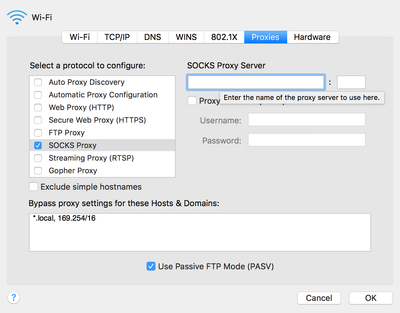Community Articles
- Cloudera Community
- Support
- Community Articles
- HDF on HDI - NiFi
- Subscribe to RSS Feed
- Mark as New
- Mark as Read
- Bookmark
- Subscribe
- Printer Friendly Page
- Report Inappropriate Content
- Subscribe to RSS Feed
- Mark as New
- Mark as Read
- Bookmark
- Subscribe
- Printer Friendly Page
- Report Inappropriate Content
Created on 08-16-2016 04:50 AM - edited 08-17-2019 10:50 AM
To begin you have 2 options.
1. Download the Apache NiFi package onto hn0 of your HDI cluster and start nifi using
"NIFIHOME"/bin/nifi.sh start
2. Install NiFi through Ambari
See this link for a walkthrough of getting the Ambari nifi installer loaded. : https://community.hortonworks.com/content/kbentry/1282/sample-hdfnifi-flow-to-push-tweets-into-solrb...
To install Nifi, start the 'Install Wizard': Open Ambari then:
- On bottom left -> Actions -> Add service -> check NiFi server -> Next -> Next -> Change any config you like (e.g. install dir, port, setup_prebuilt or values in nifi.properties) -> Next -> Deploy. This will kick off the install which will run for 5-10min.
That will get you a NiFi instance on your Cluster hn0 and next you will want to set up your laptop to be able to connect to NiFi.
To do this you first need to set up an ssh tunnel into hn0.
Ex.
ssh -L 9000:localhost:22 user@example.azurehdinsight.net
this will route all traffic from localhost 9000 into Azure and also encrypt it.
next go to your network settings.
click Proxy Setting Tab
Create new proxy
(server) localhost (port) 9000
Now from your browser navigate to
http://hn0-"serveraddress".com:8080/nifi
* Of course substitute the proper "serveraddress".
From here you can begin building workflows and ingesting data into HDI.
If you wish to write to HDFS on your HDI cluster you will need to also update some library files in NiFi in order to use WASB.
https://github.com/jfrazee/nifi/releases/tag/v0.6.x
Verify that the checksum is correct and replace the following two files in your $NIFI_HOME/lib directory.
62f1261b837f3b92f4ee1decc708494c
./nifi-hadoop-libraries-nar-0.6.1.nar
efdb9941185100c1a2432f408b9db187
./nifi-hadoop-nar-0.6.1.narAnd if the head node has unzip, check that
unzip -t .//nifi-assembly/target/nifi-0.6.1-bin/nifi-0.6.1/lib/nifi-hadoop-nar-0.6.1.nar | grep -i azure
returns:
testing: META-INF/bundled-dependencies/azure-storage-2.0.0.jar OKtesting: META-INF/bundled-dependencies/hadoop-azure-2.7.2.jar OK
Now inside of your PutHDFS processor you will need to point to the location of your hdfs-site.xml and core-site.xml files (Full Path) and also the directory you wish to write in.
Tutorials on what to do next can be found all over HCC.
Try importing Twitter data by following along with this tutorial : Twitter Ingest Tutorial
Created on 01-31-2020 12:27 PM - edited 01-31-2020 12:28 PM
- Mark as Read
- Mark as New
- Bookmark
- Permalink
- Report Inappropriate Content
Hi @vnv,
How can I find my "serveraddress" in http://hn0-"serveraddress".com:8080/nifi
My HDInsight Cluster is : https://hdi-spark.azurehdinsight.net/
My Head Node0 is : hn0-hdi-sp.gmsazofjqpaudlmj1wk0naaanf.ix.internal.cloudapp.net
My Head Node1 is : hn1-hdi-sp.gmsazofjqpaudlmj1wk0naaanf.ix.internal.cloudapp.net
Thanks for your help !
Created on 01-16-2021 07:47 AM
- Mark as Read
- Mark as New
- Bookmark
- Permalink
- Report Inappropriate Content
Can you please show where to get the serveraddress please?
Created on 01-18-2021 02:40 AM
- Mark as Read
- Mark as New
- Bookmark
- Permalink
- Report Inappropriate Content
@Law serveraddress is hostname of host where nifi service is installed. E.g you have installed it on samplehost.com then it would be "http://samplehost.com:8080/nifi" .If you enable SSL for nifi later then the URL will change to "https://samplehost.com:<secure_port>/nifi". Also you should check that host and port are reachable from your browser to access NiFi UI.
If this answer resolves your issue or allows you to move forward, please choose to ACCEPT this solution and close this topic. If you have further dialogue on this topic please comment here.
-Akash