Community Articles
- Cloudera Community
- Support
- Community Articles
- News Authors Personality Detection - Part 3: Using...
- Subscribe to RSS Feed
- Mark as New
- Mark as Read
- Bookmark
- Subscribe
- Printer Friendly Page
- Report Inappropriate Content
- Subscribe to RSS Feed
- Mark as New
- Mark as Read
- Bookmark
- Subscribe
- Printer Friendly Page
- Report Inappropriate Content
Created on 10-04-2018 11:38 AM - edited 09-16-2022 01:44 AM
Overview
Time to continue my series on news author personality detection! This tutorial will look at data science, Zeppelin notebooks with the idea of predicting the popularity of an article based on the personality of an author. This tutorial does assume that you completed part 1 and part 2 of the series. After completing this part, your architecture will look like this:
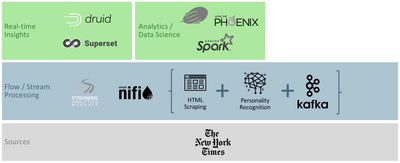
This tutorial will be divided in sections:
- Section 1: Update Nifi to send article data to Phoenix
- Section 2: Read Phoenix data with Spark in Zeppelin Note
- Section 3: Train Linear Regression Model
- Section 4: Make and store article popularity predictions
Note: This exercise is a very simplified way to apply machine learning. I spent very little time selecting the appropriate algorithm, accumulating enough data or even challenging whether or not the personality of an author is a viable predictor for personality. This is a full time job, it's called being a data scientist! But hopefully this will enable the real data scientist to please stand up and build useful stuff using the Hortonworks stack.
Section 1: Update Nifi to send article data to Phoenix
This section's goal is to first enhance our previous Nifi flow to upsert data into HBase using Phoenix, as well as add a new flow collecting data from the New York Times "most popular" API. You can find all these flows under my github here. I used Nifi registry to push directly to github; if you want to learn how to do that, check out this article: How to configure git for Nifi Registry in HDF 3.2.
Step 1: Create the appropriate tables using Phoenix
Connect to your server and run phoenix-sqlline (with the appropriate user):
$ ssh [YOUR_MACHINE] $ sudo su hbase $ phoenix-sqlline
Create three tables:
- One to store author personality evaluation per article
- One to store article popularity
- One to store popularity prediction based on author personality
Here is the SQL create code:
CREATE TABLE article_evaluation (
web_url VARCHAR NOT NULL PRIMARY KEY,
snippet VARCHAR,
byline VARCHAR,
pub_date TIMESTAMP,
headline VARCHAR,
document_type VARCHAR,
news_desk VARCHAR,
filename VARCHAR,
last_updated VARCHAR,
extraversion DOUBLE,
emotional_stability DOUBLE,
agreeableness DOUBLE,
conscientiousness DOUBLE,
openness_to_experience DOUBLE
);
CREATE TABLE article_stats (
web_url VARCHAR NOT NULL PRIMARY KEY,
views TINYINT,
last_updated VARCHAR
);
CREATE TABLE article_popularity_prediction (
web_url VARCHAR NOT NULL PRIMARY KEY,
extraversion DOUBLE,
emotional_stability DOUBLE,
agreeableness DOUBLE,
conscientiousness DOUBLE,
openness_to_experience DOUBLE,
prediction DOUBLE
);
Step 2: Update your existing flow to upsert to Phoenix
Our goal is to add the following processors to our previous flow (established in part 1 of this series):
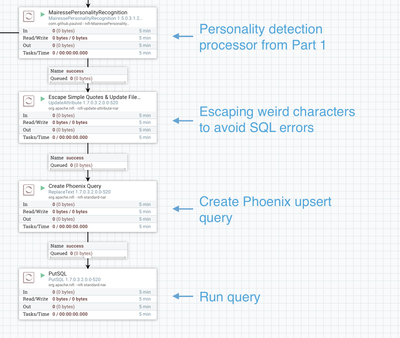
Update Attribute: Escape characters
Create a processor and configure it to create/update 3 attributes:
- filename: filename used to store the article text into a hdfs file (optional and not part of this tutorial, but the field is needed for the upsert)
- headline: article headline
- snippet: article snippet
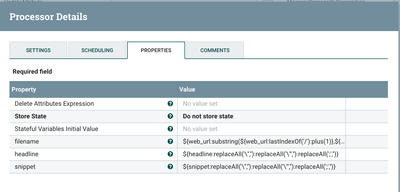
Here is the code for each attribute:
filename
${web_url:substring(${web_url:lastIndexOf('/'):plus(1)},${web_url:length()})}
headline
${headline:replaceAll('\'',''):replaceAll('\"',''):replaceAll(';','')}
snippet
${snippet:replaceAll('\'',''):replaceAll('\"',''):replaceAll(';','')}
Replace Text: Create Upsert query
This one is straight forward, as depicted below:

Your replacement value should be:
upsert into article_evaluation values('${web_url}','${snippet}','${byline}','${pub_date}','${headline}','${document_type}','${news_desk}','${filename}','${now()}',${mairessepersonalityrecognition.extraversion},${mairessepersonalityrecognition.emotional_stability},${mairessepersonalityrecognition.agreeableness},${mairessepersonalityrecognition.conscientiousness},${mairessepersonalityrecognition.openness_to_experience})
PutSQL: Run Query
This processor is straight forward too, but will require to first create a DBCPConnectionPool controller service:
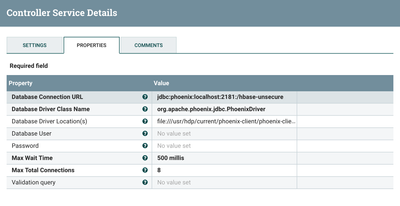
Assuming the nifi node has a phoenix client, here is the parameters you will need to setup:
Database Connection URL
jdbc:phoenix:localhost:2181:/hbase-unsecure
Database Driver Class Name
org.apache.phoenix.jdbc.PhoenixDriver
Database Driver Location(s)
file:///usr/hdp/current/phoenix-client/phoenix-client.jar
Finally, configure a PutSQL as depicted below. You will note that I turned off the support for fragmented transactions. This is not important here but will in the next flow where we split the output of the API.
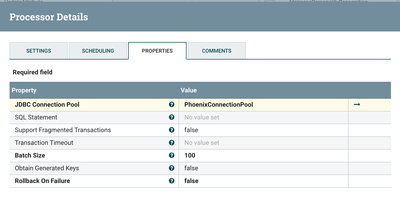
Step 3: Create a new flow for article popularity
The flow itself is pretty self explanatory, as shown below:
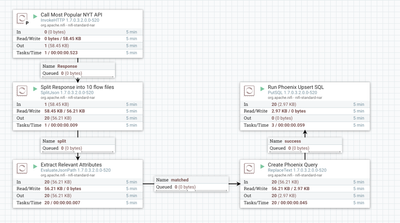
Invoke HTTP: Call Most Popular NYT API
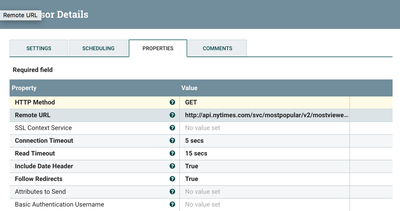
Remote URL should be (to get an API key, see part 1):
http://api.nytimes.com/svc/mostpopular/v2/mostviewed/all-sections/1.json?api-key=[YOUR_API_KEY]
SplitJson: Split Response into 10 flow files
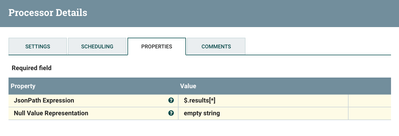
JsonPath Expression should be:
$.results[*]
EvaluateJsonPath: Extract Relevant Attributes

Extract url from JSON:
$.url
Extract views from JSON:
$.views
ReplaceText: Create Phoenix Query
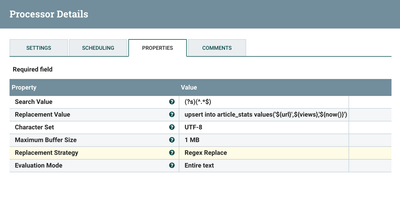
Replacement Value:
upsert into article_stats values('${url}',${views},'${now()}')
PutSQL: Run Phoenix Upsert SQL
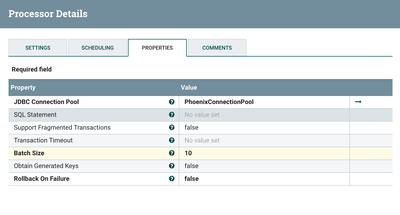
This is the exact same processor as in your other flow :)
Section 2: Read Phoenix data with Spark in Zeppelin Note
Step 1: Download the latest phoenix Spark 2 Jar
Go to the maven repository and get the latest jar for phoenix and spark2 (see repository here).
Once downloaded add it to the spark2 libraries, under the following folder: /usr/hdp/current/spark2-client/jars.
In this directory copy the phoenix client if it's not present yet from /usr/hdp/current/phoenix-client/.
$ cd /usr/hdp/current/spark2-client/jars $ wget http://repo.hortonworks.com/content/repositories/releases/org/apache/phoenix/phoenix-spark2/4.7.0.2.... $ cp /usr/hdp/current/phoenix-client/phoenix-5.0.0.3.0.1.0-187-client.jar . $ ls -ltra phoenix* -rw-r--r--. 1 root root 222910655 Oct 2 17:35 phoenix-5.0.0.3.0.1.0-187-client.jar -rwxr-xr-x. 1 root root 83908 Oct 2 17:35 phoenix-spark2-4.7.0.2.6.5.3000-28.jar
Restart spark from Ambari.
Step 2: Create a new note to retrieve data from Phoenix
Open Zeppelin and create a new note (I named mine Linear Regression). Using pyspark, retrieve data from the article_evaluation and article_stats tables into a dataframe, and join them based on the web_url:
%pyspark
from pyspark.sql.functions import lit
article_evaluation_table = sqlContext.read .format("org.apache.phoenix.spark") .option("table", "article_evaluation") .option("zkUrl", "localhost:2181") .load()
article_stats_table = sqlContext.read .format("org.apache.phoenix.spark") .option("table", "article_stats") .option("zkUrl", "localhost:2181") .load()
aet = article_evaluation_table.alias('aet')
ast = article_stats_table.alias('ast')
inner_join = aet.join(ast, aet.WEB_URL == ast.WEB_URL)
article_df = inner_join.select('EXTRAVERSION','OPENNESS_TO_EXPERIENCE','CONSCIENTIOUSNESS','AGREEABLENESS','EMOTIONAL_STABILITY','VIEWS')
no_views_df = article_evaluation_table.select('WEB_URL','EXTRAVERSION','OPENNESS_TO_EXPERIENCE','CONSCIENTIOUSNESS','AGREEABLENESS','EMOTIONAL_STABILITY').withColumn('VIEWS',lit(0))
Section 3: Train Linear Regression Model
In the same note, create a paragraph that creates a vectorized dataframe for your model to use:
%pyspark from pyspark.ml.feature import VectorAssembler vectorAssembler = VectorAssembler(inputCols = ['EXTRAVERSION', 'OPENNESS_TO_EXPERIENCE', 'CONSCIENTIOUSNESS', 'AGREEABLENESS', 'EMOTIONAL_STABILITY'], outputCol = 'features') varticle_df = vectorAssembler.transform(article_df) varticle_df = vtrainingDF.select(['features', 'VIEWS']) vno_views_df = vectorAssembler.transform(no_views_df) train_df = varticle_df
Use the dataframe created to train a linear regression model:
%pyspark
from pyspark.ml.regression import LinearRegression
lr = LinearRegression(featuresCol = 'features', labelCol='VIEWS', maxIter=10, regParam=0.3, elasticNetParam=0.8)
lr_model = lr.fit(train_df)
print("Coefficients: " + str(lr_model.coefficients))
print("Intercept: " + str(lr_model.intercept))
Check the summary of your model:
%pyspark
trainingSummary = lr_model.summary
print("RMSE: %f" % trainingSummary.rootMeanSquaredError)
print("r2: %f" % trainingSummary.r2)
train_df.describe().show()
Section 4: Make and store article popularity predictions
Run Your model on all articles in the article evaluation table:
%pyspark
predictions = lr_model.transform(vno_views_df)
df_to_write = predictions.select("WEB_URL","EXTRAVERSION","OPENNESS_TO_EXPERIENCE","CONSCIENTIOUSNESS","AGREEABLENESS","EMOTIONAL_STABILITY","prediction")
Upload these results to the article_popularity_prediction table using phoenix
%pyspark
df_to_write.write .format("org.apache.phoenix.spark") .mode("overwrite") .option("table", "article_popularity_prediction") .option("zkUrl", "localhost:2181") .save()
Finally, if you want to check your predictions versus the actual view, create a jdbc(phoenix) paragraph, as follows:
%jdbc(phoenix)
select article_popularity_prediction.web_url as URL,
article_popularity_prediction. prediction as predicted_views,
article_stats.views
from article_popularity_prediction, article_stats
where article_popularity_prediction.web_url = article_stats.web_url
As you can see the model is far from perfect. I would also argue that creating a PMML from the model would have been a better way to go for our architecture (calling the PMML from Nifi as data flows), instead of loading results offline like we do here. Again, this is a full time job 🙂 See you next article, where we will create a dashboard to leverage this data science and data engineering we just created!
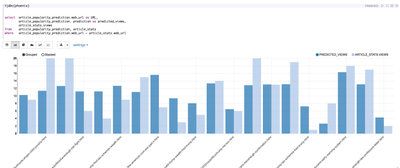
Note: for reference, I included my Zeppelin note here: linear-regression-zeppelin-note.json

