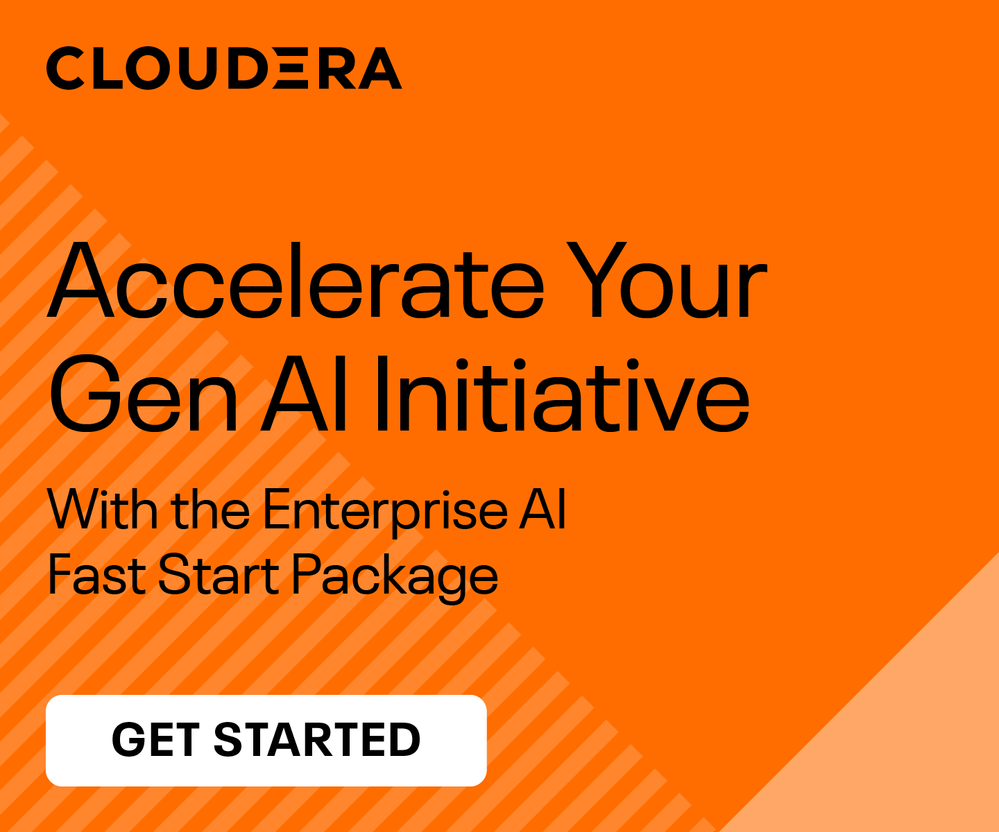Community Articles
- Cloudera Community
- Support
- Community Articles
- Streamlining Data Processing with Spark HBase Inte...
- Subscribe to RSS Feed
- Mark as New
- Mark as Read
- Bookmark
- Subscribe
- Printer Friendly Page
- Report Inappropriate Content
- Subscribe to RSS Feed
- Mark as New
- Mark as Read
- Bookmark
- Subscribe
- Printer Friendly Page
- Report Inappropriate Content
Created on
12-10-2023
10:05 PM
- edited on
12-11-2023
12:22 AM
by
VidyaSargur
This article delves into the practical aspects of integrating Spark and HBase using Livy, showcasing a comprehensive example that demonstrates the process of reading, processing, and writing data between Spark and HBase. The example utilizes Livy to submit Spark jobs to a YARN cluster, enabling remote execution of Spark applications on HBase data.
Prerequisites:
- Apache Spark installed and configured
- Apache Livy installed and configured
- Apache HBase installed and configured
- HBase Spark Connector jar file available
Steps:
This step-by-step guide provides a comprehensive overview of how to integrate Spark and HBase using Livy.
Step 1: Create an HBase Table
Note: If your cluster is kerberized, then you need to provide the proper Ranger HBase permissions to the user and needs to the kinit.
- Connect to your HBase cluster using the HBase shell:
hbase shell - Create an HBase table named employees with two column families: per and prof:
create 'employees', 'per', 'prof' - Exit the HBase Shell:
quit
Step 2: Create pyspark code.
- Create a Python file (e.g., hbase_spark_connector_app.py) and add the following code:
from pyspark.sql import SparkSession from pyspark.sql.types import StructType, StructField, StringType, LongType, ShortType, FloatType import json def main(): spark = SparkSession.builder.appName("HBase Spark Connector App").getOrCreate() data = [(1, "Ranga", 34, 15000.5), (2, "Nishanth", 5, 35000.5),(3, "Meena", 30, 25000.5)] schema = StructType([ \ StructField("id",LongType(),True), \ StructField("name",StringType(),True), \ StructField("age",ShortType(),True), \ StructField("salary", FloatType(), True) ]) employeeDF = spark.createDataFrame(data=data,schema=schema) catalog = json.dumps({ "table":{"namespace":"default", "name":"employees"}, "rowkey":"key", "columns":{ "id":{"cf":"rowkey", "col":"key", "type":"long"}, "name":{"cf":"per", "col":"name", "type":"string"}, "age":{"cf":"per", "col":"age", "type":"short"}, "salary":{"cf":"prof", "col":"salary", "type":"float"} } }) employeeDF.write.format("org.apache.hadoop.hbase.spark").options(catalog=catalog).option("hbase.spark.use.hbasecontext", False).save() df = spark.read.format("org.apache.hadoop.hbase.spark").options(catalog=catalog).option("hbase.spark.use.hbasecontext", False).load() df.show() spark.stop() if __name__ == "__main__": main()
Step 3: Verify the pyspark code using spark-submit
Run the following command to verify application is working with out any issues.
Note:
- Based on your cluster cdp version, the hbase-spark jar version(s) needs to be updated.
- If your cluster kerberized, then do the kinit:
spark-submit \ --master yarn \ --deploy-mode client \ --jars /opt/cloudera/parcels/CDH/jars/hbase-spark-protocol-shaded-1.0.0.7.1.9.0-387.jar,/opt/cloudera/parcels/CDH/jars/hbase-spark-1.0.0.7.1.9.0-387.jar \ hbase_spark_connector_app.py
Step 4: Upload Resources to HDFS
Upload the Python hbase_spark_connector_app.py file and the HBase Spark Connector JAR file to your HDFS directory for example /tmp:
hdfs dfs -put hbase_spark_connector_app.py /tmp
hdfs dfs -put /opt/cloudera/parcels/CDH/jars/hbase-spark-protocol-shaded-1.0.0.7.1.9.0-387.jar /tmp
hdfs dfs -put /opt/cloudera/parcels/CDH/jars/hbase-spark-1.0.0.7.1.9.0-387.jar /tmp
Step 5: Submit the Spark Job to Livy
- Submit the Spark job to Livy using the Livy REST API:
Note: You need to replace the LIVY_SERVER_HOST (for example localhost) value and LIVY_SERVER_PORT (for example 8998) value.
Non-kerberized cluster:
curl -k \
-H "Content-Type: application/json" \
-X POST \
-d '{
"file": "/tmp/hbase_spark_connector_app.py",
"name": "Spark HBase Connector Example",
"driverMemory": "1g",
"driverCores": 1,
"executorMemory": "1g",
"executorCores": 1,
"jars" : ["/tmp/hbase-spark-protocol-shaded-1.0.0.7.1.9.0-387.jar","/tmp/hbase-spark-1.0.0.7.1.9.0-387.jar"],
"conf":{
"spark.dynamicAllocation.enabled":"false",
"spark.executor.instances":1
}
}' \
https://<LIVY_SERVER_HOST>:<LIVY_SERVER_PORT>/batches/
curl -k \
--negotiate -u: \
-H "Content-Type: application/json" \
-X POST \
-d '{
"file": "/tmp/hbase_spark_connector_app.py",
"name": "Spark HBase Connector Example",
"driverMemory": "1g",
"driverCores": 1,
"executorMemory": "1g",
"executorCores": 1,
"jars" : ["/tmp/hbase-spark-protocol-shaded-1.0.0.7.1.9.0-387.jar","/tmp/hbase-spark-1.0.0.7.1.9.0-387.jar"],
"conf":{
"spark.dynamicAllocation.enabled":"false",
"spark.executor.instances":1
}
}' \
https://<LIVY_SERVER_HOST>:<LIVY_SERVER_PORT>/batches/
This will submit the Spark job to Livy and execute it on your cluster. You can monitor the job status using the Livy REST API or the Livy web UI.
Step 6: Monitor the Livy Job State
To verify the Livy job State, run the following command by replace the LIVY_SERVER_HOST, LIVY_SERVER_PORT and BATCH_ID(Generated using above step5).
Non-kerberized cluster:
curl -k \
-H "Content-Type: application/json" \
-X GET \
https://<LIVY_SERVER_HOST>:<LIVY_SERVER_PORT>/batches/<BATCH_ID>/state
Kerberized cluster:
curl -k \
--negotiate -u: \
-H "Content-Type: application/json" \
-X GET \
https://<LIVY_SERVER_HOST>:<LIVY_SERVER_PORT>/batches/<BATCH_ID>/state
Step 7: Verify the Livy job logs
To verify the Livy job logs, run the following command by replace the LIVY_SERVER_HOST, LIVY_SERVER_PORT and BATCH_ID (Generated using above step5).
Non Kerberized cluster:
curl -k \
-H "Content-Type: application/json" \
-X GET \
https://<LIVY_SERVER_HOST>:<LIVY_SERVER_PORT>/batches/<BATCH_ID>/log
Kerberized cluster:
curl -k \
--negotiate -u: \
-H "Content-Type: application/json" \
-X GET \
https://<LIVY_SERVER_HOST>:<LIVY_SERVER_PORT>/batches/<BATCH_ID>/log