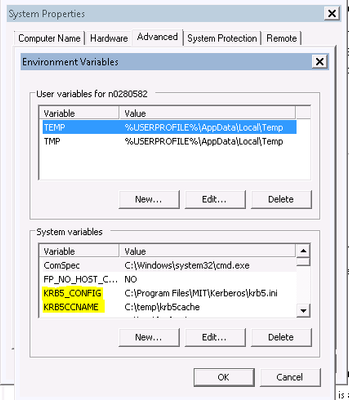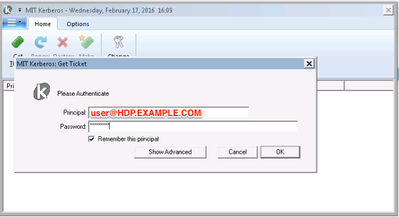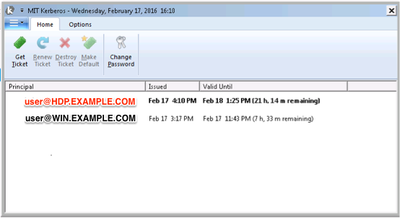Community Articles
- Cloudera Community
- Support
- Community Articles
- User authentication from Windows Workstation to HD...
- Subscribe to RSS Feed
- Mark as New
- Mark as Read
- Bookmark
- Subscribe
- Printer Friendly Page
- Report Inappropriate Content
- Subscribe to RSS Feed
- Mark as New
- Mark as Read
- Bookmark
- Subscribe
- Printer Friendly Page
- Report Inappropriate Content
Created on 04-20-2016 05:30 PM - edited 09-16-2022 01:34 AM
The document lists the steps to be performed to enable users on windows workstation to access the HDP cluster hosted on a different realm.
Windows Workstation (realm: WIN.EXAMPLE.COM)
HDP (realm: HDP.EXAMPLE.COM)
Accessing WebUI components for Namenode, YARN, MapReduce, Oozie etc.
- Install and Setup MIT Kerberos
- Install Firefox
- Enable MIT Kerberos on Firefox
- Get Kerberos Ticket using MIT Kerberos Utility
- Open NN, RM UIs using Firefox
For 64-bit machines (includes both 32 and 64 bit libraries)
http://web.mit.edu/kerberos/dist/kfw/4.0/kfw-4.0.1-amd64.msi
For 32-bit machines (includes only 32 bit libraries)
http://web.mit.edu/kerberos/dist/kfw/4.0/kfw-4.0.1-i386.msi
Default location of configuration file in Windows machine is "C:\Program Files\MIT\Kerberos" directory.
Note: This is a hidden folder.
Copy the krb5.conf file (from the HDP KDC) to above mentioned location and rename krb5.conf to krb5.ini.
Configure the following environment properties for MIT Kerberos.
- KRB5_CONFIG: Path for the kerberos ini file.
- KRB5CCNAME: Path for the kerberos credential cache file.
Create a writable directory.
Eg: c:\temp (or any path where user has access to and make a note of the path) for the krb5cache file specified in the path created by the utility.
Save and reboot the machine.
Install Firefox
Install Mozilla Firefox from below link and follow instructions on webpage for installation.
https://www.mozilla.org/en-US/firefox/new/
Enable MIT Kerberos on Firefox
Open Firefox, type about:config in URL and hit enter Search for and change below parameters
- network.negotiate-auth.trusted-uris = .domain.com
- network.negotiate-auth.using-native-gsslib = false
- network.negotiate-auth.gsslib = C:\Program Files\MIT\Kerberos\bin\gssapi32.dll
- network.auth.use-sspi = false
- network.negotiate-auth.allow-non-fqdn = true
Get Kerberos Ticket using MIT Kerberos Utility
1. Click start button
2. Click All Programs
3. Click Kerberos for windows program group
4. Use "MIT Kerberos Ticket Manager" to obtain a ticket for the principal that will be used to connect to HDP cluster.
a. Click Get Ticket
b. Enter Principal and Password as below.
Open NN, RM UIs using Firefox
Open Firefox, ambari UI -> HDFS -> Quick Links -> NN UI or directly open the NN UI: http://xx-xxx-xxxx.aws.hdp.com:50070
If you don't have a kerberos ticket, then this opens a dialog box for MIT kerberos client requesting Principal and password for the HDP KDC user. (user@HDP.EXAMPLE.COM and ******).
If your ticket is invalid or has expired, then you would see an "Unauthorized User" exception on the browser.
Upon successful authentication this should open the NN UI and others.
Remember to refresh the ticket as it expires overtime (using getTicket in the MIT kerberos client utility).
This authentication is also required to establish connection to Hive Server2 for operating on hive tables.
Appendix:-
https://bugzilla.mozilla.org/show_bug.cgi?id=628210
The above link has some debugging techniques which can be used to debug firefox authentication using gsslib.
Created on 02-16-2017 10:51 AM
- Mark as Read
- Mark as New
- Bookmark
- Permalink
- Report Inappropriate Content
Some Comments in 2017:-)
The Process i most of the time correct but i have a few more information on this:
1. Kerberos Cache Mechanisms:
Depending on your line:
[libdefaults] default_ccache_name
you have various odd behaviors, when not seeing your Kerberos Ticket in your Kerberos Ticket Manager Windows Client.
You need to check out, which Cache Behavior suits your environment.
default_ccache_name = FILE:%TEMP%\krb5cc default_ccache_name = DIR:%TEMP%\krb5cc default_ccache_name = API:krb5cc default_ccache_name = MEMORY:krb5cc default_ccache_name = MSLSA:krb5cc
2. Choosing the "workable" Kerberos Windows Client.
Version 4.01 as of now demands its records from an DNS, if i understood that correctly. Since most Lab Environemnts don't have a full fledged DNS Server with Kerberos SRV Entries, which the client is looking for, switching to the older Version 3.22 seems appropriate. Also version 3.22 havs a lot more Functtions than the stripped down 4.01 Client - So it seems. Please check out the version for yourself.
3. Choosing the right Firefox Browser with the right gssapi Library.
When modifying your Firefox Network.* directives, you need to make sure, that your Firefox Version (32bit/64Bit) matches EXACTLY the used gssapi Library -> gssapi32.dll / gssapi64.dll
network.negotiate-auth.using-native-gsslib: false network.negotiate-auth.gsslib;C:\09_Tools\MIT_Kerberos\bin\gssapi64.dll
It wont work otherwise and noone will tell you 😉
Additionally, when Hortonworks speak about to Kerberize the Hadoop Cluster, they actually forgot to mention that its really important to kerberize the client too. It does not magically happen. The Amount of Questions regarding "Kerberos - View doesnt work anymore, cant access my Site anymore. etc.) speaks for itself.
@Hortonworks: Lot of room for more decent and more importantly End2End Documentation.
Best Regards,
Normen