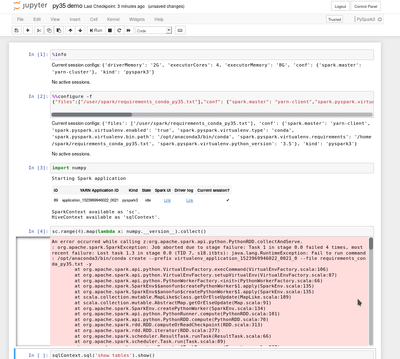Community Articles
- Cloudera Community
- Support
- Community Articles
- Using VirtualEnv with PySpark
- Subscribe to RSS Feed
- Mark as New
- Mark as Read
- Bookmark
- Subscribe
- Printer Friendly Page
- Report Inappropriate Content
- Subscribe to RSS Feed
- Mark as New
- Mark as Read
- Bookmark
- Subscribe
- Printer Friendly Page
- Report Inappropriate Content
Created on 05-26-2017 08:15 AM
Introduction
For a simple PySpark application, you can use `--py-files` to specify its dependencies. A large PySpark application will have many dependencies, possibly including transitive dependencies. Sometimes a large application needs a Python package that has C code to compile before installation. And, there are times when you might want to run different versions of python for different applications. For such scenarios with large PySpark applications, `--py-files` is inconvenient.
Fortunately, in the Python world you can create a virtual environment as an isolated Python runtime environment. We recently enabled virtual environments for PySpark in distributed environments. This eases the transition from local environment to distributed environment with PySpark.
In this article, I will talk about how to use virtual environment in PySpark. (This feature is currently only supported in yarn mode.)
Prerequisites
- Hortonworks supports two approaches for setting up a virtual environment: virtualenv and conda. All nodes must have either virtualenv or conda installed, depending on which virtual environment tool you choose. Either virtualenv or conda should be installed in the same location on all nodes across the cluster.
- To install virtualenv, see https://virtualenv.pypa.io/en/stable/installation/
Note that pip is required to run virtualenv; for pip installation instructions, see https://pip.pypa.io/en/stable/installing/.
- To install conda, see https://docs.continuum.io/anaconda/install.
- Each node must have internet access (for downloading packages).
- Python 2.7 or Python 3.x must be installed (pip is also installed).
Now I will talk about how to set up a virtual environment in PySpark, using virtualenv and conda. There are two scenarios for using virtualenv in pyspark:
- Batch mode, where you launch the pyspark app through spark-submit.
- Interactive mode, using a shell or interpreter such as pyspark-shell or zeppelin pyspark.
In HDP 2.6 we support batch mode, but this post also includes a preview of interactive mode.
Batch mode
For batch mode, I will follow the pattern of first developing the example in a local environment, and then moving it to a distributed environment, so that you can follow the same pattern for your development.
Using virtualenv
In this example we will use the following piece of code. This piece of code uses numpy in each map function. We save the code in a file named spark_virtualenv.py.
from pyspark import SparkContext
if __name__ == "__main__": sc = SparkContext(appName="Simple App") import numpy as np sc.parallelize(range(1,10)).map(lambda x : np.__version__).collect()
Using virtualenv in the Local Environment
First we will create a virtual environment in the local environment. We highly recommend that you create an isolated virtual environment locally first, so that the move to a distributed virtualenv will be more smooth.
We use the following command to create and set up env_1 in the local environment:
virtualenv env_1 -p /usr/local/bin/python3 # create virtual environment env_1
Folder env_1 will be created under the current working directory. You should specify the python version, in case you have multiple versions installed.
Next, activate the virtualenv:
source env_1/bin/activate # activate virtualenv
After that you can run PySpark in local mode, where it will run under virtual environment env_1. You will see a "No module" error because numpy is not installed in this virtual environment. So, now let’s install numpy through pip:
pip install numpy # install numpy
After installing numpy, you can use numpy in PySpark apps launched by spark-submit in your local environment. Use the following command:
bin/spark-submit --master local spark_virtualenv.py
Using virtualenv in a Distributed Environment
Now let’s move this into a distributed environment. There are two steps for moving from a local development to a distributed environment.
- Create a requirements file which contains the specifications of your third party Python dependencies. The following command will put all of the installed Python package info in the current virtual environment into this file, so keep to stay in the virtual environment you created above.
pip freeze > requirements.txt
Here’s sample output from the requirements file:
numpy==1.12.0
- Run the pyspark app through spark-submit. Use the following commands to launch pyspark in yarn-client mode:
spark-submit --master yarn-client --conf spark.pyspark.virtualenv.enabled=true --conf spark.pyspark.virtualenv.type=native --conf spark.pyspark.virtualenv.requirements=/Users/jzhang/github/spark/requirements.txt --conf spark.pyspark.virtualenv.bin.path=/Users/jzhang/anaconda/bin/virtualenv --conf spark.pyspark.python=/usr/local/bin/python3 spark_virtualenv.py
You will see the following output, which shows that we have installed numpy on each executor successfully:
Using conda
Next, I will talk about how to create a virtual environment using conda. The process is very similar to virtualenv, but uses different commands.
Here is the command to create virtual environment env_conda_1 with Python 2.7 in the local environment. Folder env_conda_1 will be created under the current working directory:
conda create --prefix env_conda_1 python=2.7
Use the following command to activate the virtual environment:.
source activate env_conda_1 // activate this virtual environment
Next, install numpy using the conda install command:
conda install numpy
Use the following command to create the requirements file. This command will put all of the installed Python package info into this file, so keep to stay in this virtual environment you created above.
conda list --export > requirements_conda.txt
Run the pyspark job in yarn-client mode:
bin/spark-submit --master yarn-client --conf spark.pyspark.virtualenv.enabled=true--conf spark.pyspark.virtualenv.type=conda--conf spark.pyspark.virtualenv.requirements=/Users/jzhang/github/spark/requirements_conda.txt --conf spark.pyspark.virtualenv.bin.path=/Users/jzhang/anaconda/bin/condaspark_virtualenv.py
You will see output similar to the following, which looks the same as the local example:
Interactive mode (Preview)
Interactive mode is not yet supported; the following information is a preview.
Interactive mode means that you don’t need to specify the requirements file when launching PySpark, and you can install packages in your virtualenv at runtime. Interactive mode is very useful for pyspark shell and notebook environments.
Using Interactive Mode with virtualenv
The following command launches the pyspark shell with virtualenv enabled. In the Spark driver and executor processes it will create an isolated virtual environment instead of using the default python version running on the host.
bin/pyspark --master yarn-client --conf spark.pyspark.virtualenv.enabled=true --conf spark.pyspark.virtualenv.type=native--conf spark.pyspark.virtualenv.bin.path=/Users/jzhang/anaconda/bin/virtualenv--conf spark.pyspark.python=/Users/jzhang/anaconda/bin/python
After you launch this pyspark shell, you will have a clean python runtime environment on both driver and executors. You can use sc.install_packages to install any python packages that could could be installed by pip; for example:
sc.install_packages(“numpy”) # install the latest numpy sc.install_packages(“numpy==1.11.0”) # install a specific version of numpy sc.install_packages([“numpy”, “pandas”]) # install multiple python packages
After that, you can use the packages that you just installed:
import numpy sc.range(4).map(lambda x: numpy.__version__).collect()
Using Interactive Mode with conda
Interactive mode with conda is almost the same as with virtualenv. One exception is that you need to specify spark.pyspark.virtualenv.python_version, because conda needs to specify a python version to create the virtual environment.
bin/pyspark --master yarn-client --conf spark.pyspark.virtualenv.enabled=true--conf spark.pyspark.virtualenv.type=conda--conf spark.pyspark.virtualenv.bin.path=/Users/jzhang/anaconda/bin/conda--conf spark.pyspark.virtualenv.python_version=3.5
PySpark VirtualEnv Configurations
| Property | Description |
| spark.pyspark.virtualenv.enabled | Property flag to enable virtualenv |
| spark.pyspark.virtualenv.type | Type of virtualenv. Valid values are “native”, “conda” |
| spark.pyspark.virtualenv.requirements | Requirements file (optional, not required for interactive mode) |
| spark.pyspark.virtualenv.bin.path | The location of virtualenv executable file for type native or conda executable file for type conda |
| spark.pyspark.virtualenv.python_version | Python version for conda. (optional, only required when you use conda in interactive mode) |
Penalty of virtualenv
For each executor, It takes some time to set up the virtualenv (installing the packages). The first time may be very slow.
For example, the first time I installed numpy on each node it took almost three minutes, because it needed to download files and compile them into wheel format. The next time it only took three seconds to install numpy, because it installed numpy from the cached wheel file.
Related JIRA
Created on 04-17-2018 04:59 PM - edited 08-17-2019 12:44 PM
- Mark as Read
- Mark as New
- Bookmark
- Permalink
- Report Inappropriate Content
is it possible to submit such a spark job via livy . ?
I am trying to subit spark jobs on yarn with a jupyter notebook using spark magic and livy.
getting the following error when trying to activate the virtualevn
java.lang.RuntimeException: Fail to run command: /opt/anaconda3/bin/conda create --prefix virtualenv_application_1523969946022_0021_0 --file requirements_conda_py35.txt -y
Created on 06-18-2018 09:36 AM
- Mark as Read
- Mark as New
- Bookmark
- Permalink
- Report Inappropriate Content
I can't get this to work, nor can I see spark.pyspark.virtualenv.* in the Spark master branch. Is this article referring to a branch of the Spark project?
Created on 08-21-2018 12:22 PM
- Mark as Read
- Mark as New
- Bookmark
- Permalink
- Report Inappropriate Content
According to this spark jira this is only available (or planned) in spark 2.4. @jzhang could you confirm?