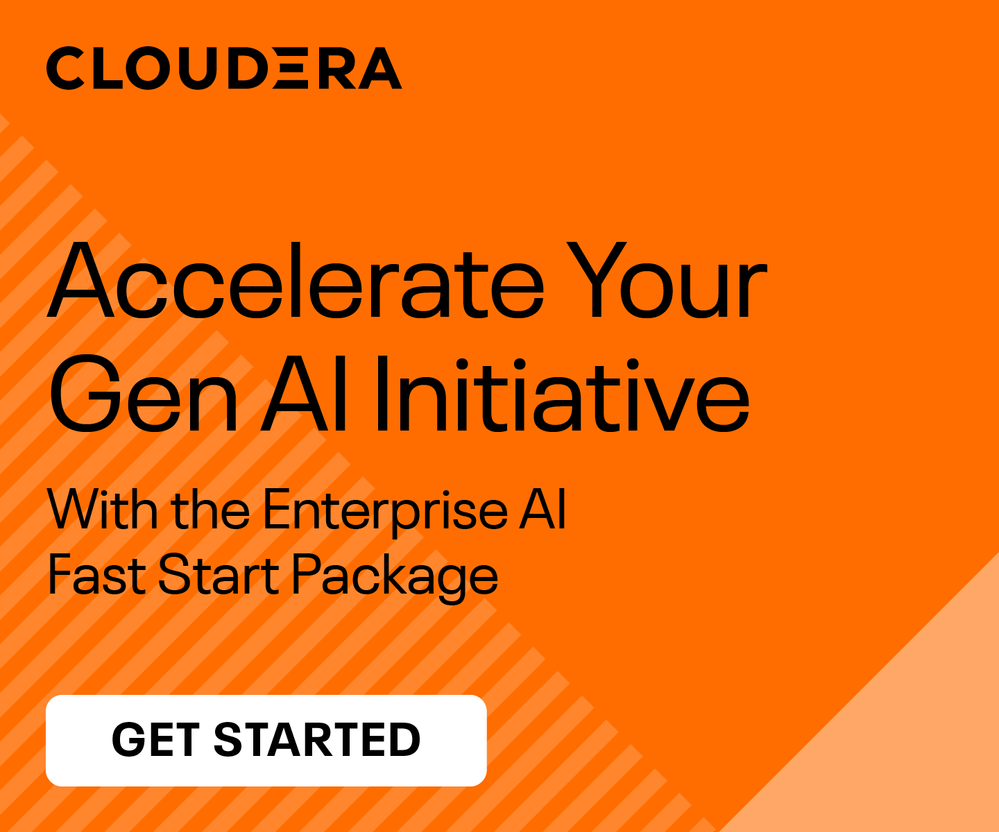Community Articles
- Cloudera Community
- Support
- Community Articles
- Working with CDE Spark Job Parameters in Cloudera ...
- Subscribe to RSS Feed
- Mark as New
- Mark as Read
- Bookmark
- Subscribe
- Printer Friendly Page
- Report Inappropriate Content
- Subscribe to RSS Feed
- Mark as New
- Mark as Read
- Bookmark
- Subscribe
- Printer Friendly Page
- Report Inappropriate Content
Created on
12-13-2023
06:02 PM
- edited on
12-18-2023
04:07 AM
by
VidyaSargur
CDE is the Cloudera Data Engineering Service, a containerized managed service for the Cloudera Data Platform designed for Large Scale Batch Pipelines with Spark, Airflow, and Iceberg. It allows you to submit batch jobs to auto-scaling virtual clusters. As a Cloud-Native service, CDE enables you to spend more time on your applications and less time on infrastructure.
CDE allows you to create, manage, and schedule Apache Spark jobs without the overhead of creating and maintaining Spark clusters. With CDE, you define virtual clusters with a range of CPU and memory resources, and the cluster scales up and down as needed to run your Spark workloads, helping to control your cloud costs.
Cloudera Data Engineering (CDE) provides a command-line interface (CLI) client. The CDE CLI doesn't just allow you to create CDE Spark Jobs with syntax that is nearly identical to that of a Spark Submit.
The CDE CLI also offers you invaluable advantages as part of your daily Spark Pipeline development and management activities, including enhancing observability, reusability, and overall organization of Spark dependencies and configurations.
Simply put, if you're creating and managing many Spark Submits, the CDE CLI will save you time and dramatically increase your productivity.
In this article, you will learn about different options for parameterizing a CDE Spark Job i.e. to pass Spark Configurations, Options, Files and Arguments.
Requirements
The following are required in order to reproduce these commands in your CDE environment:
- A CDE Service on version 1.19.0 or above.
- A working installation of the CDE CLI. Please follow these instructions to install the CLI.
CDE Spark Jobs and Spark Configurations
The CDE Spark Job is a reusable definition of a Spark Application consisting of its code, and file, Docker, and Python dependencies, and Spark configurations and options.
Once a CDE Spark Job is created, its definition is accessible in the CDE UI or via the CDE CLI.
cde job create --name myJob\
--type Spark\
--application-file myScript.py\
--mount-1-resource myFilesResource
cde job run --name myJob
Before moving on, let us review the different types of parameters that can be set in a CDE Spark Job:
1. Spark Application File
This is the PySpark script or Jar containing the Application code. In CDE you must use the --application-file flag and you can only set this at CDE Spark Job creation time.
Examples:
cde job create --name myPySparkJob\
--type spark\
--application-file myScript.py\
--mount-1-resource myFilesResourcecde job create --name myScalaJob
--type spark
--application-file myJar.jar
--mount-1-resource myFilesResource
The files can only be found by CDE if they are present in a Files resource. As shown above, the Files resource is then set with the --mount-N-resource flag. More on that in the end to end example section.
2. Spark Resources
These include basic job resources such as executor and driver memory and cores, initial number of executors, min and max executors for Spark Dynamic Allocation.
They can be set both at CDE Spark Job creation as well as runtime. Each of these has a default value which is chosen unless specified by your CLI command.
Examples:
cde job create --name myPySparkJob\
--type spark\
--application-file myScript.py\
--mount-1-resource myFilesResource\
--executor-cores 4\
--executor-memory "2g"cde job run --name myPySparkJob
--executor-cores 4
--driver-cores 2
The above job will run with the following resource configurations:
--executor-cores 4 --executor-memory "2g" and --driver-cores 23. Spark Configurations
These can be set via
--conf flag e.g. --conf spark.executor.memoryOverhead=6g or --conf spark.pyspark.python=python3 or --conf spark.yarn.maxAppAttempts=1.These can also be ovverriden at runtime.
Examples:
cde job create --name myPySparkJob\
--type spark\
--application-file myScript.py\
--mount-1-resource myFilesResource\
--conf spark.executor.memoryOverhead=6gcde job run --name myPySparkJob\
--conf spark.executor.memoryOverhead=2g
In the above example, the "memoryOverhead" setting is overriden to "2g".
4. Command Line Arguments
These are specific variable inputs that lend themselves particularly well to being overridden at runtime.
They are defined with the --arg flag in the CDE Spark Job definition, and require being read in Spark Application code via the Python sys.argv module.
For example, a CDE Spark Job will include the --arg 10 argument from the CLI in order for the value of "10" to be utilized as part of the Spark Application code.
Example CDE CLI command to create the CDE Spark Job:
cde job create --name myPySparkJob\
--type spark\
--application-file myScript.py\
--mount-1-resource myFilesResource\
--conf spark.executor.memoryOverhead=6g\
--arg 10
Example CDE Spark Job application code rerefencing the argument:
import sys
from pyspark.sql import SparkSession
spark = SparkSession\
.builder\
.appName("CLIArguments")\
.getOrCreate()
print("JOB ARGUMENT")
print(sys.argv[1])
You can override CLI arguments at runtime. The following example sets the input to 5 rather than 10:
cde job run --name myPySparkJob --arg 5
5. Files
These can be set via the --file or --py-files options and allow you to specify file dependencies at CDE Spark Job creation.
More importantly, the funtionality provided by these flags is enhanced by CDE Files Resources and we using them instead is generally recommended.
CDE Files Resources are unique to CDE and allow you to pass and manage entire files as CDE Spark Job dependencies.
You can reference these files within Spark Application code via the /app/mount prefix.
Example:
cde job create --name penv-udf-test --type spark \
--mount-1-prefix appFiles/ \
--mount-1-resource cde-cli-files-resource \
--python-env-resource-name cde-cli-penv-resource \
--application-file /app/mount/appFiles/deps_udf_dependency.py \
--conf spark.executorEnv.PYTHONPATH=/app/mount/appFiles/deps_udf.zip \
--py-file /app/mount/appFiles/deps_udf.zip
Here, the "--py-file" flag is used to set in order to distribute dependencies that have been compressed and then loaded in a CDE Files Resource.
Notice that unlike in a Spark Submit, you cannot use --file to specify the application code and you must use the --application-file flag as shown in example 1.
CDE Files Resources are mounted on the Spark Application pod at CDE Job runtime. Thanks to this, you can also reference a file from within your Spark Application code by using the ConfigParser module and referencing the "/app/mount" directory.
Example properties file "parameters.conf" that has been loaded in the CDE Files Resource referenced by the CDE Spark Job:
[general]
property_1: s3a://go01-demo/
property_2: datalake/
Example PySpark application code referencing the "parameters.conf" file:
from pyspark.sql import SparkSession
import configparser
config = configparser.ConfigParser()
config.read('/app/mount/parameters.conf')
data_lake_name=config.get("general","property_1")
file_path=config.get("general","property_2")
spark = SparkSession.\
builder.\
appName('INGEST').\
config("spark.kubernetes.access.hadoopFileSystems", data_lake_name).getOrCreate()
cloudPath=data_lake_name+file_path
myDf = spark.read.csv(cloudPath + "/myCsv.csv", header=True, inferSchema=True)
myDf.show()
End to End CDE Spark Job Workflow Example
Now that you have gained exposure to the different options we will utilize these in the context of a simplified CDE Spark Job creation workflow that will show how to actually implement the above:
- Create a CDE Files Resource in order to host all Application code and file dependencies.
- Upload Application code and file dependencies to the CDE Files Resource in order to make those accessible to CDE Spark Jobs in the future.
- Create the CDE Spark Job by referencing Application code, file dependencies and other Spark configurations in order to then:
- Run the CDE Spark Job with either no additional configurations or by overriding configurations in order to execute your Spark Application.
1. Create a CDE Files Resource
cde resource create --name myProperties
2. Upload Application Code and File Dependencies
cde resource upload --name myProperties\
--local-path cde_jobs/propertiesFile_1.conf\
--local-path cde_jobs/propertiesFile_2.conf\
--local-path cde_jobs/sparkJob.py
3. Create CDE Spark Job
cde job create --name myPySparkJob\
--type spark\
--application-file sparkJob.py\
--mount-1-resource myProperties\
--executor-cores 2\
--executor-memory "2g"
4. Run the CDE Spark Job with Different Options
Example 1: Run the job with two CLI arguments and read properties file 1
cde job run --name myPySparkJob\
--arg MY_DB\
--arg CUSTOMER_TABLE\
--arg propertiesFile_1.conf
Example 2: Run the job with two CLI arguments and read properties file 2
cde job run --name myPySparkJob\
--arg MY_DB\
--arg SALES_TABLE\
--arg propertiesFile_2.conf
Application code in sparkJob.py:
import sys
from pyspark.sql import SparkSession
import configparser
spark = SparkSession\
.builder\
.appName("PythonSQL")\
.getOrCreate()
print("JOB ARGUMENTS")
print(sys.argv)
print(sys.argv[0])
print(sys.argv[1])
print(sys.argv[2])
print(sys.argv[3])
dbname = sys.argv[1]
tablename = sys.argv[2]
config = configparser.ConfigParser()
config.read('/app/mount/{}.properties'.format(sys.argv[3]))
property_1=config.get("general","property_1")
property_2=config.get("general","property_2")
def myFunction(dbname, tablename, property_1, property_2):
print("DBNAME\n")
print(dbname)
print("TABLNAME\n")
print(tablename)
print("PROPERTY1\n")
print(property_1)
print("PROPERTY2\n")
print(property_2)
print("COMPLETE!\n")
# A list of Rows. Infer schema from the first row, create a DataFrame and print the schema
myFunction(dbname, tablename, property_1, property_2)
Summary and Next Steps
Cloudera Data Engineering (CDE) provides a command line interface (CLI) client. You can use the CLI to create and update jobs, view job details, manage job resources, run jobs, and more.
In this article we have reviewed some advanced use cases for the CLI. If you are using the CDE CLI you might also find the following articles and demos interesting:
- Installing the CDE CLI
- Simple Introduction to the CDE CLI
- CDE CLI Demo
- CDE Concepts
- CDE CLI Command Reference
- CDE CLI Spark Flag Reference
- CDE CLI Airflow Flag Reference
- CDE CLI list command syntax reference
- CDE Jobs API Reference