By default, your nickname, or user name, appears whenever you post or send private messages. This allows members who wish to not be identified by their real name to choose a community nickname and help them feel more comfortable participating.
You can tell other community members as much or as little about yourself as you want. You can enter a short biography, your location, your interests, or anything else (within community guidelines, of course).
See the Community FAQs for more information.
To tell other community members about yourself:
- Sign in to your community account.
- Click on your community avatar.
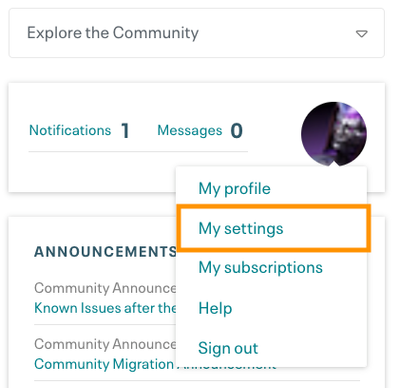
- Go to My Settings > Personal Profile > Personal Information.
- Enter information about yourself in the Biography field. You can also enter your name, location, company info, and any other information you want to share.
- Click Save.
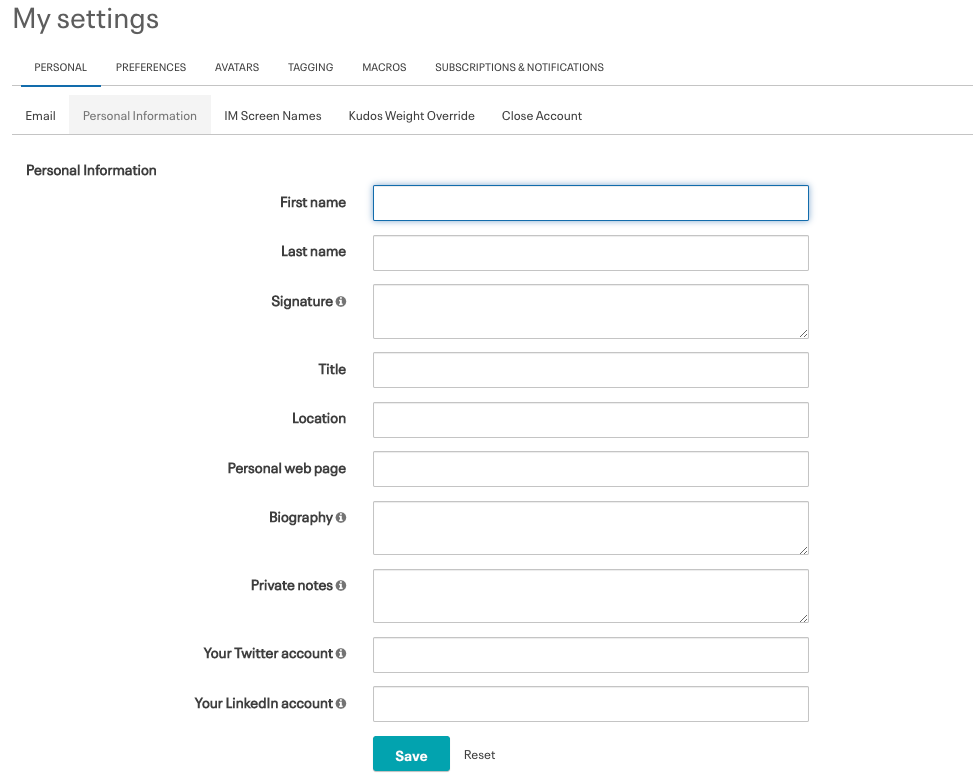
To change the visibility of your personal info only to people on your Friends List or No One:
Community members can use their privacy settings to expose or hide private information about themselves to everyone (all), friends or no one. This allows members to protect their personal information, such as their real name if they wish.
- Click Preferences > Privacy.
- Set show private information in profile to one of the options: All, Friends only, No one.
- Click Save.
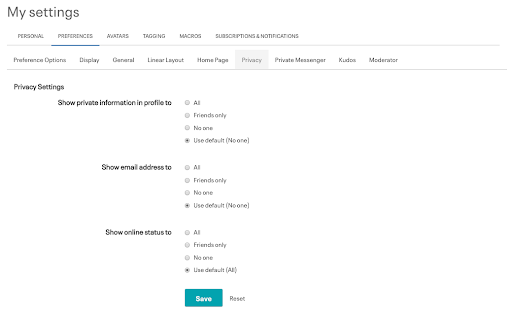
Please don’t hesitate to reach out to our Community Team or comment below if you have questions.