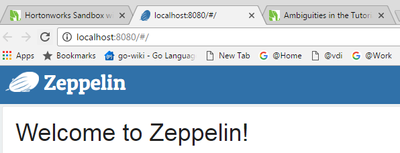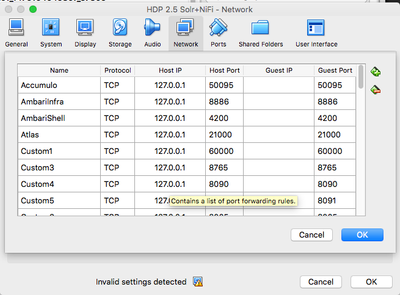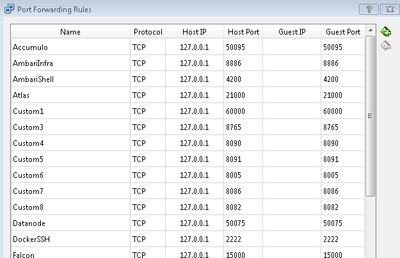Support Questions
- Cloudera Community
- Support
- Support Questions
- Re: Ambiguities in the Tutorial and things that do...
- Subscribe to RSS Feed
- Mark Question as New
- Mark Question as Read
- Float this Question for Current User
- Bookmark
- Subscribe
- Mute
- Printer Friendly Page
- Subscribe to RSS Feed
- Mark Question as New
- Mark Question as Read
- Float this Question for Current User
- Bookmark
- Subscribe
- Mute
- Printer Friendly Page
Ambiguities in the Tutorial and things that don't work
- Labels:
-
Hortonworks Data Platform (HDP)
Created 12-16-2016 05:19 PM
- Mark as New
- Bookmark
- Subscribe
- Mute
- Subscribe to RSS Feed
- Permalink
- Report Inappropriate Content
Context: using Virtual Box and HDP 2.5 sandbox
In section 2, it states "Navigate to Ambari welcome page using the url given on Sandbox welcome page.". The Sandbox Welcome page is "localhost:8888", but there is no URL on this page for Ambari. I do find it when I click on "quick links" a the bottom of the page. This should be clarified in the material.
However, there is only one link provided in the Ambari quick link and it takes me to Zeppelin.
When I go thru the steps using "ifconfig" to find my host address (which happened to be 172.17.0.2) and then open in my browser that address with 8080 appended, it just times out. Should this be different than "localhost:8080"? But as noted this link takes me to Zeppelin welcome page, not Ambari.
What should the link be to Ambari (or if I have missed something, what did I miss)?
Created 12-16-2016 06:12 PM
- Mark as New
- Bookmark
- Subscribe
- Mute
- Subscribe to RSS Feed
- Permalink
- Report Inappropriate Content
Ambari should always run on 8080 port, so connecting to http://localhost:8080 should take you directly to the ambari login.
Zeppelin runs on port 9995.
Created 12-16-2016 05:38 PM
- Mark as New
- Bookmark
- Subscribe
- Mute
- Subscribe to RSS Feed
- Permalink
- Report Inappropriate Content
You should change the Zeppelin port to something besides 8080 (9995 or 9999 are typical). Then localhost:8080 should bring up Ambari.
These instructions are from: https://zeppelin.apache.org/docs/0.6.0/install/install.html
You can configure Apache Zeppelin with both environment variables in conf/zeppelin-env.sh(conf\zeppelin-env.cmd for Windows) and Java properties in conf/zeppelin-site.xml. If both are defined, then the environment variables will take priority.
| zepplin-env.sh | zepplin-site.xml | ||
|---|---|---|---|
| ZEPPELIN_PORT | zeppelin.server.port |
Created 12-16-2016 05:43 PM
- Mark as New
- Bookmark
- Subscribe
- Mute
- Subscribe to RSS Feed
- Permalink
- Report Inappropriate Content
Can you provide a link to the tutorial you are following?
The Ambari default port is 8080. If your VirtualBox environment is working properly (with port forwarding) then you should be able to access it via http://localhost:8080.
The reason you are getting a timeout is because The HDP 2.5 Sandbox is a Docker container within a CentOS VM. The IP address you see (172.17.0.2) is the IP of the Docker container which is only visible from the CentOS VM.
Try logging into the VM using ssh -p 2122 root@localhost. This will log you into the CentOS VM instead of the Docker container. Now when you run ifconfig you will get the IP address of the CentOS VM which is what you need to enter into your browser.
Created 12-16-2016 06:12 PM
- Mark as New
- Bookmark
- Subscribe
- Mute
- Subscribe to RSS Feed
- Permalink
- Report Inappropriate Content
Ambari should always run on 8080 port, so connecting to http://localhost:8080 should take you directly to the ambari login.
Zeppelin runs on port 9995.
Created on 12-16-2016 06:22 PM - edited 08-18-2019 05:07 AM
- Mark as New
- Bookmark
- Subscribe
- Mute
- Subscribe to RSS Feed
- Permalink
- Report Inappropriate Content
@Satish Bomma apparently the sandbox is configured differently (or the docker and VM are getting confused). See snippet
Created 12-16-2016 06:16 PM
- Mark as New
- Bookmark
- Subscribe
- Mute
- Subscribe to RSS Feed
- Permalink
- Report Inappropriate Content
The tutorial is http://hortonworks.com/hadoop-tutorial/learning-the-ropes-of-the-hortonworks-sandbox. I clicked on the "Ask a Question" at the end of the tutorial and it provided the tags hdp-2.5.0 and tutorial-160.
When I use port 2222 and ifconfig I get this (and I have to use the reset password):
$ ssh root@127.0.0.1 -p 2222
root@127.0.0.1's password:
Last login: Fri Dec 16 16:55:32 2016 from 10.0.2.2
[root@sandbox ~]# ifconfig
eth0 Link encap:Ethernet HWaddr 02:42:AC:11:00:02
inet addr:172.17.0.2 Bcast:0.0.0.0 Mask:255.255.0.0
When I use port 2122 I can use the hadoop password and see this:
$ ssh root@127.0.0.1 -p 2122
root@127.0.0.1's password:
Last login: Fri Dec 16 18:05:07 2016 from 10.0.2.2
[root@sandbox ~]# ifconfig
docker0: flags=4163<UP,BROADCAST,RUNNING,MULTICAST> mtu 1500
inet 172.17.0.1 netmask 255.255.0.0 broadcast 0.0.0.0
The two give me a different IP address (slightly). But both time out.
Created 12-16-2016 06:20 PM
- Mark as New
- Bookmark
- Subscribe
- Mute
- Subscribe to RSS Feed
- Permalink
- Report Inappropriate Content
In the second example, the only interface listed is the docker0 interface. That is a virtual interface for talking to the Docker container.
Can you try ifconfig -a to see what other interfaces are present?
Created on 12-16-2016 06:29 PM - edited 08-18-2019 05:07 AM
- Mark as New
- Bookmark
- Subscribe
- Mute
- Subscribe to RSS Feed
- Permalink
- Report Inappropriate Content
It seems like you are missing a network interface or it did not come up properly.
Can you confirm that your port forwarding rules are in place within VirtualBox? Here is what I see:
When I log into the VM I see the following with ifconfig:
[root@sandbox ~]# ifconfig
docker0: flags=4163<UP,BROADCAST,RUNNING,MULTICAST> mtu 1500
inet 172.17.0.1 netmask 255.255.0.0 broadcast 0.0.0.0
inet6 fe80::42:dcff:fe14:ae0a prefixlen 64 scopeid 0x20<link>
ether 02:42:dc:14:ae:0a txqueuelen 0 (Ethernet)
RX packets 337 bytes 44534 (43.4 KiB)
RX errors 0 dropped 0 overruns 0 frame 0
TX packets 346 bytes 489900 (478.4 KiB)
TX errors 0 dropped 0 overruns 0 carrier 0 collisions 0
enp0s3: flags=4163<UP,BROADCAST,RUNNING,MULTICAST> mtu 1500
inet 10.0.2.15 netmask 255.255.255.0 broadcast 10.0.2.255
inet6 fe80::a00:27ff:fea5:537e prefixlen 64 scopeid 0x20<link>
ether 08:00:27:a5:53:7e txqueuelen 1000 (Ethernet)
RX packets 697 bytes 516069 (503.9 KiB)
RX errors 0 dropped 0 overruns 0 frame 0
TX packets 402 bytes 59902 (58.4 KiB)
TX errors 0 dropped 0 overruns 0 carrier 0 collisions 0
Created on 12-16-2016 06:36 PM - edited 08-18-2019 05:07 AM
- Mark as New
- Bookmark
- Subscribe
- Mute
- Subscribe to RSS Feed
- Permalink
- Report Inappropriate Content
@Michael Young mine look similar:
Created 12-16-2016 06:43 PM
- Mark as New
- Bookmark
- Subscribe
- Mute
- Subscribe to RSS Feed
- Permalink
- Report Inappropriate Content
What about the ifconfig -a? Do you see more than just the docker0 interface?