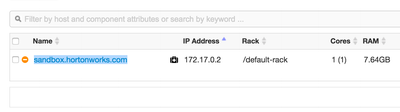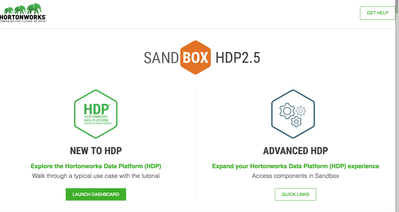Support Questions
- Cloudera Community
- Support
- Support Questions
- Re: Can't upload to port 22, host entry wrong?,I h...
- Subscribe to RSS Feed
- Mark Question as New
- Mark Question as Read
- Float this Question for Current User
- Bookmark
- Subscribe
- Mute
- Printer Friendly Page
- Subscribe to RSS Feed
- Mark Question as New
- Mark Question as Read
- Float this Question for Current User
- Bookmark
- Subscribe
- Mute
- Printer Friendly Page
Can't upload to port 22, host entry wrong?,I have difficulties getting started with the sandbox
- Labels:
-
Apache Ambari
Created on 10-19-2016 12:12 PM - edited 09-16-2022 03:44 AM
- Mark as New
- Bookmark
- Subscribe
- Mute
- Subscribe to RSS Feed
- Permalink
- Report Inappropriate Content
I cannot figure out what is wrong: I am working with the sandbox. When I try to upload data via ssh, I get this:
[root@sandbox ~]# scp -P 2222 ~/Downloads/trace_50.zip root@localhost:/root
ssh: connect to host localhost port 2222: Connection refused
lost connection
Eventually my editing of /etc/hosts was wrong: this is my /etc/hosts on a mac:
127.0.0.1localhost 255.255.255.255broadcasthost ::1 localhost 127.0.0.1 sandbox.hortonworks.com
And in Ambari my host shows as faulty and with a different address:
Help is greatly appreciated!
,
This is what I get after I started my virtual machine:
How do I start the tutorial from here? Is that correct? When I Go to Launch dashboard, I get into armari, but don not know the login credentials. Can someone please help me?
Created 10-19-2016 06:23 PM
- Mark as New
- Bookmark
- Subscribe
- Mute
- Subscribe to RSS Feed
- Permalink
- Report Inappropriate Content
@Sabine Maennel , you have got it wrong. You are running scp command from the sandbox terminal itself which doesn't have ~/Downloads/trace_50.zip. Run this command from the local machine terminal and the file will be copied. Let us know if you get any issue.
PS - Do Not change the port to 2122. 2122 is for VM and 2222 is for docker container. Use 2222 because HDP components are installed in the docker container.
Created 10-19-2016 12:42 PM
- Mark as New
- Bookmark
- Subscribe
- Mute
- Subscribe to RSS Feed
- Permalink
- Report Inappropriate Content
Hi @Sabine Maennel,
Regarding the scp question, if you are on Sandbox 2.5 (virtualbox) try using port 2122 (If you are running a different version please provide the details.)
E.g. scp -P 2122 ./test.txt root@localhost:/root
You can see all the ports set for forwarding in your local machine by going to the virtualbox menu / machine / settings / network / advanced / port forwarding.
Regarding login in to Ambari, you can follow this tutorial which will walk you through login in as maria_dev who has limited rights in Ambari but also walk you through setting up the admin password so you can login with full admin rights.
http://hortonworks.com/hadoop-tutorial/learning-the-ropes-of-the-hortonworks-sandbox/
Regarding the tutorials, if you are unable to access the tutorials through the sandbox they are also available in this URL: http://hortonworks.com/tutorials/
I hope this helps!
- Luis
Created 10-19-2016 01:52 PM
- Mark as New
- Bookmark
- Subscribe
- Mute
- Subscribe to RSS Feed
- Permalink
- Report Inappropriate Content
One comment on the tutorials question. When you go to http://localhost:8888 and click on launch dashboard, in addition to the Ambari page the tutorials page pops up in a separate window. Note that the popup blocker may prevent this page from displaying. Adjust your browser settings accordingly or just head out to the tutorials page referenced above.
Created 10-19-2016 09:30 PM
- Mark as New
- Bookmark
- Subscribe
- Mute
- Subscribe to RSS Feed
- Permalink
- Report Inappropriate Content
Thank you Lois for helping me out. I can log in to Ambari now, I used the tutorial to do it.
Created 10-20-2016 06:24 PM
- Mark as New
- Bookmark
- Subscribe
- Mute
- Subscribe to RSS Feed
- Permalink
- Report Inappropriate Content
You are welcome @Sabine Maennel , please accept the best answer to close the thread.
Created 10-19-2016 06:23 PM
- Mark as New
- Bookmark
- Subscribe
- Mute
- Subscribe to RSS Feed
- Permalink
- Report Inappropriate Content
@Sabine Maennel , you have got it wrong. You are running scp command from the sandbox terminal itself which doesn't have ~/Downloads/trace_50.zip. Run this command from the local machine terminal and the file will be copied. Let us know if you get any issue.
PS - Do Not change the port to 2122. 2122 is for VM and 2222 is for docker container. Use 2222 because HDP components are installed in the docker container.
Created 10-19-2016 08:13 PM
- Mark as New
- Bookmark
- Subscribe
- Mute
- Subscribe to RSS Feed
- Permalink
- Report Inappropriate Content
Thank you mrizi, I got it know. I appreciate your help with this.
Created 10-19-2016 11:35 PM
- Mark as New
- Bookmark
- Subscribe
- Mute
- Subscribe to RSS Feed
- Permalink
- Report Inappropriate Content
No problem @Sabine Maennel , please accept the best answer to close the thread.
Created 02-24-2017 03:12 PM
- Mark as New
- Bookmark
- Subscribe
- Mute
- Subscribe to RSS Feed
- Permalink
- Report Inappropriate Content
@Luis Figueroa: Thank you for your suggestion however it doesn't work for me:
I am using HDP 2.5, and I need to transfer a file from my local windows host to sandbox, here is my command:
scp -P 2122 /RXIE/..../test.csv root@localhost:root
I received the following error message:
ssh: connection to host localhost port 2122: Connection refused
Thank you.