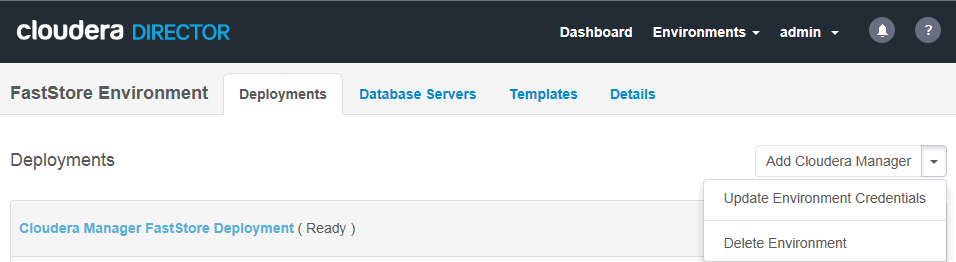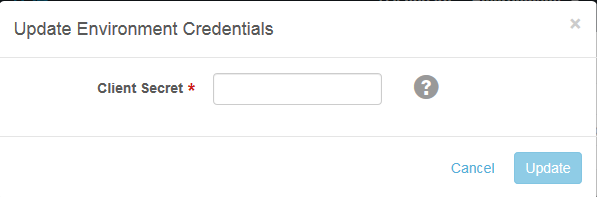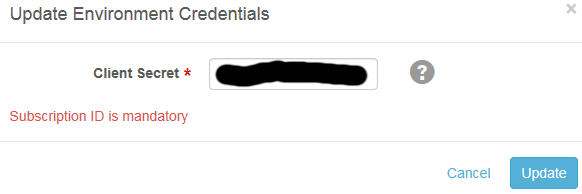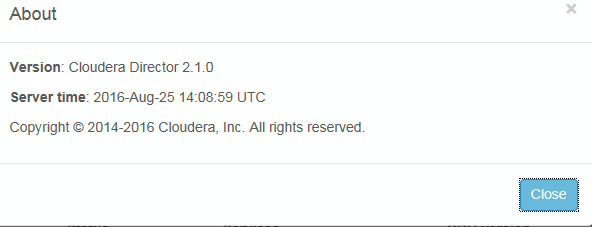Support Questions
- Cloudera Community
- Support
- Support Questions
- Re: Cloudera Director: How to update the environme...
- Subscribe to RSS Feed
- Mark Question as New
- Mark Question as Read
- Float this Question for Current User
- Bookmark
- Subscribe
- Mute
- Printer Friendly Page
- Subscribe to RSS Feed
- Mark Question as New
- Mark Question as Read
- Float this Question for Current User
- Bookmark
- Subscribe
- Mute
- Printer Friendly Page
Cloudera Director: How to update the environment settings for Azure
Created 08-24-2016 03:53 PM
- Mark as New
- Bookmark
- Subscribe
- Mute
- Subscribe to RSS Feed
- Permalink
- Report Inappropriate Content
We deployed cloudera cluster using Director on Azure, but our account information is no longer valid. How can we update the client information (what format is needed to do this either through the GUI, or via the REST API or from CLI).
We were trying to use this method:
/api/v5/environments/{name}/provider/credentials
so far none of the formats for the put body have been successful. and the documentation is missing a schema example of how to construct the JSON.
Created 08-25-2016 10:44 AM
- Mark as New
- Bookmark
- Subscribe
- Mute
- Subscribe to RSS Feed
- Permalink
- Report Inappropriate Content
Due to a bug, the UI is displaying only properties marked as sensitive, despite the fact that other properties are required. As a workaround, you can use the API console to update the credentials.
Go to the Environments section of the API console.
Open the Get /api/v5/environments section, and click Try it out! to list the environments.
Copy the environment name for the environment in which you want to update the credentials.
Open the Get /api/v5/environments/{name} section, paste the environment name into the name parameter box, and click Try it out! to display the environment.
Copy the config block of the JSON (should have keys like tenantId, etc.). You only want the curly braces and content, not the "config": key.
Open the Put /api/v5/environments/{name}/provider/credentials section, paste the JSON block, remove the line containing the region (*see below for an explanation), and replace the REDACTED value of clientSecret with the new value. Click Try it out! to update the credentials. On success, you should get a 202 response code. For other response codes, check the error message and look in the Director server log if necessary.
* The region key is not a credentials configuration key. You can see all the valid credentials configuration keys by opening the provider-metadata section of the API console, opening the Get /api/v5/metadata/providers/{providerId} section, entering azure in the providerId parameter box, clicking Try it out! to list the metadata, and finding the credentialsProperties JSON block. The configKey field of the entries in there are the valid credentials property configuration keys.
Created 08-25-2016 07:19 AM
- Mark as New
- Bookmark
- Subscribe
- Mute
- Subscribe to RSS Feed
- Permalink
- Report Inappropriate Content
Additional Information: When using cloudera director web ui --
Upon entering the Client Secret as defined -- we get an error saying "Subscription ID is mandatory".
Does anyone know what the proper entry format should be for this field?
Created 08-25-2016 10:44 AM
- Mark as New
- Bookmark
- Subscribe
- Mute
- Subscribe to RSS Feed
- Permalink
- Report Inappropriate Content
Due to a bug, the UI is displaying only properties marked as sensitive, despite the fact that other properties are required. As a workaround, you can use the API console to update the credentials.
Go to the Environments section of the API console.
Open the Get /api/v5/environments section, and click Try it out! to list the environments.
Copy the environment name for the environment in which you want to update the credentials.
Open the Get /api/v5/environments/{name} section, paste the environment name into the name parameter box, and click Try it out! to display the environment.
Copy the config block of the JSON (should have keys like tenantId, etc.). You only want the curly braces and content, not the "config": key.
Open the Put /api/v5/environments/{name}/provider/credentials section, paste the JSON block, remove the line containing the region (*see below for an explanation), and replace the REDACTED value of clientSecret with the new value. Click Try it out! to update the credentials. On success, you should get a 202 response code. For other response codes, check the error message and look in the Director server log if necessary.
* The region key is not a credentials configuration key. You can see all the valid credentials configuration keys by opening the provider-metadata section of the API console, opening the Get /api/v5/metadata/providers/{providerId} section, entering azure in the providerId parameter box, clicking Try it out! to list the metadata, and finding the credentialsProperties JSON block. The configKey field of the entries in there are the valid credentials property configuration keys.