Support Questions
- Cloudera Community
- Support
- Support Questions
- HDP 3.0.1 installed on Windows 10 / VMWare Worksta...
- Subscribe to RSS Feed
- Mark Question as New
- Mark Question as Read
- Float this Question for Current User
- Bookmark
- Subscribe
- Mute
- Printer Friendly Page
- Subscribe to RSS Feed
- Mark Question as New
- Mark Question as Read
- Float this Question for Current User
- Bookmark
- Subscribe
- Mute
- Printer Friendly Page
HDP 3.0.1 installed on Windows 10 / VMWare Workstation Pro; splash page not accessible
- Labels:
-
Hortonworks Data Platform (HDP)
Created 02-04-2019 04:00 AM
- Mark as New
- Bookmark
- Subscribe
- Mute
- Subscribe to RSS Feed
- Permalink
- Report Inappropriate Content
Windows 10 / VMware Workstation Pro 15:
Uninstalled HDP 2.6.5 which was working in Bridged mode. Installed HDP 3.0.1 as per
https://hortonworks.com/tutorial/sandbox-deployment-and-install-guide/section/2/
No errors; unable to access splash page on http://192.168.1.9:1080 but can access SSH terminal using putty on 192.168.1.9:2222
Tried adding Host-only network adapter, no joy!
Tried reinstalling VMWare, no joy!
With my limited experience I can see no other services using 1080 or 8080 ports.
Please help
Created 02-05-2019 09:20 AM
- Mark as New
- Bookmark
- Subscribe
- Mute
- Subscribe to RSS Feed
- Permalink
- Report Inappropriate Content
@Chris Jenkins
Yes for sure I understood you were running the wget from the guest, that proves that Ambari is responding on port 8080. FW Firewall (FW) there could be a firewall running on your host.
Have you tried the port forwarding see attache screenshots!
If you can access 8080 from the guest then for sure the issue is the port forwarding between your guest and host

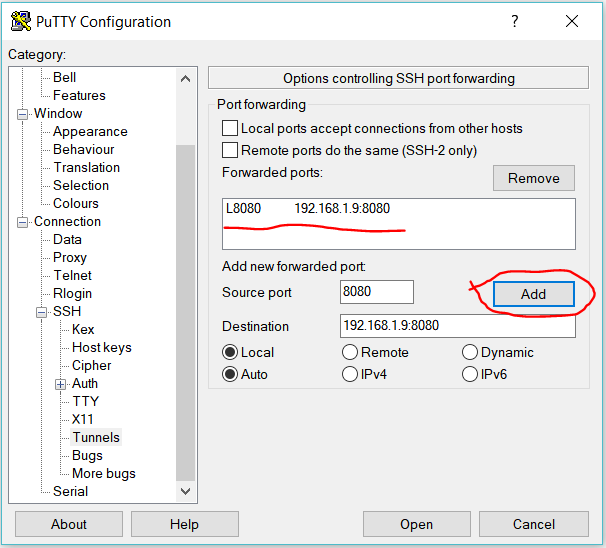
Created 02-04-2019 08:30 AM
- Mark as New
- Bookmark
- Subscribe
- Mute
- Subscribe to RSS Feed
- Permalink
- Report Inappropriate Content
I just downloaded and successfully deployed the sandbox please see the short document attached and see if there is something you did wrong.
Please let me know
Created 02-04-2019 01:21 PM
- Mark as New
- Bookmark
- Subscribe
- Mute
- Subscribe to RSS Feed
- Permalink
- Report Inappropriate Content
I cant see any major differences between your install of 3.0.1 on Virtual Box as opposed to mine on VMWare Workstation Pro 15.
I'm wondering if its a VMWare / Hortonworks compatibility problem but any comments on the attached document would be welcome.
Changed my set-up back to NAT for the purpose of this conversation
Kind regards
Chris
Created 02-04-2019 03:30 PM
- Mark as New
- Bookmark
- Subscribe
- Mute
- Subscribe to RSS Feed
- Permalink
- Report Inappropriate Content
I didn't see you run the below command as root, this resets the Ambari admin password which is shipped with the image and starts it at port 8080.
# ambari-admin-password-reset
Please could you try that and let me know
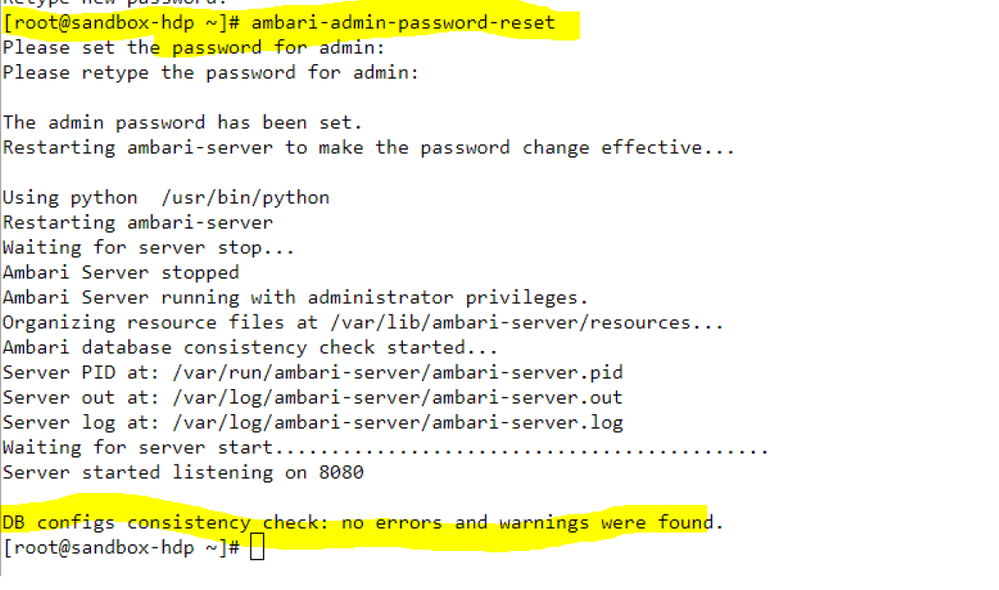
Created 02-04-2019 09:49 PM
- Mark as New
- Bookmark
- Subscribe
- Mute
- Subscribe to RSS Feed
- Permalink
- Report Inappropriate Content
Here's the results from running the password reset; checking the status of ambary and wget <ip-addr>:8080.
All look OK and still no joy.
Chris
Created 02-04-2019 10:05 PM
- Mark as New
- Bookmark
- Subscribe
- Mute
- Subscribe to RSS Feed
- Permalink
- Report Inappropriate Content
We are almost there 🙂
By now your ambari should have been accessible from localhost: 8080, as you can run a WGET successfully then you have a DNS,FW or do you have any popup blocker, can you try Chrome incognito?
Can you try the Putty Local Port Forwarding
Please revert
Created 02-04-2019 10:32 PM
- Mark as New
- Bookmark
- Subscribe
- Mute
- Subscribe to RSS Feed
- Permalink
- Report Inappropriate Content
Thank you for your help, however …
not sure what you mean by accessible from localhost:8080 - I can't access from host browser ?
I ran wget from the guest, not the host.
FW = ?
This is new territory for me as I didn't have to do any real set-up for HDP 2.6.5 (Bridged).
Can you talk me thru setting up DNS (or point me in the right direction)?
Once again much appreciated.
Chris
Created 02-05-2019 09:20 AM
- Mark as New
- Bookmark
- Subscribe
- Mute
- Subscribe to RSS Feed
- Permalink
- Report Inappropriate Content
@Chris Jenkins
Yes for sure I understood you were running the wget from the guest, that proves that Ambari is responding on port 8080. FW Firewall (FW) there could be a firewall running on your host.
Have you tried the port forwarding see attache screenshots!
If you can access 8080 from the guest then for sure the issue is the port forwarding between your guest and host

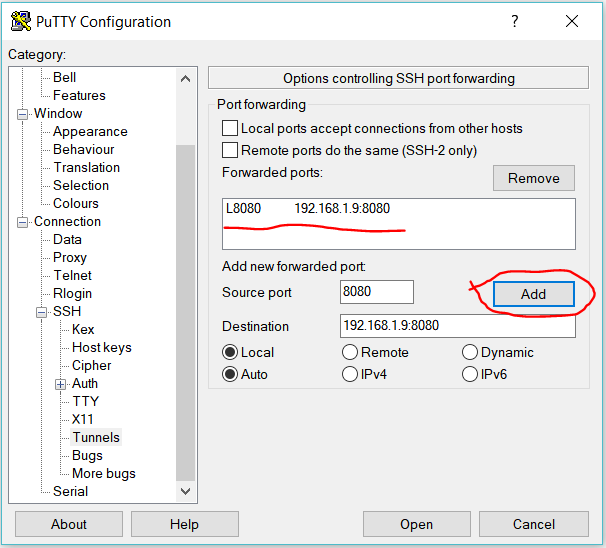
Created 02-05-2019 12:21 PM
- Mark as New
- Bookmark
- Subscribe
- Mute
- Subscribe to RSS Feed
- Permalink
- Report Inappropriate Content
Hi Chris, I had some success. I used the IP address given by my Virtual Box manager to get the Splash page using port 1080.
Previously, I had reset the Ambari password using Geoffrey's instructions above, using port 4200. Then I was able to open Ambari and login with my new password from the Splash page
,I got to the Splash page by: 192.168.0.26:1080
Having reset the Ambari password as shown by Geoffrey above, I was able to open Ambari with admin/new password.
I got to Sandbox-hdp login by: 192.168.0.26:4200
Hope this helps. The IP address I used was the one given to me for VMWare by the unpacking (although I am using Virtual Box)
Not sure as yet whether this will cause me problems later......?
Created 02-06-2019 12:42 PM
- Mark as New
- Bookmark
- Subscribe
- Mute
- Subscribe to RSS Feed
- Permalink
- Report Inappropriate Content
So the port forwarding within Putty worked, thank you! (for those who follow Ambari dashboard is accessible with http://locahost:8080)
I cant see that this would have worked any other way and I wish Hortonworks would include the information (and checks) in their documentation.
Much appreciated that you spent the time with me!
Chris

