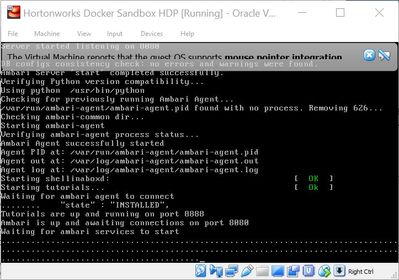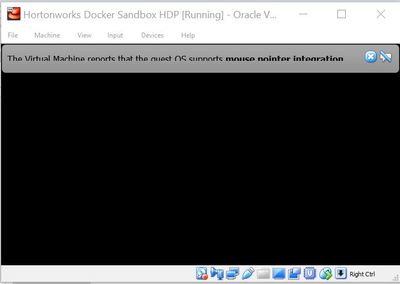Support Questions
- Cloudera Community
- Support
- Support Questions
- Re: Sandbox on Vritual box
- Subscribe to RSS Feed
- Mark Question as New
- Mark Question as Read
- Float this Question for Current User
- Bookmark
- Subscribe
- Mute
- Printer Friendly Page
- Subscribe to RSS Feed
- Mark Question as New
- Mark Question as Read
- Float this Question for Current User
- Bookmark
- Subscribe
- Mute
- Printer Friendly Page
Sandbox on Vritual box
Created on 04-23-2018 10:34 AM - edited 09-16-2022 06:08 AM
- Mark as New
- Bookmark
- Subscribe
- Mute
- Subscribe to RSS Feed
- Permalink
- Report Inappropriate Content
I am instaling VirtualBox version of sandbox: Hortonworks Data Platform (HDP®) 2.6.4 on Hortonworks Sandbox
I have download a file and initialize VirtualBox, the instalation seems fine, but when it got to point "Waiting for ambari services to start"(see image 1) it would take 10 minutes and after that it would just go to black screen.
So I am not able to log in into Ambari at all. I tried different things, like checking if the port forwarding is set up in VB, tried to install it all over again few times, noting helped so far.
Any help?
Thank you!
Created 04-23-2018 12:48 PM
- Mark as New
- Bookmark
- Subscribe
- Mute
- Subscribe to RSS Feed
- Permalink
- Report Inappropriate Content
Well I found a solution, took me a lot of time.
Figured that some application was using port 8080 by:
C:\WINDOWS\system32>netstat -anob | findstr "8080" TCP 0.0.0.0:8080 0.0.0.0:0 LISTENING 4700 TCP 127.0.0.1:8080 127.0.0.1:49327 TIME_WAIT 0 TCP 127.0.0.1:8080 127.0.0.1:49328 TIME_WAIT 0 TCP 127.0.0.1:8080 127.0.0.1:49329 TIME_WAIT 0 TCP 127.0.0.1:8080 127.0.0.1:49399 TIME_WAIT 0 TCP [::]:8080 [::]:0 LISTENING 4700 TCP [::1]:8080 [::1]:65314 TIME_WAIT 0 TCP [::1]:8080 [::1]:65315 TIME_WAIT 0 TCP [::1]:8080 [::1]:65316 TIME_WAIT 0 TCP [::1]:8080 [::1]:65343 TIME_WAIT 0 TCP [::1]:8080 [::1]:65344 TIME_WAIT 0 TCP [::1]:8080 [::1]:65391 TIME_WAIT 0 TCP [::1]:8080 [::1]:65392 TIME_WAIT 0
So I kill that application with PID 4700:
C:\WINDOWS\system32>taskkill /PID 4700 /F SUCCESS: The process with PID 4700 has been terminated.
Start VM from virtualbox again and I am happy and Ambari is up and running!
Cheers.
Created 04-23-2018 10:40 AM
- Mark as New
- Bookmark
- Subscribe
- Mute
- Subscribe to RSS Feed
- Permalink
- Report Inappropriate Content
At this point (based on the screenshot) you should be able to access the Terminal or web terminal to check the ambari server logs.
Please try to open the URL in your browser : http://localhost:4200. (username: root, password: hadoop)
Or try using the terminal to access the Sandbox: (port must be 2222)
# ssh root@127.0.0.1 -p 2222 Enter Password: hadoop
.
Then check the log of ambari to see if there are any issues.
Normally due to some resource issues it takes longer time to start. So better to kill some of the components like Zeppelin / Spark if you are not using them and put them in maintenance mode for next time.
Created on 04-23-2018 10:50 AM - edited 08-18-2019 02:42 AM
- Mark as New
- Bookmark
- Subscribe
- Mute
- Subscribe to RSS Feed
- Permalink
- Report Inappropriate Content
Hi @Jay Kumar SenSharma
thank you for your answer, i runned:
[root@sandbox-hdp ~]# ambari-server status Using python /usr/bin/python Ambari-server status Ambari Server running Found Ambari Server PID: 483 at: /var/run/ambari-server/ambari-server.pid
So it seems that server is on, but if I try to connect to http://localhost:8080/ I got log in screen but It is not working for any credantial, like raj_ops or so.
Any further help? How to kill Zeppelin or Spark?
log:
even:
But i still cant log in into localhost:8080, with any pswd.
Created 04-23-2018 12:48 PM
- Mark as New
- Bookmark
- Subscribe
- Mute
- Subscribe to RSS Feed
- Permalink
- Report Inappropriate Content
Well I found a solution, took me a lot of time.
Figured that some application was using port 8080 by:
C:\WINDOWS\system32>netstat -anob | findstr "8080" TCP 0.0.0.0:8080 0.0.0.0:0 LISTENING 4700 TCP 127.0.0.1:8080 127.0.0.1:49327 TIME_WAIT 0 TCP 127.0.0.1:8080 127.0.0.1:49328 TIME_WAIT 0 TCP 127.0.0.1:8080 127.0.0.1:49329 TIME_WAIT 0 TCP 127.0.0.1:8080 127.0.0.1:49399 TIME_WAIT 0 TCP [::]:8080 [::]:0 LISTENING 4700 TCP [::1]:8080 [::1]:65314 TIME_WAIT 0 TCP [::1]:8080 [::1]:65315 TIME_WAIT 0 TCP [::1]:8080 [::1]:65316 TIME_WAIT 0 TCP [::1]:8080 [::1]:65343 TIME_WAIT 0 TCP [::1]:8080 [::1]:65344 TIME_WAIT 0 TCP [::1]:8080 [::1]:65391 TIME_WAIT 0 TCP [::1]:8080 [::1]:65392 TIME_WAIT 0
So I kill that application with PID 4700:
C:\WINDOWS\system32>taskkill /PID 4700 /F SUCCESS: The process with PID 4700 has been terminated.
Start VM from virtualbox again and I am happy and Ambari is up and running!
Cheers.