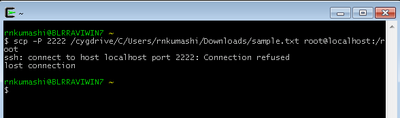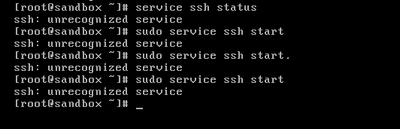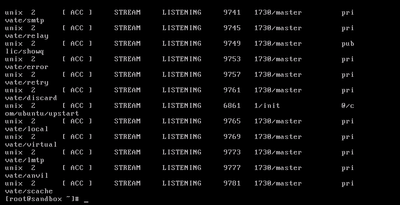Support Questions
- Cloudera Community
- Support
- Support Questions
- Re: Trying to copy file from my windows machine to...
- Subscribe to RSS Feed
- Mark Question as New
- Mark Question as Read
- Float this Question for Current User
- Bookmark
- Subscribe
- Mute
- Printer Friendly Page
- Subscribe to RSS Feed
- Mark Question as New
- Mark Question as Read
- Float this Question for Current User
- Bookmark
- Subscribe
- Mute
- Printer Friendly Page
Trying to copy file from my windows machine to sandbox and not succeding
Created on 06-28-2016 01:19 PM - edited 08-18-2019 04:45 AM
- Mark as New
- Bookmark
- Subscribe
- Mute
- Subscribe to RSS Feed
- Permalink
- Report Inappropriate Content
Hello @slachterman
Greetings!!!
I am trying to copy a file from my local windows machine to sandbox using below command and not seeing the file in sandbox root directory after executing command.
scp -P C:/Users/rnkumashi/Downloads/sample.txt root@localhost:/root
1.I am connected to sandbox using Vm ware.
2.After executing the command i am trying to list the content in sandbox root directory and not seeing the file.
Please see below for the details.
any help would be great and i am new to sandbox.
Created 06-28-2016 01:25 PM
- Mark as New
- Bookmark
- Subscribe
- Mute
- Subscribe to RSS Feed
- Permalink
- Report Inappropriate Content
Try this command instead.
scp -P 2222 C:/Users/rnkumashi/Downloads/sample.txt root@localhost:/root
However you need something like cygwin to make scp work from windows machine.
You have to run the command from windows, not sandbox.
This is a good document to get you started http://hortonworks.com/hadoop-tutorial/learning-the-ropes-of-the-hortonworks-sandbox/
Created on 06-28-2016 03:24 PM - edited 08-18-2019 04:45 AM
- Mark as New
- Bookmark
- Subscribe
- Mute
- Subscribe to RSS Feed
- Permalink
- Report Inappropriate Content
@slachterman Thanks,that issue resolved, now i am getting connection to host localhost is refused for port 2222
Created 06-28-2016 03:31 PM
- Mark as New
- Bookmark
- Subscribe
- Mute
- Subscribe to RSS Feed
- Permalink
- Report Inappropriate Content
Make sure your VM is up and sshd is running and listening on port 2222: sudo netstat -anp | grep sshd
Make sure no firewall rules are getting in the way.
If confirmed, try using 127.0.0.1 instead of localhost and if that doesn't work try editing your hosts file so that sandbox.hortonworks.com resolves to 127.0.0.1 and then use the FQDN sandbox.hortonworks.com instead of localhost.
Created on 06-28-2016 04:07 PM - edited 08-18-2019 04:44 AM
- Mark as New
- Bookmark
- Subscribe
- Mute
- Subscribe to RSS Feed
- Permalink
- Report Inappropriate Content
i was checking sshd is running or not using below 'service ssh status' and it was not running
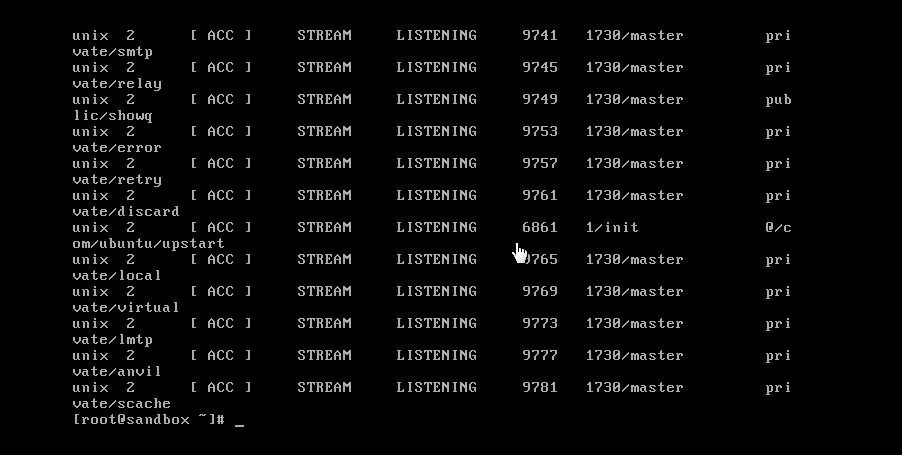
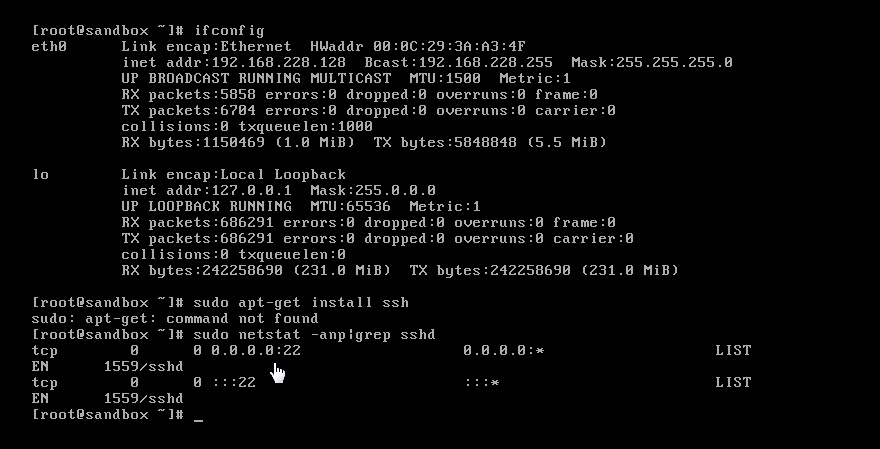
Created 06-28-2016 04:07 PM
- Mark as New
- Bookmark
- Subscribe
- Mute
- Subscribe to RSS Feed
- Permalink
- Report Inappropriate Content
@Ravikumar Kumashi sshd not ssh
Created on 06-28-2016 04:17 PM - edited 08-18-2019 04:44 AM
- Mark as New
- Bookmark
- Subscribe
- Mute
- Subscribe to RSS Feed
- Permalink
- Report Inappropriate Content
Sorry, i changed to 'sudo service sshd' and looks fine.
and also i was trying to check ports it is listening using below command and looks like it is not listening to port 2222, how do i make it to listen on port 2222 also
Created 06-28-2016 04:54 PM
- Mark as New
- Bookmark
- Subscribe
- Mute
- Subscribe to RSS Feed
- Permalink
- Report Inappropriate Content
Can you check how is your vm network is configured?
Ensure that vm network is set to NAT and port forwarding is configured.
If your network is configured to host only then you need to give ip instead of localhost and remove -P 2222 from command.
Can you paste the output of ifconfig from vm?
Created on 06-28-2016 05:12 PM - edited 08-18-2019 04:44 AM
- Mark as New
- Bookmark
- Subscribe
- Mute
- Subscribe to RSS Feed
- Permalink
- Report Inappropriate Content
Created 06-28-2016 05:18 PM
- Mark as New
- Bookmark
- Subscribe
- Mute
- Subscribe to RSS Feed
- Permalink
- Report Inappropriate Content
In this case below command should work for you.
scp /cygdrive/c/Users/rnkumashi/Downloads/sample.txt root@192.168.228.128:/root
Created 06-28-2016 05:22 PM
- Mark as New
- Bookmark
- Subscribe
- Mute
- Subscribe to RSS Feed
- Permalink
- Report Inappropriate Content
I tried the following steps in WINSCP and was able to transfer the file. Please check if the same can be done at your end.
1. Edit the hosts entry C:\Windows\System32\Drivers\etc : hosts file and added the IP
172.16.0.6 sandbox.hortonworks.com sandbox.
at the end of the file.
2. Use the following credentials for WINSCP
File protocol : SCP
IP : 172.16.0.6 Port : 22
User : root; Password : Sandbox password.
Created 06-28-2016 05:34 PM
- Mark as New
- Bookmark
- Subscribe
- Mute
- Subscribe to RSS Feed
- Permalink
- Report Inappropriate Content
Thanks!!! will try and let you know how it goes