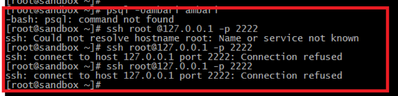Support Questions
- Cloudera Community
- Support
- Support Questions
- Re: ambari admin password reset , command not foun...
- Subscribe to RSS Feed
- Mark Question as New
- Mark Question as Read
- Float this Question for Current User
- Bookmark
- Subscribe
- Mute
- Printer Friendly Page
- Subscribe to RSS Feed
- Mark Question as New
- Mark Question as Read
- Float this Question for Current User
- Bookmark
- Subscribe
- Mute
- Printer Friendly Page
ambari admin password reset , command not found
- Labels:
-
Apache Ambari
Created 02-20-2017 10:12 AM
- Mark as New
- Bookmark
- Subscribe
- Mute
- Subscribe to RSS Feed
- Permalink
- Report Inappropriate Content
I am facing 2 problem and i do not know how to troubleshoot.
1.I am not able to login to ambari interface this morning.
I want to reset the password using the ambari reset password command but git bash does not know this command.
2. I cannot access the http://127.0.0.1:8888/ interface(as you can see on the screenshot)
Can you help me please?
Created 02-20-2017 11:33 AM
- Mark as New
- Bookmark
- Subscribe
- Mute
- Subscribe to RSS Feed
- Permalink
- Report Inappropriate Content
This did not work before , displaying "connection refused". I have just tried now and still facing the same display.
You can see the port configuration on the docker machine on the joined pictures
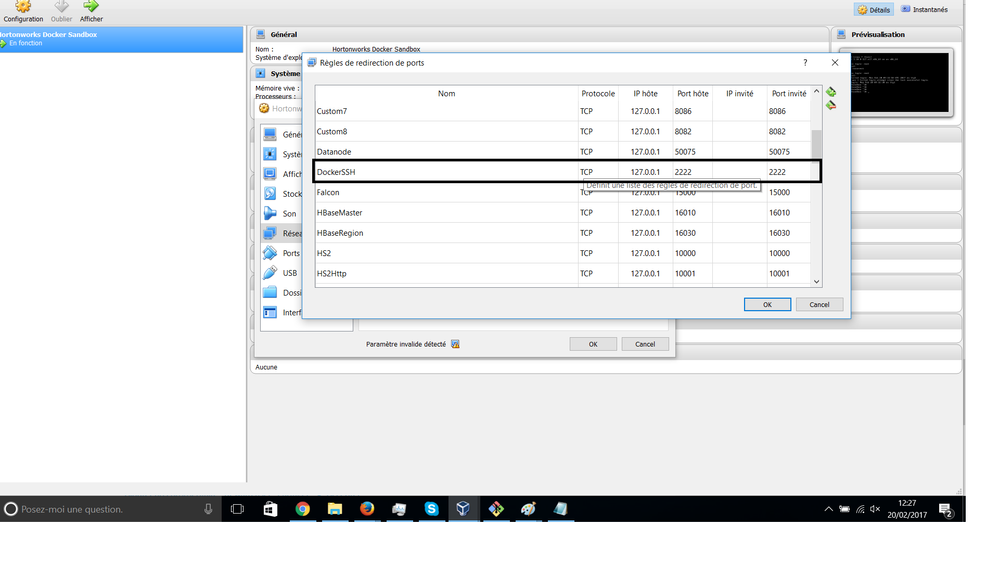
Created on 02-20-2017 11:42 AM - edited 08-19-2019 04:03 AM
- Mark as New
- Bookmark
- Subscribe
- Mute
- Subscribe to RSS Feed
- Permalink
- Report Inappropriate Content
\Your screen shot suggests that you are trying to do [ssh root@127.0.0.1 -p 2222] from inside your sandbox which is not right : Following is the output that i got from your attached screenshot "2222conectionrefused.png
" You are already inside the sandbox in that screenshot as following:
You should do ssh from your local machine (laptop) to the sandbox VM
.
Created 02-20-2017 11:28 AM
- Mark as New
- Bookmark
- Subscribe
- Mute
- Subscribe to RSS Feed
- Permalink
- Report Inappropriate Content
Looks like all those command not found errors are occurring because you are doing SSH using an incorrect port. 2122. You should be using the following:
ssh root@127.0.0.1 -p 2222
.
Can you try this.
Created 02-20-2017 11:49 AM
- Mark as New
- Bookmark
- Subscribe
- Mute
- Subscribe to RSS Feed
- Permalink
- Report Inappropriate Content
Sorry @Jay, You are right. i am on the git bash shell and type "exit" and try to ssh again as you can see on the picture, i have the same problem of connection on this port.
Created 02-20-2017 12:04 PM
- Mark as New
- Bookmark
- Subscribe
- Mute
- Subscribe to RSS Feed
- Permalink
- Report Inappropriate Content
Your error [ssh_exchange_identification: read] is very similar to the one mentioned in the following link.... basically it is OS configuration related:
https://codeplanet.io/connection-reset-by-peer/
This message can appear for a number of reasons, but in particular it may mean that your ssh logins are now being blocked for security reasons. This block is triggered automatically whenever several login failures are made in a short space of time. If this happens to you, wait a while then try again - the block is only temporary.
Created 02-20-2017 12:27 PM
- Mark as New
- Bookmark
- Subscribe
- Mute
- Subscribe to RSS Feed
- Permalink
- Report Inappropriate Content
Thanks @Jay, I am just testing it
Created 02-21-2017 10:23 AM
- Mark as New
- Bookmark
- Subscribe
- Mute
- Subscribe to RSS Feed
- Permalink
- Report Inappropriate Content
Hi @Jay, Thank you for the energy and the implication to answer to my huge and strange questions. finally i unistall sandbox and reinstall again and things go better. I was facing the "command not found" problem and i tried the first link you gave me yesterday :
everything is going well now and i can continue my tutorials.
Keep on helping newbies! we want also to master hortonworks data platform as more experienced people.
Thanks a lot!
Created 02-21-2017 10:07 PM
- Mark as New
- Bookmark
- Subscribe
- Mute
- Subscribe to RSS Feed
- Permalink
- Report Inappropriate Content
you can also use the shell in a box included in the Sandbox to remove ambiguity: http://127.0.0.1:4200/
Created 02-21-2017 10:30 PM
- Mark as New
- Bookmark
- Subscribe
- Mute
- Subscribe to RSS Feed
- Permalink
- Report Inappropriate Content
When you are logged into the virtualbox do a 'docker ps' to see if the container is running:
$ ssh -p 2122 root@localhost Last login: Tue Feb 21 03:48:44 2017 [root@sandbox ~]# docker ps CONTAINER ID IMAGE COMMAND CREATED STATUS PORTS NAMES 9cb49389f795 sandbox "/usr/sbin/sshd -D" 12 weeks ago Up 15 hours 0.0.0.0:1000->1000/tcp, 0.0.0.0:1100->1100/tcp, 0.0.0.0:1220->1220/tcp, 0.0.0.0:1988->1988/tcp, 0.0.0.0:2100->2100/tcp, 0.0.0.0:2181->2181/tcp, 0.0.0.0:4040->4040/tcp, 0.0.0.0:4200->4200/tcp, 0.0.0.0:5007->5007/tcp, 0.0.0.0:5011->5011/tcp, 0.0.0.0:6001->6001/tcp, 0.0.0.0:6003->6003/tcp, 0.0.0.0:6008->6008/tcp, 0.0.0.0:6080->6080/tcp, 0.0.0.0:6188->6188/tcp, 0.0.0.0:8000->8000/tcp, 0.0.0.0:8005->8005/tcp, 0.0.0.0:8020->8020/tcp, 0.0.0.0:8040->8040/tcp, 0.0.0.0:8042->8042/tcp, 0.0.0.0:8050->8050/tcp, 0.0.0.0:8080->8080/tcp, 0.0.0.0:8082->8082/tcp, 0.0.0.0:8086->8086/tcp, 0.0.0.0:8088->8088/tcp, 0.0.0.0:8090-8091->8090-8091/tcp, 0.0.0.0:8188->8188/tcp, 0.0.0.0:8443->8443/tcp, 0.0.0.0:8744->8744/tcp, 0.0.0.0:8765->8765/tcp, 0.0.0.0:8886->8886/tcp, 0.0.0.0:8888-8889->8888-8889/tcp, 0.0.0.0:8983->8983/tcp, 0.0.0.0:8993->8993/tcp, 0.0.0.0:9000->9000/tcp, 0.0.0.0:9090->9090/tcp, 0.0.0.0:9995-9996->9995-9996/tcp, 0.0.0.0:10000-10001->10000-10001/tcp, 0.0.0.0:10500->10500/tcp, 0.0.0.0:11000->11000/tcp, 0.0.0.0:15000->15000/tcp, 0.0.0.0:16010->16010/tcp, 0.0.0.0:16030->16030/tcp, 0.0.0.0:18080->18080/tcp, 0.0.0.0:19888->19888/tcp, 0.0.0.0:21000->21000/tcp, 0.0.0.0:42111->42111/tcp, 0.0.0.0:50070->50070/tcp, 0.0.0.0:50075->50075/tcp, 0.0.0.0:50095->50095/tcp, 0.0.0.0:50111->50111/tcp, 0.0.0.0:60000->60000/tcp, 0.0.0.0:60080->60080/tcp, 0.0.0.0:2222->22/tcp sandbox
If the sandbox is listed, check to see that it's up. If not you may have to start it although it is made to start automatically when the vm is started. Post the output of the docker ps if you run into problems.
Enjoy!
John
- « Previous
-
- 1
- 2
- Next »