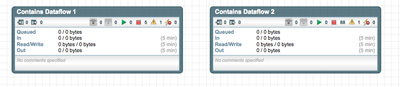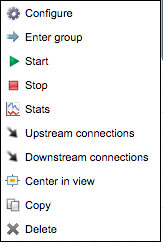Support Questions
- Cloudera Community
- Support
- Support Questions
- multiple Nifi dataflows together
- Subscribe to RSS Feed
- Mark Question as New
- Mark Question as Read
- Float this Question for Current User
- Bookmark
- Subscribe
- Mute
- Printer Friendly Page
- Subscribe to RSS Feed
- Mark Question as New
- Mark Question as Read
- Float this Question for Current User
- Bookmark
- Subscribe
- Mute
- Printer Friendly Page
multiple Nifi dataflows together
- Labels:
-
Apache NiFi
Created 08-31-2016 08:28 PM
- Mark as New
- Bookmark
- Subscribe
- Mute
- Subscribe to RSS Feed
- Permalink
- Report Inappropriate Content
I have a working Nifi dataflow that is pulling the log files and parsing them. Now I want to create a new one doing something else , I don't see any option to save the dataflow , how is it done ? I want to be able to switch between different data flows turning them off when not used.
Created 08-31-2016 08:33 PM
- Mark as New
- Bookmark
- Subscribe
- Mute
- Subscribe to RSS Feed
- Permalink
- Report Inappropriate Content
There is only one canvas that can have many logical dataflows. Typically you can organize each logical dataflow into a process group, and then start and stop the whole process group.
Created 08-31-2016 08:33 PM
- Mark as New
- Bookmark
- Subscribe
- Mute
- Subscribe to RSS Feed
- Permalink
- Report Inappropriate Content
There is only one canvas that can have many logical dataflows. Typically you can organize each logical dataflow into a process group, and then start and stop the whole process group.
Created 08-31-2016 08:40 PM
- Mark as New
- Bookmark
- Subscribe
- Mute
- Subscribe to RSS Feed
- Permalink
- Report Inappropriate Content
how can I create these "process groups" ?
Created on 08-31-2016 08:41 PM - edited 08-19-2019 02:43 AM
- Mark as New
- Bookmark
- Subscribe
- Mute
- Subscribe to RSS Feed
- Permalink
- Report Inappropriate Content
Every change you make to the NiFi canvas is immediately saved to the flow.xml.gz file. No need to manually initiate a save.
Each installation of NiFi provides you with a single UI for building a dataflow. You can build as many different dataflow as you want on this canvas. These different dataflows do not need to be connected in any way.
The most common approach to what you are doing is to create a different process group for each of your unique dataflows. To add a new process group to the canvas, drag the process group icon 
So here you can see I have two process groups that are not connected in any way. One contains a dataflow that consists of 6 processors while the other has 89. I can right click on either of these process groups and select either start or stop from the context menu.
That start or stop action is applied against every processor within that process group. so this gives you an easy way to stop one dataflow and start another. You could even have both running at the same time.
Matt
Created on 08-31-2016 08:48 PM - edited 08-19-2019 02:42 AM
- Mark as New
- Bookmark
- Subscribe
- Mute
- Subscribe to RSS Feed
- Permalink
- Report Inappropriate Content
You can also save portions or all of you dataflow in a to NiFi templates that can be exported for use on other NiFi installations. To create a template simply highlight all the components you want in your template (If you highlight a process group, all components within that process group will be added to the template). Then click on the


Created 08-31-2016 08:52 PM
- Mark as New
- Bookmark
- Subscribe
- Mute
- Subscribe to RSS Feed
- Permalink
- Report Inappropriate Content
Thanks !
that was helpful . I don't see anywhere "Accept"