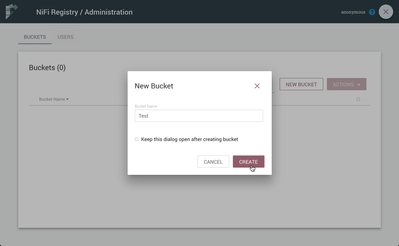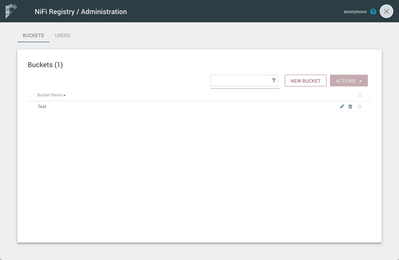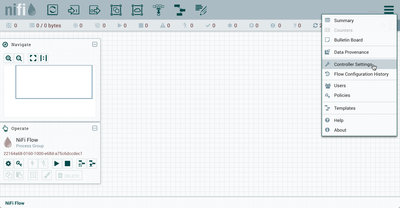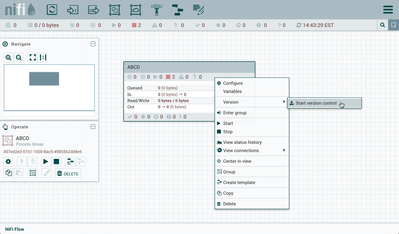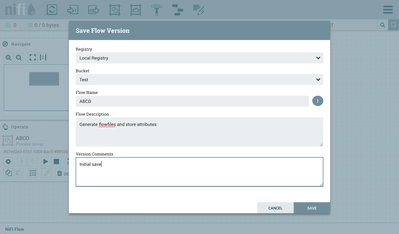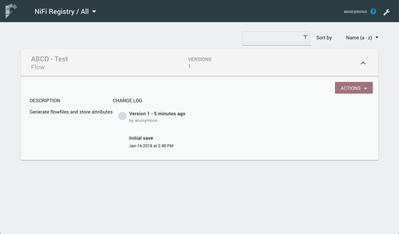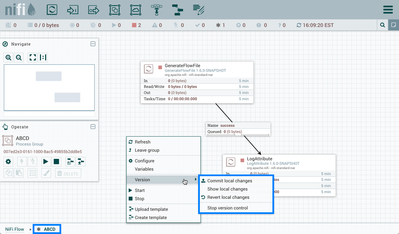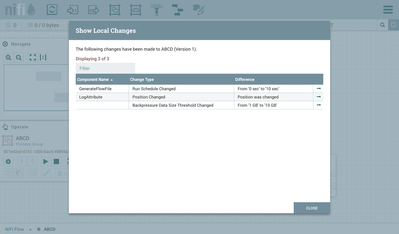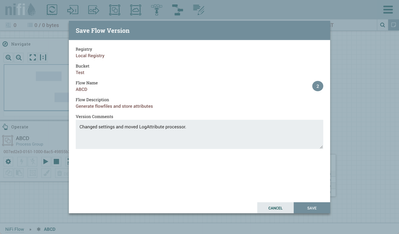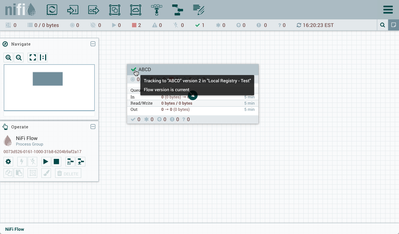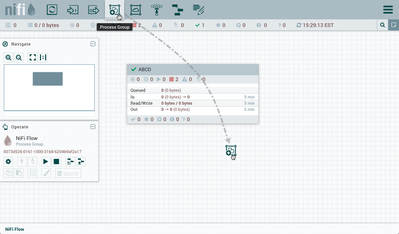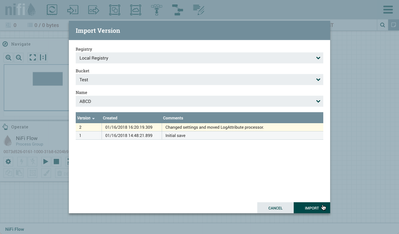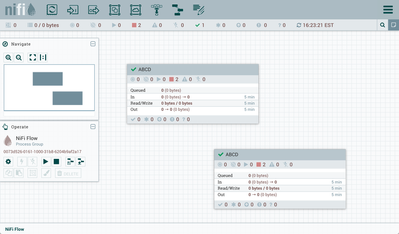Community Articles
- Cloudera Community
- Support
- Community Articles
- Versioned DataFlows with Apache NiFi 1.5 and Apach...
- Subscribe to RSS Feed
- Mark as New
- Mark as Read
- Bookmark
- Subscribe
- Printer Friendly Page
- Report Inappropriate Content
- Subscribe to RSS Feed
- Mark as New
- Mark as Read
- Bookmark
- Subscribe
- Printer Friendly Page
- Report Inappropriate Content
Created on 01-19-2018 08:13 PM - edited 08-17-2019 09:13 AM
Objective
This tutorial walks you through how to install and setup a local Apache NiFi Registry to integrate with Apache NiFi and start using versioned NiFi dataflows. It assumes basic experience with NiFi but little to no experience with NiFi Registry.
A video version of this tutorial can be seen here: https://youtu.be/X_qhRVChjZY
Environment
This tutorial was tested using the following environment and components:
- Mac OS X 10.11.6
- Apache NiFi 1.5.0
- Apache NiFi Registry 0.1.0
Note: Apache NiFi 1.5.0 is the first NiFi release to support integration with the NiFi Registry. Nifi Registry 0.1.0 is the first and currently only version of the application.
Apache NiFi Registry Configuration
Registry Installation
Download the tarball of the 0.1.0 Registry release:
nifi-registry-0.1.0-bin.tar.gz
Extract the tar:
tar xzvf nifi-registry-0.1.0-bin.tar.gz
Start the Registry
In a terminal window, navigate to the directory where NiFi Registry was installed. Run:
bin/nifi-registry.sh start
Open Registry UI
Navigate to the registry UI in your browser:
http://localhost:18080/nifi-registry
Note:By default the registry is unsecured. The port can be changed by editing the nifi-registry.properties file in the NiFi Registry conf directory (the exact property to change is nifi.registry.web.http.port), but the default port is 18080.
Bucket Creation
A Bucket is a container that stores and organizes flows in the Registry. The Registry is empty as there are no buckets/flows yet.
To create a bucket, select the Settings icon (
Enter the bucket name "Test" and select the "Create" button.
The "Test" bucket is created:
There are no permissions configured by default, so anyone is able to view, create and modify buckets in this instance. For information on securing the Registry, see the NiFi Registry System Administrator’s Guide.
Apache NiFi Configuration
Connect NiFi to the Registry
With the Registry is running, we can tell NiFi about it.
In NiFi, select "Controller Settings" from the top-right Global menu:
Select the Registry Clients tab and the "+" button to add a new Registry Client. Enter a name and the URL of the Registry instance (http://localhost:18080):
Versioned DataFlows
Start Version Control on a Process Group
NiFi can now place a process group under version control which saves it as a flow resource in the Registry.
Right-click on a process group and select "Version→Start version control" from the context menu:
The local registry instance and "Test" bucket are chosen by default to store your flow since they are the only registry connected and bucket available. Enter a flow name, flow description, comments and select "Save":
As indicated by the Version State icon (
Go back to the Registry UI and return to the main page to see the versioned flow you just saved (a refresh may be required):
Save Changes to a Versioned Flow
Changes made to the versioned process group can be reviewed, reverted or saved.
For example, if changes are made to the ABCD flow, the Version State changes to "Locally modified" (
Select "Show local changes" to see the details of the changes made:
Return to the context menu and select "Commit local changes". Enter comments and select "Save" to save the changes:
Version 2 of the flow is saved:
Note: Some actions made to the versioned process group are not considered local changes. More information can be found in the Managing Local Changes section of the NiFi User Guide.
Import a Versioned Flow
With a flow existing in the Registry, we can use it to illustrate how to import a versioned process group.
In NiFi, select Process Group from the Components toolbar and drag it onto the canvas:
Instead of entering a name, click the Import link:
Choose the version of the flow you want imported and select "Import":
A second identical PG is now added:
Help
To learn more about NiFi Registry functionality and working with versioned flows in NiFi, see the following links: