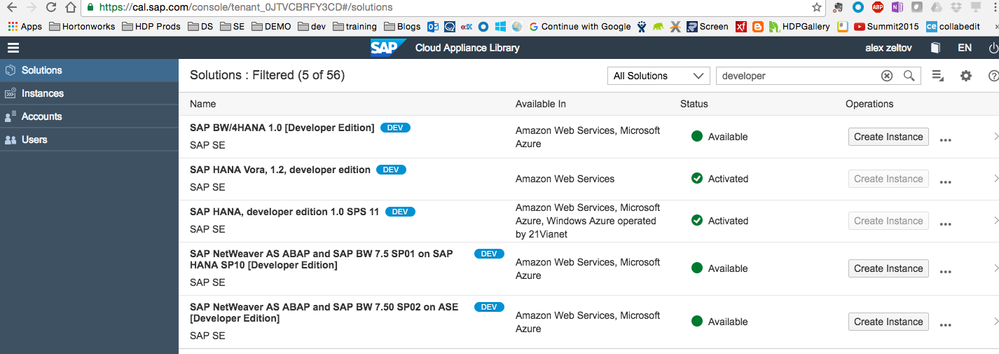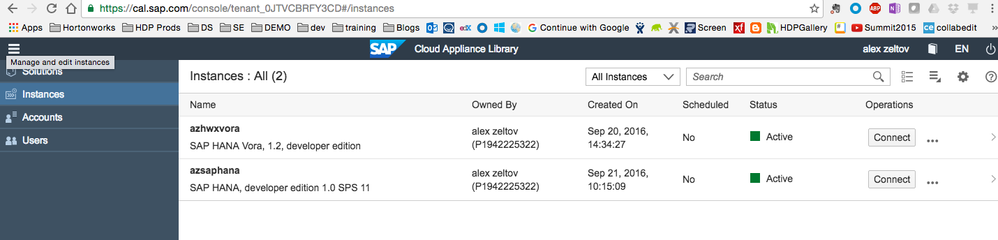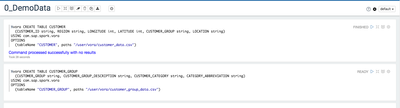Community Articles
- Cloudera Community
- Support
- Community Articles
- Getting started with SAP Hana and Vora with HDP us...
- Subscribe to RSS Feed
- Mark as New
- Mark as Read
- Bookmark
- Subscribe
- Printer Friendly Page
- Report Inappropriate Content
- Subscribe to RSS Feed
- Mark as New
- Mark as Read
- Bookmark
- Subscribe
- Printer Friendly Page
- Report Inappropriate Content
Created on 09-26-2016 03:04 PM - edited 08-17-2019 09:41 AM
SAP HANA Vora is an in-memory processing engine that runs on a Hadoop cluster and is tightly integrated with Spark. It is designed for handling big data. SAP HANA Vora makes available OLAP-style capabilities on Hadoop, provides deeper integration with SAP HANA, enabling high-performance enterprise analytics, and delivers contextual insights by combining corporate data in SAP HANA with big data stored in Hadoop systems.
In this multi-part guide , I will show you how to spin up an SAP HANA instance in AWS and a Vora + HDP installation on 2nd node. We will utilize Apache Zeppelin to interact with SAP HANA using a Vora interpreter .
In this scenario you will be able to join data from other various data sources like HDFS and RDBMs to join to Hana data. This is a Federated Query approach to multiple data sources. "Federation" tier to act as a single point of access to data from multiple sources. For details on the concepts of Data Federation see "Virtual Integration of Hadoop with External Systems" .
SAP HANA Vora enables OLAP analysis of Hadoop data through data hierarchy enhancements in SparkSQL and compiled queries for accelerated processing across nodes. It democratizes data access for data scientists and developers to easily enrich their datasets in Hadoop and other data sources like RDBMs, json, txt, etc.
HDP stack allows you natively to do "federated querying" using the Spark engine, see Using Spark to Virtually Integrate Hadoop with External Systems , using VORA you get native connectivity to HANA and the additional UDF functions like hierarchies.
To easily spin up the HANA and Vora with HDP we will utilize Amazon Cloud AWS services. You have an option to spin up in Amazon or Microsoft the HANA , however the Vora + HDP instance is only available using Amazon. For the simplicity we will use Amazon for now. In the future article I will create a how to install SAP Vora with HDP walk thru. This is the official install doc SAP_HANA_Vora_Installation_Admin_Guide
First we will need to spin up a HANA instance, you will need to register for the SAP Cloud Appliance Library - the free service to manage your SAP solutions in the public cloud. Make sure you have an account there before proceeding with this tutorial.Once you register and sign in:
On the left, click on SOLUTIONS to see the systems available for use. Search for "developer" in the search box to find the HANA developer edition.
- Choose "SAP HANA Vora, 1.2, developer edition" Once you’ve found the instance through the search, you need to “activate” it. Activating an instance connects it to your account on Amazon AWS. After the solution is activated, the link next to it should change to Create Instance.
- Finally, click the “Create Instance” link on this solution to start the setup wizard. The wizard will take you through a few simple steps and then you will have your instance up and running. These steps are outlined below.
- Choose your account, select your region, enter a name for your instance and password for your instance. This is the “simple” setup and only requires those couple of items to generate your instance.
- Enter a password for your system.
- Configure the schedule for the virtual machine. This option allows you to define a specific date when the machine will shut down, or a schedule when it should be running. The virtual machine will suspend on the date you set.
- Click Next when you have set a run schedule, or a suspend date.
- After the process of creating the VM starts, you will be prompted to download your “Key Pair”. Make sure to download the "pem" file you will need this to ssh back to the created instance.
- It will take about 10-25 minutes for your VM to start. You can see your instance status by clicking on the INSTANCE tab of the Cloud Appliance Library main screen.
Next lets spin up the VORA instance from SAP Cloud Appliance Library:
On the left, click on SOLUTIONS to see the systems available for use. Search for "developer" in the search box to find the HANA Vora 1.2, developer edition. Walk through the wizard to spin up the Vora instance. Make sure to select the same AWS region as the SAP HANA instance as the two systems will need to communicate and you dont want to cross geo-boundaries. Remember the master password, i created same as the HANA installation. It is important that you click Download and store a file with a private key. You will use it to connect to the instance’s host using ssh client
Once your instance of SAP HANA Vora is fully activated you can see it among your CAL’s Instances with Active status. You can see the 2 instances as well in your AWS account
In the next article Part 2 we will explore how to Configure SAP HANA Vora HDP Ambari
References:
http://help.sap.com/Download/Multimedia/hana_vora/SAP_HANA_Vora_Installation_Admin_Guide_en.pdf
http://go.sap.com/developer/tutorials/hana-setup-cloud.html
http://help.sap.com/hana_vora_re
http://go.sap.com/developer/tutorials/vora-setup-cloud.html
http://help.sap.com/Download/Multimedia/hana_vora/SAP_HANA_Vora_Installation_Admin_Guide_en.pdf