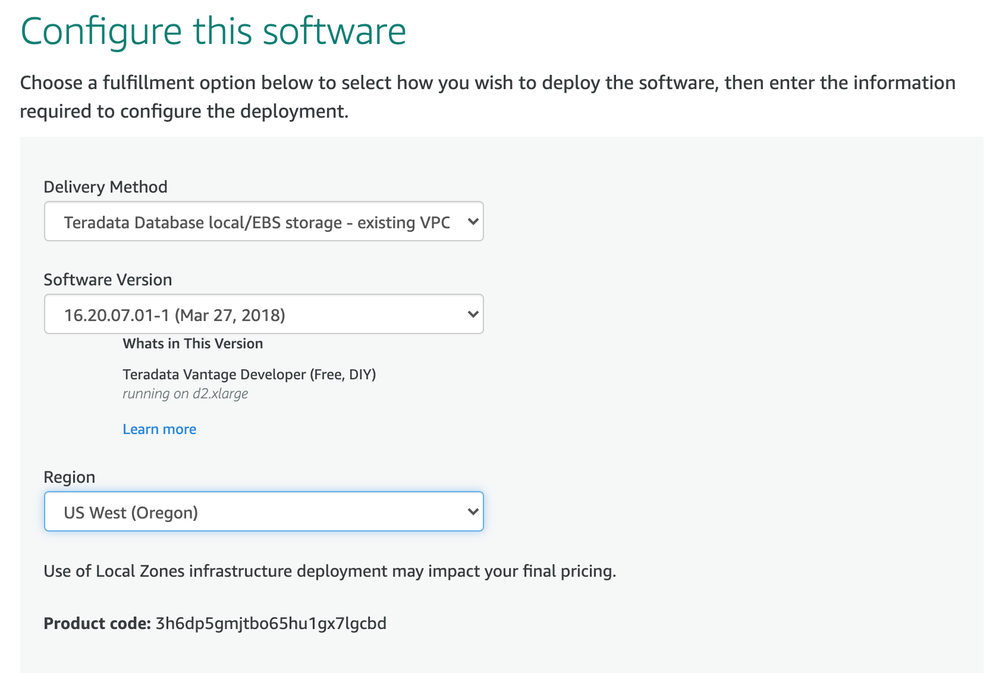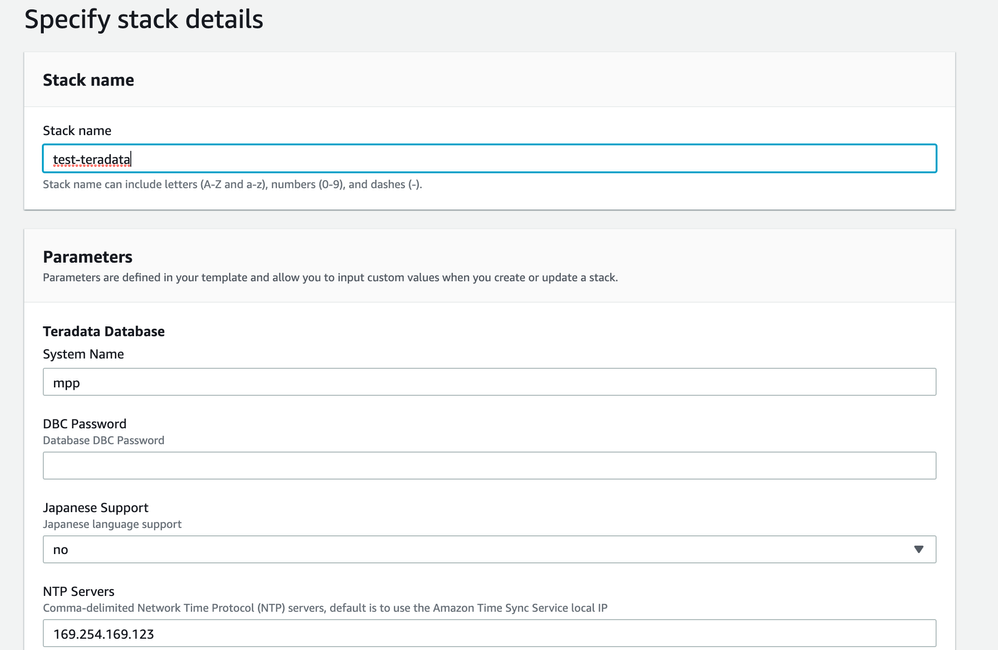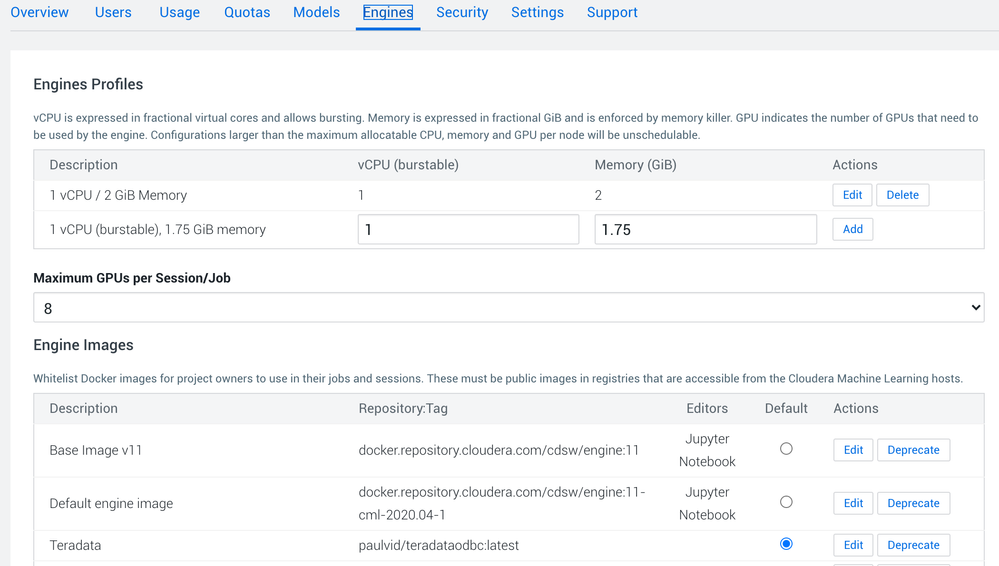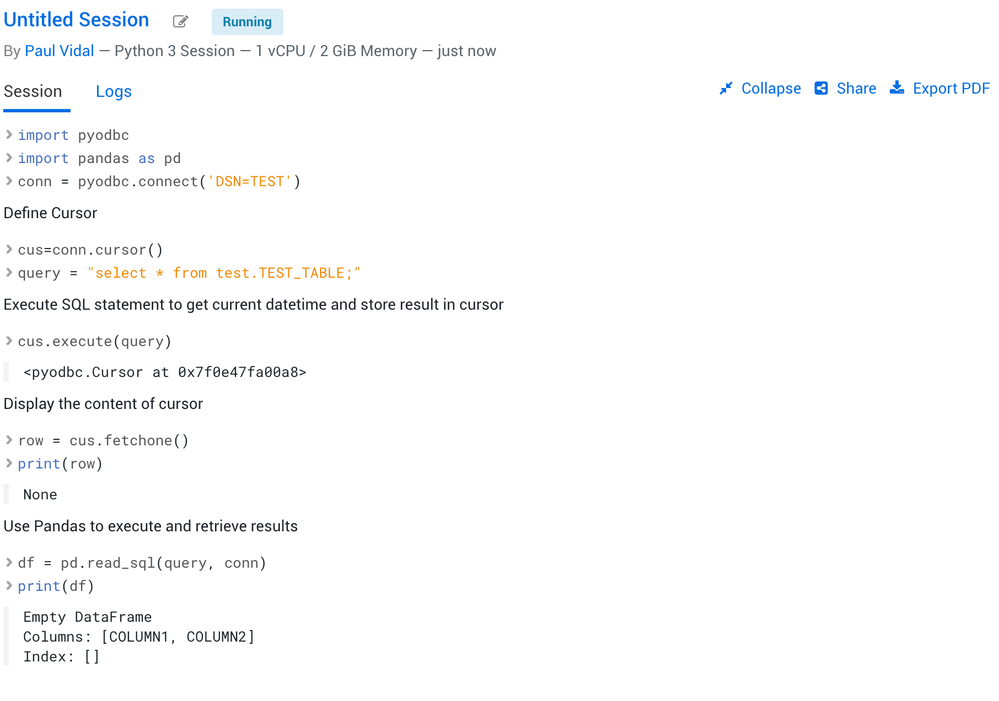Community Articles
Find and share helpful community-sourced technical articles.
Turn on suggestions
Auto-suggest helps you quickly narrow down your search results by suggesting possible matches as you type.
Announcements
Now Live: Explore expert insights and technical deep dives on the new Cloudera Community Blogs — Read the Announcement
- Cloudera Community
- Support
- Community Articles
- How to connect CML to Teradata via PyODBC
Options
- Subscribe to RSS Feed
- Mark as New
- Mark as Read
- Bookmark
- Subscribe
- Printer Friendly Page
- Report Inappropriate Content
Options
- Subscribe to RSS Feed
- Mark as New
- Mark as Read
- Bookmark
- Subscribe
- Printer Friendly Page
- Report Inappropriate Content
Cloudera Machine Learning (and Cloudera Data Science Workbench) is built on a very robust and flexible framework to ease integration with third parties. In this article, I decided to explore the integration of Teradata with CML via ODBC.
A few notes before I dive in:
- I could have easily used JDBC via JayDeBeApi (see my previous article), but where is the fun in that
- This article could be generalized to more ODBC connections, provided proper parameters are setup
To get a fully rounded tutorial, I will go through these 3 steps:
- Step 1 (optional if you already have a Teradata instance): Setting up Teradata Vantage in AWS
- Step 2: Create a custom image with Teradata driver
- Step 3: Configure and run python to Teradata ODBC
Step 1: Setting up Teradata Vantage in AWS
If you want to do development testing of Teradata, you can use Teradata Vantage Developer on the AWS Market Place. I am not going to dive too much into this as this configuration may change as Teradata evolves.
Pre-Requisites
The Teradata Vantage Developer is an AWS CloudFormation template, that requires the following assets to be pre-created:
- An Internet Gateway
- A VPC associated with this IGW (and DNS / DNS Hostnames support)
- A subnet (with a route to the IGW and Public IP creation on launch)
- A placement group
Setup
- Once the assets are created, go to Teradata Vantage Developer and select your configuration (make sure you select the same region as the assets you created):
- From this configuration, launch the CloudFormation template and fill the parameters with the AWS assets you created:
- The template will create two nodes by default. We will connect to one of them to create a test user:
$ ssh ec2-user@[your_public_hostname] ec2-user@SMP001-01:~> bteq Teradata BTEQ 16.20.00.01 for LINUX. PID: 17205 Copyright 1984-2017, Teradata Corporation. ALL RIGHTS RESERVED. Enter your logon or BTEQ command: .LOGON UserId: dbc Password: [password_set_in_cf_template] CREATE user test AS password=test perm = 200000000, SPOOL = 100000000; - You can then connect with your favorite SQL editor to test the connection and run table creation:
CREATE TABLE "test".TEST_TABLE ( COLUMN1 VARCHAR(100), COLUMN2 VARCHAR(100) ) ;
Step 2: Create a custom image with Teradata driver
- I created the following image by following the steps the documentation on custom engines:
#Dockerfile FROM docker.repository.cloudera.com/cdsw/engine:11-cml-2020.04-1 WORKDIR /tmp #The RUN commands that install an editor #For example: RUN apt-get install myeditor RUN apt-get autoremove unixodbc -y RUN apt-get update -y RUN apt-get install lib32stdc++6 -y RUN apt-get install wget -y RUN wget [LOCATION_OF_DRIVERS] RUN tar -xzvf tdodbc1620__ubuntu_indep.16.20.00.87-1.tar.gz RUN dpkg -i tdodbc1620/tdodbc1620-16.20.00.87-1.noarch.deb RUN apt-get install -y python-pyodbc
A few notes on this image:- I removed the unixodbc because I read that it was causing issues with pyodbc but it may not be required
- You can find a built image on my dockerhub here
- Finally, connect to CML and add this new engine:
Step 3: Configure and run python to Teradata ODBC
- Go to your workbench in a new project, and create a session with the engine you created.
- Then run the following:
pip3 install pyodbc - After it is installed, go to your odbc.ini file:
vi /home/cdsw/.odbc.ini - Configure your file as follows:
[ODBC Data Sources] Teradata ODBC DSN = Teradata ODBC Driver 16.20 TEST = My DSN Description [TEST] Driver = /opt/teradata/client/16.20/odbc_64/lib/tdataodbc_sb64.so Description = Teradata database DBCName = [your_teradata_hostname] UID = test PWD = test - Finally, you can run the following code to test:
import pyodbc import pandas as pd conn = pyodbc.connect('DSN=TEST') # Define Cursor cus=conn.cursor() query = "select * from test.TEST_TABLE;" # Execute SQL statement to get current datetime and store result in cursor cus.execute(query) # Display the content of cursor row = cus.fetchone() print(row) # Use Pandas to execute and retrieve results df = pd.read_sql(query, conn) print(df)
The output in the workbench should look something like the following:
2,367 Views