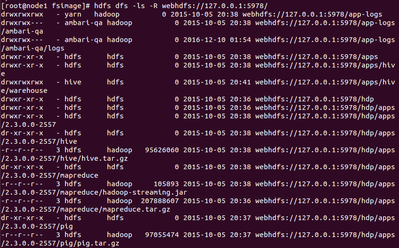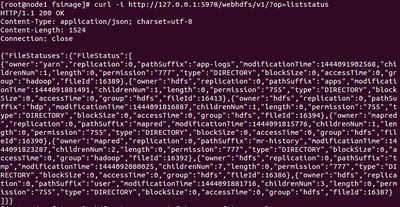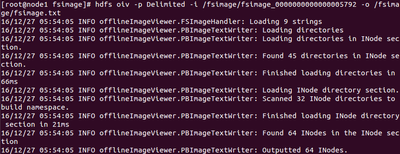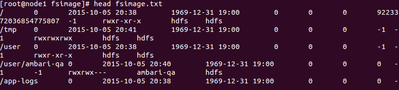Community Articles
- Cloudera Community
- Support
- Community Articles
- How to read fsimage
- Subscribe to RSS Feed
- Mark as New
- Mark as Read
- Bookmark
- Subscribe
- Printer Friendly Page
- Report Inappropriate Content
- Subscribe to RSS Feed
- Mark as New
- Mark as Read
- Bookmark
- Subscribe
- Printer Friendly Page
- Report Inappropriate Content
Created on 12-27-2016 05:14 PM - edited 08-17-2019 06:37 AM
How to read fsimage:
We can use Offline Image Viewer tool to view the fsimage data in a human readable format. Sometimes, this becomes more essential to analyse the fsimage to understand the usage pattern, how many 0 bite files are created, what is the space consumption pattern and is the fsimage corrupt.
Donwload the fsimage: hdfs dfsadmin –fetchImage /fsimage
This will download the latest fsimage from Name node
16/12/27 05:40:43 INFO namenode.TransferFsImage: Opening connection to http://<nn_hostname>:50070/getimage?getimage=1&txid=latest
16/12/27 05:40:43 INFO namenode.TransferFsImage: Transfer took 0.23s at 89.74 KB/s
Reading fsimage:
We can read the fsimage in several output formats.
1 .Web is the default output format.
2 .XML document
3 .Delimiters
4 .Reverse XML.
5 .FileDistribution is the tool for analyzing file sizes in the namespace image.
In this blog I will focusing on two output formats Web and Delimiters.
To get the output on web:
Run the oiv command with fsimage as input file:
hdfs oiv –i /fsimage/fsimage_0000000000000005792
16/12/27 05:48:43 INFO offlineImageViewer.FSImageHandler: Loading 9 strings
16/12/27 05:48:43 INFO offlineImageViewer.FSImageHandler: Loading 64 inodes.
16/12/27 05:48:43 INFO offlineImageViewer.FSImageHandler: Loading inode references
16/12/27 05:48:44 INFO offlineImageViewer.FSImageHandler: Loaded 0 inode references
16/12/27 05:48:44 INFO offlineImageViewer.FSImageHandler: Loading inode directory section
16/12/27 05:48:44 INFO offlineImageViewer.FSImageHandler: Loaded 32 directories
16/12/27 05:48:44 INFO offlineImageViewer.WebImageViewer: WebImageViewer started. Listening on /127.0.0.1:5978. Press Ctrl+C to stop the viewer.
Now open another terminal and run the below commands to read fsimage.
hdfs dfs -ls webhdfs://127.0.0.1:5978/
OR
hdfs dfs -ls –R webhdfs://127.0.0.1:5978/
We can also get the output in JSON format by using curl: curl -i http://127.0.0.1:5978/webhdfs/v1/?op=liststatus
To get the output in to an output directory: hdfs ovi –p Delimited –i /fsimage/fsimage__0000000000000005792 –o /fsimage/fsimage.txt
We can read the data in fsimage.txt by running: head fsimage.txt from the local folder.
Created on 12-06-2018 09:47 PM
- Mark as Read
- Mark as New
- Bookmark
- Permalink
- Report Inappropriate Content
I'm getting OOM.
I have tried:
export HADOOP_CLIENT_OPTS="$HADOOP_CLIENT_OPTS -Xmx20G "; hdfs oiv .. export HADOOP_OPTS="$HADOOP_OPTS -Xmx20G "; hdfs oiv ... export JAVA_HEAP_MAX="-Xmx10G"; hdfs oiv ...
None worked.
Can anybody show how to do it?
Thx
Created on 02-06-2020 02:21 AM
- Mark as Read
- Mark as New
- Bookmark
- Permalink
- Report Inappropriate Content
Hi @dsht6955 ,
Can you try running the hdfs oiv command with -t flag as show below and see if that helps:
hdfs oiv -p Delimited -delimiter delimiterString -t temporaryDir -i fsimage -o output.xml
Thanks
Vipin
Created on 05-31-2021 01:30 AM
- Mark as Read
- Mark as New
- Bookmark
- Permalink
- Report Inappropriate Content
What if there are multiple namespaces with multiple namenodes? `hdfs dfsadmin -fetchImage` command only reads from the default namespace.