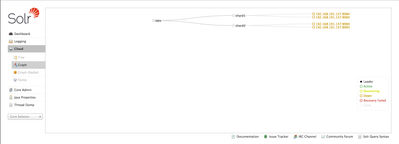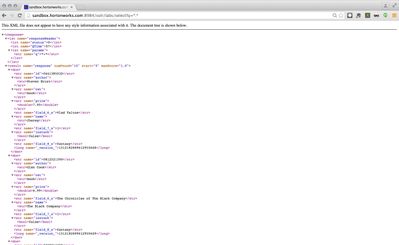Community Articles
- Cloudera Community
- Support
- Community Articles
- Index Documents using HDPSearch in HDP 2.3
- Subscribe to RSS Feed
- Mark as New
- Mark as Read
- Bookmark
- Subscribe
- Printer Friendly Page
- Report Inappropriate Content
- Subscribe to RSS Feed
- Mark as New
- Mark as Read
- Bookmark
- Subscribe
- Printer Friendly Page
- Report Inappropriate Content
Created on 10-08-2015 07:10 PM - edited 08-17-2019 02:04 PM
Lab Overview
In this lab, we will learn to:
- Configure Solr to store indexes in HDFS
- Create a solr cluster of 2 solr instances running on port 8983 and 8984
- Index documents in HDFS using the Hadoop connectors
- Use Solr to search documents
Pre-Requisite
- The lab is designed for the HDP Sandbox. Download the HDP Sandbox here, import into VMWare Fusion and start the VM
LAB
Step 1 - Log into Sandbox
- After it boots up, find the IP address of the VM and add an entry into your machines hosts file e.g.
192.168.191.241 sandbox.hortonworks.com sandbox
- Connect to the VM via SSH (root/hadoop), correct the /etc/hosts entry
ssh root@sandbox.hortonworks.com
- If running on an Ambari installed HDP 2.3 cluster (instead of sandbox), run the below to install HDPsearch
yum install -y lucidworks-hdpsearch sudo -u hdfs hadoop fs -mkdir /user/solr sudo -u hdfs hadoop fs -chown solr /user/solr
- If running on HDP 2.3 sandbox, run below
chown -R solr:solr /opt/lucidworks-hdpsearch
- Run remaining steps as solr
su solr
Step 2 - Configure Solr to store index files in HDFS
- For the lab, we will use schemaless configuration that ships with Solr
- Schemaless configuration is a set of SOLR features that allow one to index documents without pre-specifying the schema of indexed documents
- Sample schemaless configruation can be found in the directory /opt/lucidworks-hdpsearch/solr/server/solr/configsets/data_driven_schema_configs
- Let's create a copy of the sample schemaless configuration and modify it to store indexes in HDFS
cp -R /opt/lucidworks-hdpsearch/solr/server/solr/configsets/data_driven_schema_configs /opt/lucidworks-hdpsearch/solr/server/solr/configsets/data_driven_schema_configs_hdfs
- Open
/opt/lucidworks-hdpsearch/solr/server/solr/configsets/data_driven_schema_configs_hdfs/conf/solrconfig.xmlin your favorite editor and make the following changes:
1- Replace the section:
<directoryFactory name="DirectoryFactory"
>
</directoryFactory>
with
<directoryFactory name="DirectoryFactory" class="solr.HdfsDirectoryFactory">
<str name="solr.hdfs.home">hdfs://sandbox.hortonworks.com/user/solr</str>
<bool name="solr.hdfs.blockcache.enabled">true</bool>
<int name="solr.hdfs.blockcache.slab.count">1</int>
<bool name="solr.hdfs.blockcache.direct.memory.allocation">false</bool>
<int name="solr.hdfs.blockcache.blocksperbank">16384</int>
<bool name="solr.hdfs.blockcache.read.enabled">true</bool>
<bool name="solr.hdfs.blockcache.write.enabled">false</bool>
<bool name="solr.hdfs.nrtcachingdirectory.enable">true</bool>
<int name="solr.hdfs.nrtcachingdirectory.maxmergesizemb">16</int>
<int name="solr.hdfs.nrtcachingdirectory.maxcachedmb">192</int>
</directoryFactory>
2- set locktype to
<lockType>hdfs</lockType>
3- Save and exit the file
Step 3 - Start 2 Solr instances in solrcloud mode
mkdir -p ~/solr-cores/core1 mkdir -p ~/solr-cores/core2 cp /opt/lucidworks-hdpsearch/solr/server/solr/solr.xml ~/solr-cores/core1 cp /opt/lucidworks-hdpsearch/solr/server/solr/solr.xml ~/solr-cores/core2 #you may need to set JAVA_HOME #export JAVA_HOME=/usr/lib/jvm/java-1.7.0-openjdk.x86_64 /opt/lucidworks-hdpsearch/solr/bin/solr start -cloud -p 8983 -z sandbox.hortonworks.com:2181 -s ~/solr-cores/core1 /opt/lucidworks-hdpsearch/solr/bin/solr restart -cloud -p 8984 -z sandbox.hortonworks.com:2181 -s ~/solr-cores/core2
Step 4 - Create a Solr Collection named "labs" with 2 shards and a replication factor of 2
/opt/lucidworks-hdpsearch/solr/bin/solr create -c labs -d /opt/lucidworks-hdpsearch/solr/server/solr/configsets/data_driven_schema_configs_hdfs/conf -n labs -s 2 -rf 2
Step 5 - Validate that the labs collection got created
- Using the browser, visit http://sandbox.hortonworks.com:8983/solr/#/~cloud. You should see the labs collection with 2 shards, each with a replication factor of 2.
Step 6 - Load documents to HDFS
- Upload sample csv file to hdfs. We will index the file with Solr using the Solr Hadoop connectors
hadoop fs -mkdir -p csv hadoop fs -put /opt/lucidworks-hdpsearch/solr/example/exampledocs/books.csv csv/
Step 7 - Index documents with Solr using Solr Hadoop Connector
hadoop jar /opt/lucidworks-hdpsearch/job/lucidworks-hadoop-job-2.0.3.jar com.lucidworks.hadoop.ingest.IngestJob -DcsvFieldMapping=0=id,1=cat,2=name,3=price,4=instock,5=author -DcsvFirstLineComment -DidField=id -DcsvDelimiter="," -Dlww.commit.on.close=true -cls com.lucidworks.hadoop.ingest.CSVIngestMapper -c labs -i csv/* -of com.lucidworks.hadoop.io.LWMapRedOutputFormat -zk localhost:2181
Step 8 - Search indexed documents
- Search the indexed documents. Using the browser, visit the urlhttp://sandbox.hortonworks.com:8984/solr/labs/select?q=*:*
- You will see search results like below
Step 9 - Lab Complete
- You have sucessfully completed the lab and learnt how to:
- Store Solr indexes in HDFS
- Create a Solr Cluster
- Index documents in HDFS using Solr Hadoop connectors
Created on 04-18-2016 09:40 PM
- Mark as Read
- Mark as New
- Bookmark
- Permalink
- Report Inappropriate Content
@Jonas Straub Thanks. I got that. but still there are a lot of errors showing up. "The server is not available at 2181, Make sure labs exists".
Please let me know if there is any other tutorial on Solr for indexing.
Thanks for your help
Created on 04-20-2016 06:01 AM
- Mark as Read
- Mark as New
- Bookmark
- Permalink
- Report Inappropriate Content
2181 is the Zookeeper port, make sure your Zookeeper ensemble is running and accessible. You might want to create a new question and describe your setup a bit more, it is probably easier to solve this problem then 🙂
- « Previous
-
- 1
- 2
- Next »