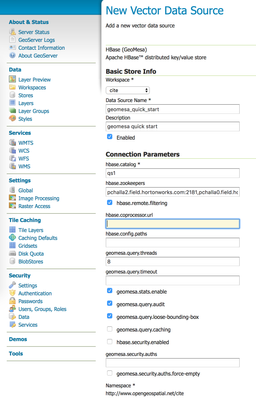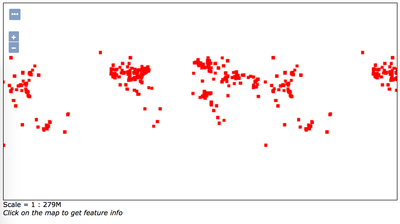Community Articles
- Cloudera Community
- Support
- Community Articles
- Install and configure GeoMesa Hbase and GeoServer ...
- Subscribe to RSS Feed
- Mark as New
- Mark as Read
- Bookmark
- Subscribe
- Printer Friendly Page
- Report Inappropriate Content
- Subscribe to RSS Feed
- Mark as New
- Mark as Read
- Bookmark
- Subscribe
- Printer Friendly Page
- Report Inappropriate Content
Created on 03-27-2018 01:21 PM - edited 08-17-2019 08:04 AM
Introduction
Installing GeoMesa HBase and GeoServer on HDP
Prerequisites
- HDP 2..6.4 on CentOS7.2
- Java Development Kit 1.8,
- Apache Maven,
- a GitHub client,
- and JAVA_HOME is configured
below commands can be used
yum install git -y # configure JAVA_HOME sed -i '$ a export JAVA_HOME=/usr/jdk64/jdk1.8.0_112' /etc/bashrc sed -i '$ a export PATH=$PATH:$JAVA_HOME/bin' /etc/bashrc source /etc/bashrc java -version #install Maven: cd /tmp wget http://mirror.jax.hugeserver.com/apache/maven/maven-3/3.5.3/binaries/apache-maven-3.5.3-bin.tar.gz tar -zxvf apache-maven-3.5.3-bin.tar.gz sudo mv /tmp/apache-maven-3.5.3 /opt sudo chown -R root:root /opt/apache-maven-3.5.3 sudo ln -s /opt/apache-maven-3.5.3 /opt/apache-maven echo 'export PATH=$PATH:/opt/apache-maven/bin' | sudo tee -a /etc/bashrc source /etc/bashrc mvn --version
Download source code
cd /tmp git clone https://github.com/locationtech/geomesa.git cd geomesa # Build geomesa-hbase from source code mvn clean install -pl geomesa-hbase/geomesa-hbase-dist -am cd /tmp/geomesa/geomesa-hbase/geomesa-hbase-dist/target cp geomesa-hbase_2.11-2.0.0-SNAPSHOT-bin.tar.gz /tmp cd /tmp tar -xvf geomesa-hbase_2.11-2.0.0-SNAPSHOT-bin.tar.gz cp -R geomesa-hbase_2.11-2.0.0-SNAPSHOT /opt ln -s /opt/geomesa-hbase_2.11-2.0.0-SNAPSHOT /opt/geomesa-hbase
Configure the environment to use an HDP install
Add the below into /etc/profile
sed -i '$ a export HADOOP_HOME=/usr/hdp/current/hadoop-client/' /etc/bashrc sed -i '$ a export HBASE_HOME=/usr/hdp/current/hbase-client/' /etc/bashrc sed -i '$ a export GEOMESA_HBASE_HOME=/opt/geomesa-hbase' /etc/bashrc sed -i '$ a export PATH=$PATH:$GEOMESA_HBASE_HOME/bin' /etc/bashrc source /etc/bashrc
Due to licensing restrictions, dependencies for shape file support must be separately installed.
Do this with the following commands:
cd /opt/geomesa-hbase bin/install-jai.sh bin/install-jline.sh bin/install-saxon.sh
Deploying the GeoMesa HBase Distributed Runtime JAR
Setting the hbase.dynamic.jars.dir property in hbase-site.xml as custom property.
Make sure /apps/hbase/lib is already created in HDFS and change owner to hbase:hdfs
Copy GeoMesa-Hbase jar to HBase all Nodes
cp ${GEOMESA_HBASE_HOME}/dist/hbase/geomesa-hbase-distributed-runtime_2.11-2.0.0-SNAPSHOT.jar /usr/hdp/current/hbase-master/lib
chmod 777 /usr/hdp/current/hbase-master/lib/geomesa-hbase-distributed-runtime_2.11-2.0.0-SNAPSHOT.jarAdd proprety in Hbase-site.xml via Ambari
geomesa.hbase.remote.filtering=false hbase.coprocessor.user.region.classes=org.locationtech.geomesa.hbase.coprocessor.GeoMesaCoprocessor
Modify zookeeper.znode.parent value in HBase-Site.xml (org: /hbase-unsecure --> New: /hbase)
zookeeper.znode.parent=/hbase
*Note: Make sure the HBase services are restarted *
Test the command that invokes the GeoMesa Tools:
$ bin/geomesa-hbase INFO Usage: geomesa-hbase [command] [command options] Commands: ...
Download and Build the Tutorial
cd ~/ git clone https://github.com/geomesa/geomesa-tutorials.git cd geomesa-tutorials mvn clean install -pl geomesa-tutorials-hbase/geomesa-tutorials-hbase-quickstart -am
Running the Tutorial
java -cp geomesa-tutorials-hbase/geomesa-tutorials-hbase-quickstart/target/geomesa-tutorials-hbase-quickstart-$VERSION.jar org.geomesa.example.hbase.HBaseQuickStart --hbase.zookeepers <zookeepers> --hbase.catalog <table> # example: java -cp geomesa-tutorials-hbase/geomesa-tutorials-hbase-quickstart/target/geomesa-tutorials-hbase-quickstart-2.0.0-SNAPSHOT.jar org.geomesa.example.hbase.HBaseQuickStart --hbase.zookeepers pchalla2.field.hortonworks.com:2181,pchalla0.field.hortonworks.com:2181,pchalla1.field.hortonworks.com:2181 --hbase.catalog qs1
Verify the HBase
$ hbase shell hbase(main):001:0> list TABLE qs1 qs1_gdelt_2dquickstart_attr_v4 qs1_gdelt_2dquickstart_id qs1_gdelt_2dquickstart_z2_v2 qs1_gdelt_2dquickstart_z3_v2 5 row(s) in 0.3610 seconds => ["qs1", "qs1_gdelt_2dquickstart_attr_v4", "qs1_gdelt_2dquickstart_id", "qs1_gdelt_2dquickstart_z2_v2", "qs1_gdelt_2dquickstart_z3_v2"]
References:
http://www.geomesa.org/documentation/user/hbase/install.html
https://dev.locationtech.org/mhonarc/lists/geomesa-users/msg02028.html
https://viztales.wordpress.com/my-geomesa-experience/
Install GeoServer
wget http://sourceforge.net/projects/geoserver/files/GeoServer/2.12.2/geoserver-2.12.2-bin.zip unzip geoserver-2.12.2-bin.zip mv geoserver-2.12.2 /usr/share cd /usr/share ln -s geoserver-2.12.2 geoserver echo "export GEOSERVER_HOME=/usr/share/geoserver" >> /etc/bashrc source /etc/bashrc # Check if GeoServer can be started successfully cd geoserver/bin sh startup.sh
open the GeoServer from post 8080/geoserver like below http://pchalla2.field.hortonworks.com:8080/geoserver
Installing GeoMesa HBase in GeoServer
The following JARs should be copied from the lib directory of your HBase or Hadoop installations into GeoServer’s WEB-INF/lib
cd /usr/share/geoserver/webapps/geoserver/WEB-INF/lib/ cp /opt/geomesa-hbase/dist/gs-plugins/geomesa-hbase-gs-plugin_2.11-2.0.0-SNAPSHOT-install.tar.gz . tar -xvf geomesa-hbase-gs-plugin_2.11-2.0.0-SNAPSHOT-install.tar.gz rm -f geomesa-hbase-gs-plugin_2.11-2.0.0-SNAPSHOT-install.tar.gz cp /usr/hdp/2.6.4.0-91/hadoop//hadoop-annotations-2.7.3.2.6.4.0-91.jar . cp /usr/hdp/2.6.4.0-91/hadoop//hadoop-auth-2.7.3.2.6.4.0-91.jar . cp /usr/hdp/2.6.4.0-91/hadoop//hadoop-common-2.7.3.2.6.4.0-91.jar . cp /usr/hdp/2.6.4.0-91/hadoop/lib/protobuf-java-2.5.0.jar . cp /usr/hdp/2.6.4.0-91/hadoop/lib/commons-io-2.4.jar . cp /usr/hdp/2.6.4.0-91/hbase/lib/hbase-server-1.1.2.2.6.4.0-91.jar . cp /usr/hdp/2.6.4.0-91/hadoop/lib/zookeeper-3.4.6.2.6.4.0-91.jar . cp /usr/hdp/2.6.4.0-91/hadoop/lib/commons-configuration-1.6.jar . ln -s /usr/hdp/current/hbase-client/conf/hbase-site.xml ../classes/hbase-site.xml
Stop and Start the GeoServer to reflect the GeoMesa HBase plugin
Register the GeoMesa Store with GeoServer Log into GeoServer using your user and password credentials. The default administration credentials are: User name: admin; Password: geoserver
Click “Stores” and “Add new Store”. Select the HBase (GeoMesa) vector data source, and fill in the required parameters.
Basic store info:
workspace this is dependent upon your GeoServer installation data source name pick a sensible name, such as geomesa_quick_start description this is strictly decorative; GeoMesa quick start Connection parameters:
these are the same parameter values that you supplied on the command line when you ran the tutorial; they describe how to connect to the HBase instance where your data reside Click “Save”, and GeoServer will search your HBase table for any GeoMesa-managed feature types.
Publish the Layer GeoServer should recognize the gdelt-quickstart feature type, and should present that as a layer that can be published. Click on the “Publish” link.
You will be taken to the “Edit Layer” screen. You will need to enter values for the data bounding boxes. In this case, you can click on the link to compute these values from the data. Bounding Boxes can be updated by clicking on "compute from data" or "compute from native bounds"
Click on the “Save” button when you are done.
Take a Look
Click on the “Layer Preview” link in the left-hand gutter. If you don’t see the quick-start layer on the first page of results, enter the name of the layer you just created into the search box, and press .
Once you see your layer, click on the “OpenLayers” link, which will open a new tab. You should see a collection of red dots similar to the following image:
refer http://www.geomesa.org/documentation/tutorials/geomesa-quickstart-hbase.html
ref:
http://docs.geoserver.org/2.12.x/en/user/installation/linux.html https://github.com/geoserver/geoserver/tree/2.12.2
Created on 02-13-2019 04:38 PM
- Mark as Read
- Mark as New
- Bookmark
- Permalink
- Report Inappropriate Content
I installed geomesa 1.3.5 in 10 node cluster. We are using kerberos to secure the cluster. I can able to ingest from local file system but I am not able to ingest csv data from HDFS to geomesahbase store, does geomesa works with kerberos?