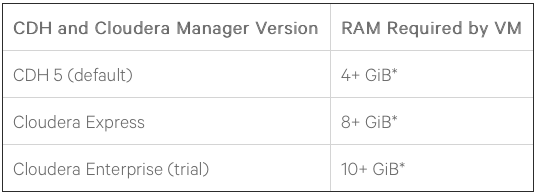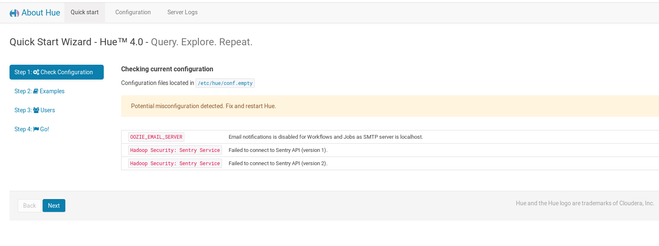Support Questions
- Cloudera Community
- Support
- Support Questions
- Cloudera Quickstart VM configuration fail
- Subscribe to RSS Feed
- Mark Question as New
- Mark Question as Read
- Float this Question for Current User
- Bookmark
- Subscribe
- Mute
- Printer Friendly Page
- Subscribe to RSS Feed
- Mark Question as New
- Mark Question as Read
- Float this Question for Current User
- Bookmark
- Subscribe
- Mute
- Printer Friendly Page
Cloudera Quickstart VM configuration fail
- Labels:
-
Quickstart VM
Created 12-29-2017 05:16 PM
- Mark as New
- Bookmark
- Subscribe
- Mute
- Subscribe to RSS Feed
- Permalink
- Report Inappropriate Content
I'm trying to set up Cloudera QuickStart VM for CDH 5.12 on Oracle VirtualBox - I've assigned 4G of RAM and 16M of video memory to the virtual machine. But the configuration doesn't seem to be going through, i.e. it goes to the quick start page and can't pass the configuration check in Step 1.
I also tried to download the VMWare version and assigned 8G RAM, but it also runs into the same problem.
Has anyone had any experience with this?
My computer is a Windows 10 and have intel core i5.
Created 12-31-2017 05:47 AM
- Mark as New
- Bookmark
- Subscribe
- Mute
- Subscribe to RSS Feed
- Permalink
- Report Inappropriate Content
Thanks for the detailed reply, it is very helpful. The processor and RAM seem to be fine for the default QuickStart VM (not using Cloudera Manager). If you are trying to use Cloudera Manager, the RAM would need to be increased depending on which version you are trying to use.
With RAM out of the way, I'm leaning towards a possible bad download. While we recommend 7-zip, I'm thinking the possibility of a bad extraction is low. Since the file is large and can easily get corrupted due to connectivity issues which is why we recommend using a download manager.
The only other thing I can think of at the moment to suggest is changing how you create the VM. You may have already done this and if so you can disregard and focus on the download. Here is the instruction from the community article:
Installing the VM:
- Using the specific documentation and instructions provided by your hypervisor application, open the extracted file into that hypervisor application.
- For example, if you elected to use VirtualBox, you would have downloaded and extracted a *.ovf file from Cloudera. Use the “File -> Import Appliance” menu inside VirtualBox to open your downloaded *.ovf file, or simply double-click on the file itself and VirtualBox should handle it from there.
Cy Jervis, Manager, Community Program
Was your question answered? Make sure to mark the answer as the accepted solution.
If you find a reply useful, say thanks by clicking on the thumbs up button.
Created 12-30-2017 05:39 AM
- Mark as New
- Bookmark
- Subscribe
- Mute
- Subscribe to RSS Feed
- Permalink
- Report Inappropriate Content
Welcome to the community Alice, sorry to see you are having issues though.
A little more information on yous setup would be helpful here as there are a few things that could be causing this. Can you please advise more information on your host system as well as how the VM is configured? I am looking for system information such as how much RAM is installed and the processor number so I can verify it is 64bit, multi-core and such. For the VM configuration I need to know how many processors are assigned, the operating system and if it is 64bit.
I also suggest looking over our community article on setting up the QuickStart VM as there are some common issues listed near the end, as well as the work around. One of them being virtualization sometimes needing to be enabled on the host system.
Cy Jervis, Manager, Community Program
Was your question answered? Make sure to mark the answer as the accepted solution.
If you find a reply useful, say thanks by clicking on the thumbs up button.
Created 12-30-2017 08:21 AM
- Mark as New
- Bookmark
- Subscribe
- Mute
- Subscribe to RSS Feed
- Permalink
- Report Inappropriate Content
Hi Cy, thanks for your prompt response.
Here's a bit more information about my computer:
OS: Windows 10
Processor: Intel Core i5-6200U CPU@2.30GHz 2.40GHz
Installed memory(RAM): 8.00 GB (7.45 GB usable)
System type: 64-bit Operating System, x64-based processor
Info on Virtual box VM:
Number of processors assigned: 1
OS: Red Hat(64 bit)
A couple of things I've noticed/tried:
- I've tried to assign 2 processors and it still runs into the same issue
- I have VT enabled in the BIOS setting; I previously used it to run a virtual mac system and it works fine (have deleted that virtual machine for more space)
- Selecting ICH9 instead of PIIX3 for the chip set doesn't seem to help
- There's 7.45GB usable RAM on my computer, so virtual box wouldn't let me assign RAM for the VM for more than 4GB. I don' t know if this is what causes the issue.
- I used Winrar to extract the files downloaded instead of 7-Zip
Created 12-31-2017 05:47 AM
- Mark as New
- Bookmark
- Subscribe
- Mute
- Subscribe to RSS Feed
- Permalink
- Report Inappropriate Content
Thanks for the detailed reply, it is very helpful. The processor and RAM seem to be fine for the default QuickStart VM (not using Cloudera Manager). If you are trying to use Cloudera Manager, the RAM would need to be increased depending on which version you are trying to use.
With RAM out of the way, I'm leaning towards a possible bad download. While we recommend 7-zip, I'm thinking the possibility of a bad extraction is low. Since the file is large and can easily get corrupted due to connectivity issues which is why we recommend using a download manager.
The only other thing I can think of at the moment to suggest is changing how you create the VM. You may have already done this and if so you can disregard and focus on the download. Here is the instruction from the community article:
Installing the VM:
- Using the specific documentation and instructions provided by your hypervisor application, open the extracted file into that hypervisor application.
- For example, if you elected to use VirtualBox, you would have downloaded and extracted a *.ovf file from Cloudera. Use the “File -> Import Appliance” menu inside VirtualBox to open your downloaded *.ovf file, or simply double-click on the file itself and VirtualBox should handle it from there.
Cy Jervis, Manager, Community Program
Was your question answered? Make sure to mark the answer as the accepted solution.
If you find a reply useful, say thanks by clicking on the thumbs up button.
Created 12-31-2017 12:28 PM
- Mark as New
- Bookmark
- Subscribe
- Mute
- Subscribe to RSS Feed
- Permalink
- Report Inappropriate Content
Hi Cy, I tried to redownload the VM as per suggestion and now I'm able to proceed to step 2 - 4 and query tables! The quick start wizard does display the following misconfigurations though, but for now I don't think they negatively affect the functionality of Hue UI. Thank you so much for your help! If you have any suggestions regarding resolving these misconfigurations it would still be greatly appreciated 🙂
Created 01-01-2018 06:40 AM
- Mark as New
- Bookmark
- Subscribe
- Mute
- Subscribe to RSS Feed
- Permalink
- Report Inappropriate Content
Great to hear you got it working. 🙂
I can usually work through the installation issues but beyond that I'm not much help. If the misconfigurations do become an issue, I would suggest starting a new thread so it can catch the eye of some of the more knowledgeable community members.
Cy Jervis, Manager, Community Program
Was your question answered? Make sure to mark the answer as the accepted solution.
If you find a reply useful, say thanks by clicking on the thumbs up button.