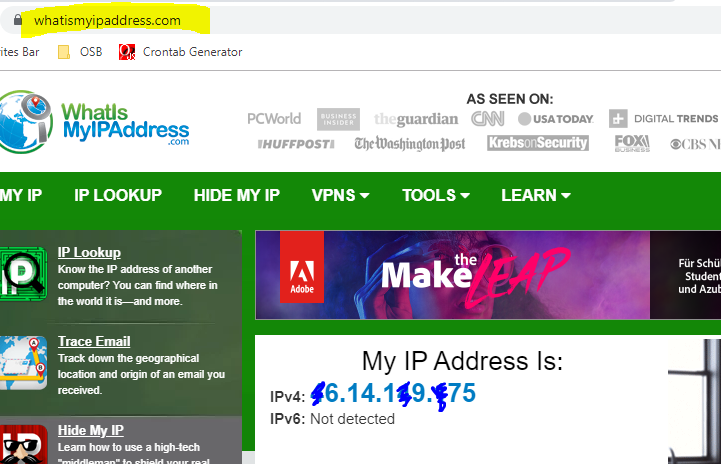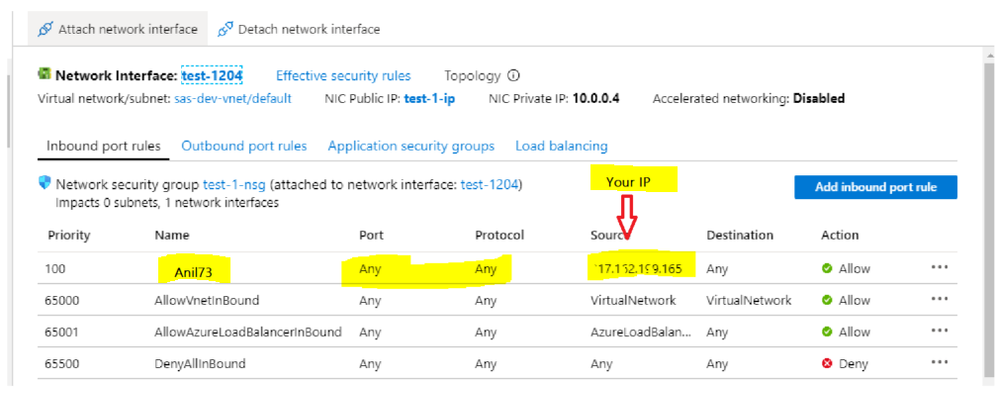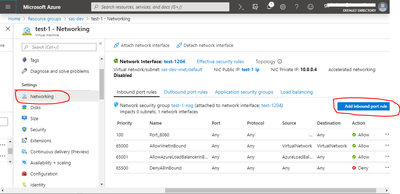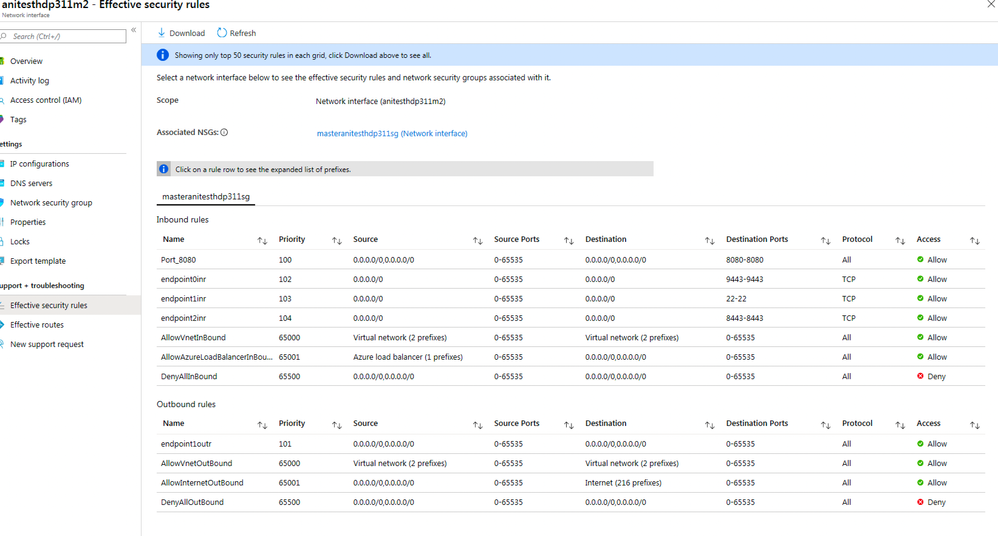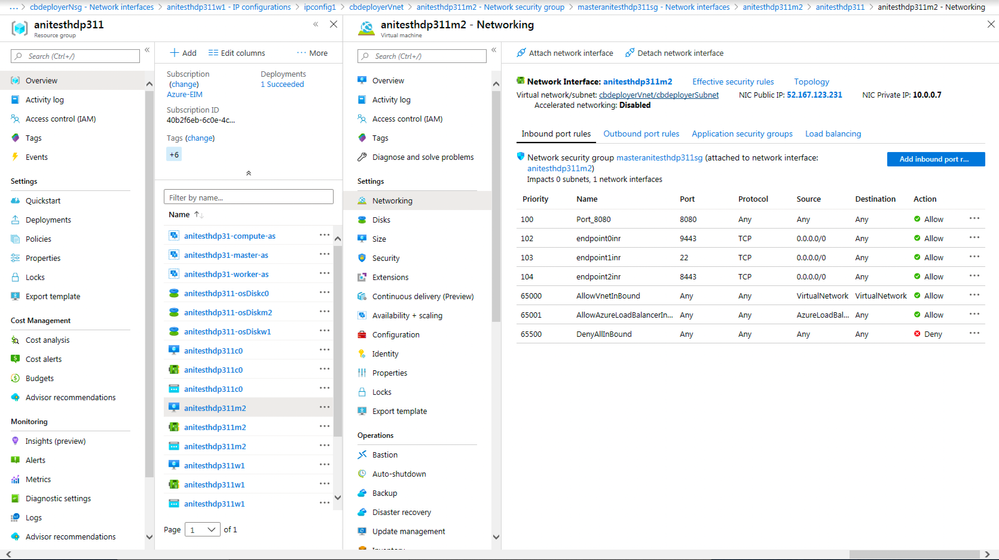Support Questions
- Cloudera Community
- Support
- Support Questions
- Re: How do I setup internet access to all Web UI f...
- Subscribe to RSS Feed
- Mark Question as New
- Mark Question as Read
- Float this Question for Current User
- Bookmark
- Subscribe
- Mute
- Printer Friendly Page
- Subscribe to RSS Feed
- Mark Question as New
- Mark Question as Read
- Float this Question for Current User
- Bookmark
- Subscribe
- Mute
- Printer Friendly Page
How do I setup internet access to all Web UI for all HDP3.1.0.0 Services installed via Cloudbreak 2.9.1 on Azure?
Created on 11-03-2019 06:41 PM - edited 09-16-2022 07:33 AM
- Mark as New
- Bookmark
- Subscribe
- Mute
- Subscribe to RSS Feed
- Permalink
- Report Inappropriate Content
Background: I have installed an HDP (v3.1.0.0-78) cluster with Ambari 2.7.0.0 on Azure via Cloudbreak 2.9.1 using the deployment template available on this Quickstart link - https://docs.cloudera.com/HDPDocuments/Cloudbreak/Cloudbreak-2.9.1/quickstart-azure/content/cb_launc....
Question- How do I access zeppelin, Knox, spark history server UI, and other UIs over internet. I can access the Ambari Admin UI. Clicking on other UIs takes to the browser but times out. Please suggest.
Thanks,
Ani
Created 11-03-2019 11:15 PM
- Mark as New
- Bookmark
- Subscribe
- Mute
- Subscribe to RSS Feed
- Permalink
- Report Inappropriate Content
I didn't see you locking the firewall rule to your IP as suggested. and you should open * (all) ports namenode,ranger etc so the best option is a ranger of ports eg 80-9000 or just * all ports which is a better option f you lock it to your IP
Please do that and revert
Created 11-04-2019 05:51 AM
- Mark as New
- Bookmark
- Subscribe
- Mute
- Subscribe to RSS Feed
- Permalink
- Report Inappropriate Content
Thanks adding my IP works.
Created 11-03-2019 09:15 PM
- Mark as New
- Bookmark
- Subscribe
- Mute
- Subscribe to RSS Feed
- Permalink
- Report Inappropriate Content
Azure controls access to different port through the firewall easily configured from the networking pane. You should locate the VM running Ambari Home --> Resource Group-->filter type and look for the Ambari VM and under settings locate the networking it will open a network interface pane on the right where you set the inbound and outbound rules.
See attached screenshot
If you are not a network expert the best would be to lock the inbound port rules with source * and Destination * to your IP which you can get from the URL www.whatismyipaddress.com
Created 11-03-2019 10:43 PM
- Mark as New
- Bookmark
- Subscribe
- Mute
- Subscribe to RSS Feed
- Permalink
- Report Inappropriate Content
Hi,
It didn't work, I opened port 8080 on the Ambari VM in Azure as instructed, with restarting services. Screenshots attached.
Thanks,
Ani
Created 11-03-2019 11:15 PM
- Mark as New
- Bookmark
- Subscribe
- Mute
- Subscribe to RSS Feed
- Permalink
- Report Inappropriate Content
I didn't see you locking the firewall rule to your IP as suggested. and you should open * (all) ports namenode,ranger etc so the best option is a ranger of ports eg 80-9000 or just * all ports which is a better option f you lock it to your IP
Please do that and revert
Created 11-04-2019 05:51 AM
- Mark as New
- Bookmark
- Subscribe
- Mute
- Subscribe to RSS Feed
- Permalink
- Report Inappropriate Content
Thanks adding my IP works.