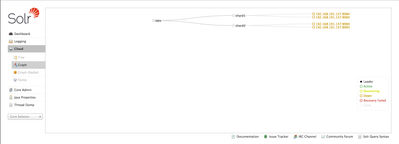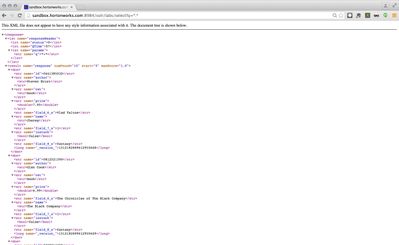Community Articles
- Cloudera Community
- Support
- Community Articles
- Index Documents using HDPSearch in HDP 2.3
- Subscribe to RSS Feed
- Mark as New
- Mark as Read
- Bookmark
- Subscribe
- Printer Friendly Page
- Report Inappropriate Content
- Subscribe to RSS Feed
- Mark as New
- Mark as Read
- Bookmark
- Subscribe
- Printer Friendly Page
- Report Inappropriate Content
Created on 10-08-2015 07:10 PM - edited 08-17-2019 02:04 PM
Lab Overview
In this lab, we will learn to:
- Configure Solr to store indexes in HDFS
- Create a solr cluster of 2 solr instances running on port 8983 and 8984
- Index documents in HDFS using the Hadoop connectors
- Use Solr to search documents
Pre-Requisite
- The lab is designed for the HDP Sandbox. Download the HDP Sandbox here, import into VMWare Fusion and start the VM
LAB
Step 1 - Log into Sandbox
- After it boots up, find the IP address of the VM and add an entry into your machines hosts file e.g.
192.168.191.241 sandbox.hortonworks.com sandbox
- Connect to the VM via SSH (root/hadoop), correct the /etc/hosts entry
ssh root@sandbox.hortonworks.com
- If running on an Ambari installed HDP 2.3 cluster (instead of sandbox), run the below to install HDPsearch
yum install -y lucidworks-hdpsearch sudo -u hdfs hadoop fs -mkdir /user/solr sudo -u hdfs hadoop fs -chown solr /user/solr
- If running on HDP 2.3 sandbox, run below
chown -R solr:solr /opt/lucidworks-hdpsearch
- Run remaining steps as solr
su solr
Step 2 - Configure Solr to store index files in HDFS
- For the lab, we will use schemaless configuration that ships with Solr
- Schemaless configuration is a set of SOLR features that allow one to index documents without pre-specifying the schema of indexed documents
- Sample schemaless configruation can be found in the directory /opt/lucidworks-hdpsearch/solr/server/solr/configsets/data_driven_schema_configs
- Let's create a copy of the sample schemaless configuration and modify it to store indexes in HDFS
cp -R /opt/lucidworks-hdpsearch/solr/server/solr/configsets/data_driven_schema_configs /opt/lucidworks-hdpsearch/solr/server/solr/configsets/data_driven_schema_configs_hdfs
- Open
/opt/lucidworks-hdpsearch/solr/server/solr/configsets/data_driven_schema_configs_hdfs/conf/solrconfig.xmlin your favorite editor and make the following changes:
1- Replace the section:
<directoryFactory name="DirectoryFactory"
>
</directoryFactory>
with
<directoryFactory name="DirectoryFactory" class="solr.HdfsDirectoryFactory">
<str name="solr.hdfs.home">hdfs://sandbox.hortonworks.com/user/solr</str>
<bool name="solr.hdfs.blockcache.enabled">true</bool>
<int name="solr.hdfs.blockcache.slab.count">1</int>
<bool name="solr.hdfs.blockcache.direct.memory.allocation">false</bool>
<int name="solr.hdfs.blockcache.blocksperbank">16384</int>
<bool name="solr.hdfs.blockcache.read.enabled">true</bool>
<bool name="solr.hdfs.blockcache.write.enabled">false</bool>
<bool name="solr.hdfs.nrtcachingdirectory.enable">true</bool>
<int name="solr.hdfs.nrtcachingdirectory.maxmergesizemb">16</int>
<int name="solr.hdfs.nrtcachingdirectory.maxcachedmb">192</int>
</directoryFactory>
2- set locktype to
<lockType>hdfs</lockType>
3- Save and exit the file
Step 3 - Start 2 Solr instances in solrcloud mode
mkdir -p ~/solr-cores/core1 mkdir -p ~/solr-cores/core2 cp /opt/lucidworks-hdpsearch/solr/server/solr/solr.xml ~/solr-cores/core1 cp /opt/lucidworks-hdpsearch/solr/server/solr/solr.xml ~/solr-cores/core2 #you may need to set JAVA_HOME #export JAVA_HOME=/usr/lib/jvm/java-1.7.0-openjdk.x86_64 /opt/lucidworks-hdpsearch/solr/bin/solr start -cloud -p 8983 -z sandbox.hortonworks.com:2181 -s ~/solr-cores/core1 /opt/lucidworks-hdpsearch/solr/bin/solr restart -cloud -p 8984 -z sandbox.hortonworks.com:2181 -s ~/solr-cores/core2
Step 4 - Create a Solr Collection named "labs" with 2 shards and a replication factor of 2
/opt/lucidworks-hdpsearch/solr/bin/solr create -c labs -d /opt/lucidworks-hdpsearch/solr/server/solr/configsets/data_driven_schema_configs_hdfs/conf -n labs -s 2 -rf 2
Step 5 - Validate that the labs collection got created
- Using the browser, visit http://sandbox.hortonworks.com:8983/solr/#/~cloud. You should see the labs collection with 2 shards, each with a replication factor of 2.
Step 6 - Load documents to HDFS
- Upload sample csv file to hdfs. We will index the file with Solr using the Solr Hadoop connectors
hadoop fs -mkdir -p csv hadoop fs -put /opt/lucidworks-hdpsearch/solr/example/exampledocs/books.csv csv/
Step 7 - Index documents with Solr using Solr Hadoop Connector
hadoop jar /opt/lucidworks-hdpsearch/job/lucidworks-hadoop-job-2.0.3.jar com.lucidworks.hadoop.ingest.IngestJob -DcsvFieldMapping=0=id,1=cat,2=name,3=price,4=instock,5=author -DcsvFirstLineComment -DidField=id -DcsvDelimiter="," -Dlww.commit.on.close=true -cls com.lucidworks.hadoop.ingest.CSVIngestMapper -c labs -i csv/* -of com.lucidworks.hadoop.io.LWMapRedOutputFormat -zk localhost:2181
Step 8 - Search indexed documents
- Search the indexed documents. Using the browser, visit the urlhttp://sandbox.hortonworks.com:8984/solr/labs/select?q=*:*
- You will see search results like below
Step 9 - Lab Complete
- You have sucessfully completed the lab and learnt how to:
- Store Solr indexes in HDFS
- Create a Solr Cluster
- Index documents in HDFS using Solr Hadoop connectors
Created on 12-23-2015 03:20 PM
- Mark as Read
- Mark as New
- Bookmark
- Permalink
- Report Inappropriate Content
I would highly recommend chroot'ing the SolrCloud config, otherwise it dumps all entries at the root of a ZooKeeper tree. See https://community.hortonworks.com/content/kbentry/7081/best-practice-chroot-your-solr-cloud-in-zooke... for details.
Created on 12-29-2015 05:32 PM
- Mark as Read
- Mark as New
- Bookmark
- Permalink
- Report Inappropriate Content
@Ali Bajwa getting the following error when running step4, @Artem Ervits got the same error following these steps.
solr@sandbox root]$ /opt/lucidworks-hdpsearch/solr/bin/solr create -c labs -d /opt/lucidworks-hdpsearch/solr/server/solr/configsets/data_driven_schema_configs_hdfs/conf -n labs -s 2 -rf 2 Connecting to ZooKeeper at sandbox.hortonworks.com:2181 Re-using existing configuration directory labs
Created on 12-29-2015 05:32 PM
- Mark as Read
- Mark as New
- Bookmark
- Permalink
- Report Inappropriate Content
Creating new collection 'labs' using command:
{
"responseHeader":{
"status":0,
"QTime":1508},
"failure":{"":"org.apache.solr.client.solrj.impl.HttpSolrClient$RemoteSolrException:Error from server at http://192.168.197.146:8984/solr: Error CREATEing SolrCore 'labs_shard1_replica1': Unable to create core [labs_shard1_replica1] Caused by: [solrconfig.xml] directoryFactory: missing mandatory attribute 'class'"}}
Created on 12-29-2015 05:33 PM
- Mark as Read
- Mark as New
- Bookmark
- Permalink
- Report Inappropriate Content
<directoryFactory name="DirectoryFactory"/>
I tried replacing with
<directoryFactory name="DirectoryFactory" class="solr.HdfsDirectoryFactory">
But that did not help got the same error
Created on 12-29-2015 05:33 PM
- Mark as Read
- Mark as New
- Bookmark
- Permalink
- Report Inappropriate Content
Sorry had to break up the comment because of 600 character limit
Created on 12-29-2015 09:39 PM
- Mark as Read
- Mark as New
- Bookmark
- Permalink
- Report Inappropriate Content
@Andrew Grande: thanks for the info!
@azeltov looks like there was a missing class attribute in step 2 where solrconfig.xml is modified. I have added it in and tested that it works.
<directoryFactory name="DirectoryFactory" class="solr.HdfsDirectoryFactory">
Created on 12-29-2015 09:50 PM
- Mark as Read
- Mark as New
- Bookmark
- Permalink
- Report Inappropriate Content
Thanks @Ali Bajwa ! Per our conversation, clean out the directories, stop solr, and if you got into bad state create the solr collection using a new name , that will do the trick
Created on 12-30-2015 02:14 AM
- Mark as Read
- Mark as New
- Bookmark
- Permalink
- Report Inappropriate Content
thanks @azeltov and @Ali Bajwa the latest changes fixed the problem with this tutorial.
Created on 04-18-2016 12:22 AM
- Mark as Read
- Mark as New
- Bookmark
- Permalink
- Report Inappropriate Content
- labs_shard1_replica1: org.apache.solr.common.SolrException:org.apache.solr.common.SolrException: Index locked for write for core labs_shard1_replica1
- labs_shard2_replica1: org.apache.solr.common.SolrException:org.apache.solr.common.SolrException: Index locked for write for core labs_shard2_replica1
Created on 04-18-2016 07:41 AM
- Mark as Read
- Mark as New
- Bookmark
- Permalink
- Report Inappropriate Content
@Saad Siddique check out this article https://community.hortonworks.com/articles/15159/securing-solr-collections-with-ranger-kerberos.html there is a section that covers the "Index locked for write" error.
Basically you have to remove the write.lock file from the index folder and restart your solr instances