Community Articles
- Cloudera Community
- Support
- Community Articles
- NiFi for Clickstream Log Ingestion into HBase + Ph...
- Subscribe to RSS Feed
- Mark as New
- Mark as Read
- Bookmark
- Subscribe
- Printer Friendly Page
- Report Inappropriate Content
- Subscribe to RSS Feed
- Mark as New
- Mark as Read
- Bookmark
- Subscribe
- Printer Friendly Page
- Report Inappropriate Content
Created on 11-18-2016 09:57 AM - edited 08-17-2019 08:00 AM
Synopsis
- You are a marketing analyst tasked with developing a BI dashboard for management that reports on website activity in realtime throughout the day for Black Friday, the day after Thanksgiving.
- Unfortunately, all of the data engineers are busy with other projects and cannot immediately help you.
- Not to worry. With Hortonworks DataFlow, powered by Apache NiFi, you can easily create a data flow in minutes to process the data needed for the dashboard.
Source Data:
- Fictitious online retailer Initech Corporation
- JSON Formatted Clickstream data
- Your company stores the raw Clickstream log files in HDFS. The JSON formatted log files are written to HDFS directories partitioned by day and hour. For example:
- /data/clickstream/2016-11-20/hour=00
- /data/clickstream/2016-11-20/hour=01
- /data/clickstream/2016-11-20/hour=...
- /data/clickstream/2016-11-20/hour=23
- There could also be subdirectories under the hour
- This directory structure or a similar variant is commonly found in organizations when storing Clickstream logs
- The JSON data contains nested hierarchies. Sample JSON record:

Solution considerations:
- New files are written throughout the day for each hour and late arriving data is added to existing hours.
- Since files are constantly arriving, you need the data flow to always be on and running
- HBase is a fast and scalable option for the backend datastore:
- Data is semi-structured JSON
- HBase does not require a Schema
- HBase was designed for high throughput writes, whereas Hive is better suited for batch loads
- Use Apache Phoenix to create a view atop the HBase table:
- Phoenix creates the schema for reporting
- Phoenix lets you write ANSI SQL queries against the HBase data
- Phoenix JDBC driver allows any BI tool to connect
HDF DataFlow Overview:
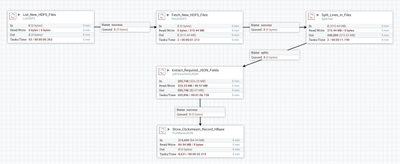
* You may need to increase the heap size used by NiFi. You will know if/when you start getting the error: java.lang.OutOfMemoryError
Throughput:
- HDF loaded 215,699 records into HBase in under 33 seconds
- I'm running HDF on a single node with 64 GB Ram and 16 cores
- There are other Hadoop and Hadoop related services running on this node including Node Manager, DataNode, Livy Server, RegionServer, Phoenix Query Server, NFSGateway, Metrics Monitor
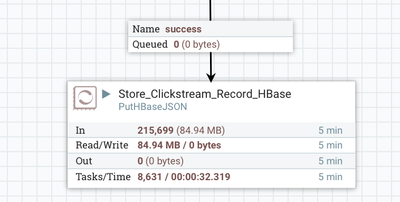
Step 1:
Create the HBase table. You can easily do this via Apache Zeppelin.
- Create 1 column family 'pageview'
- Multiple versions are not needed as there are no updates to this data. Each website hit is unique.

Step 2:
Create the Phoenix view. You can easily do this via Apache Zeppelin.

Step 3:
Configure the ListHDFS processor
- The ListHDFS processor will only list new files as they are written to directories
- The DataFlow will be constantly running so we do not want to process the same data twice. Thus, the ListHDFS processor will prevent us from processing the same data twice
- Our top-level directory is the Clickstream data for 2016-11-20
- ListHDFS will list all new files beneath the subdirectories under the top-level directory of 2016-11-20
- Notice that the value for 'Directory' is the top-level directory '/data/clickstream/2016-11-20'
- The value for 'Recursive Subdirectories' is set to 'true' so that all new files will be picked up as they are added
- The Hadoop Configuration Resources are the full path locations to core-site.xml and hdfs-site.xml
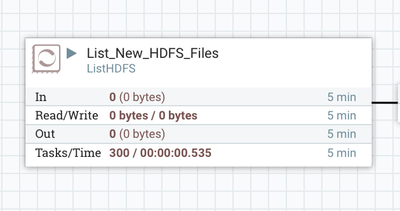
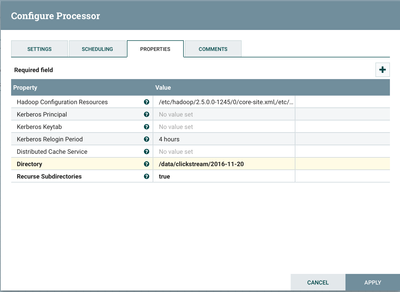
Step 4:
Configure the FetchHDFS processor
- The ListHDFS processor will list files
- FetchHDFS will retrieve the contents from the files listed
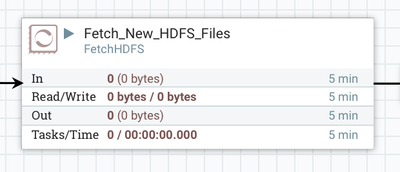

Step 5:
Use the SplitText processor to split each JSON record from the HDFS files
I used the processor as is without any changes, other than renaming it to 'Split_Lines_In_File'
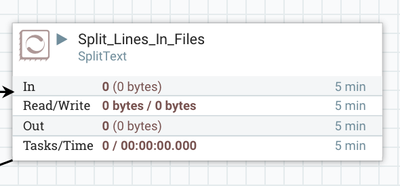
Step 6:
Configure the JoltTransformJSON processor to extract only those fields needed for the dashboard.
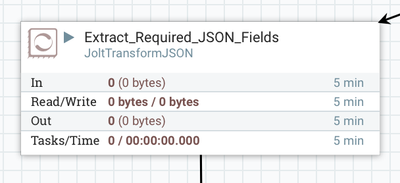
We only need the following fields from the JSON data:
- event ID - unique identifier for each website hit
- event time - time when the website hit occurred
- url - url of the page viewed
- country - country that the page was served
- session id - session id for the user
- user cookie
- os - the users device os
- browser - browser that the user used
Some of the above fields are child elements for a top-level parent. The property 'Jolt Specification' needs to be set so that we properly extract those fields:
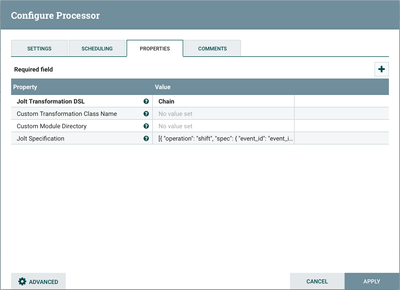
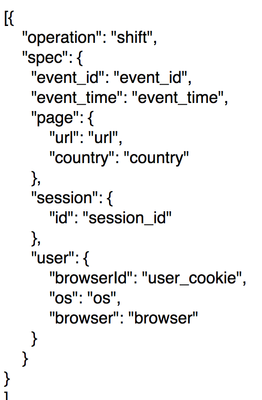
Step 7:
Configure the PutHBaseJSON processor to store the record.
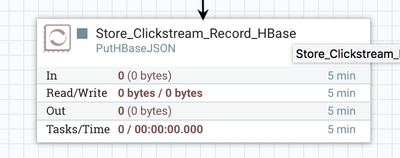
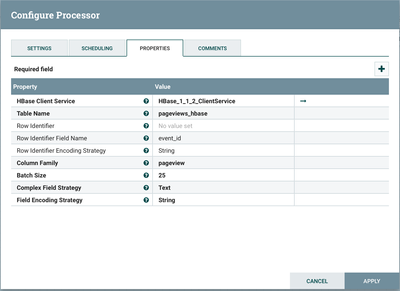
Apache Zeppelin Notebook:
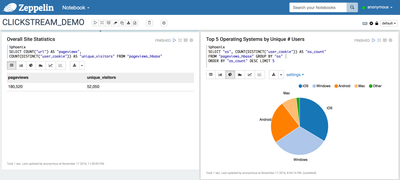
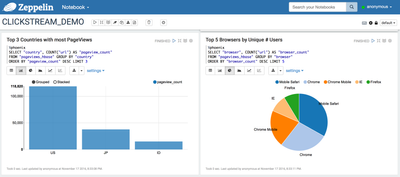
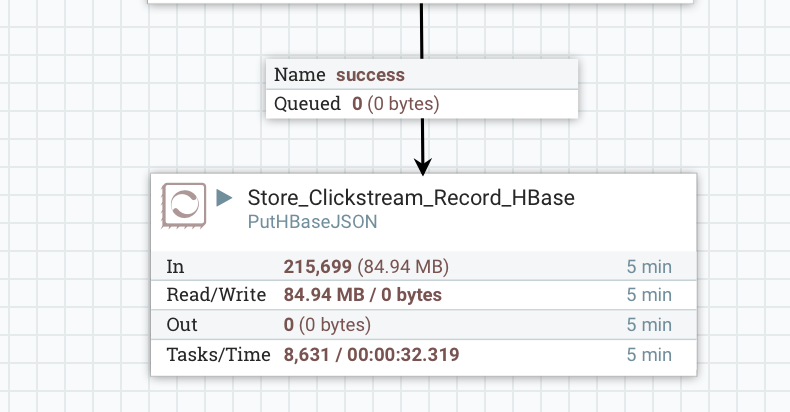
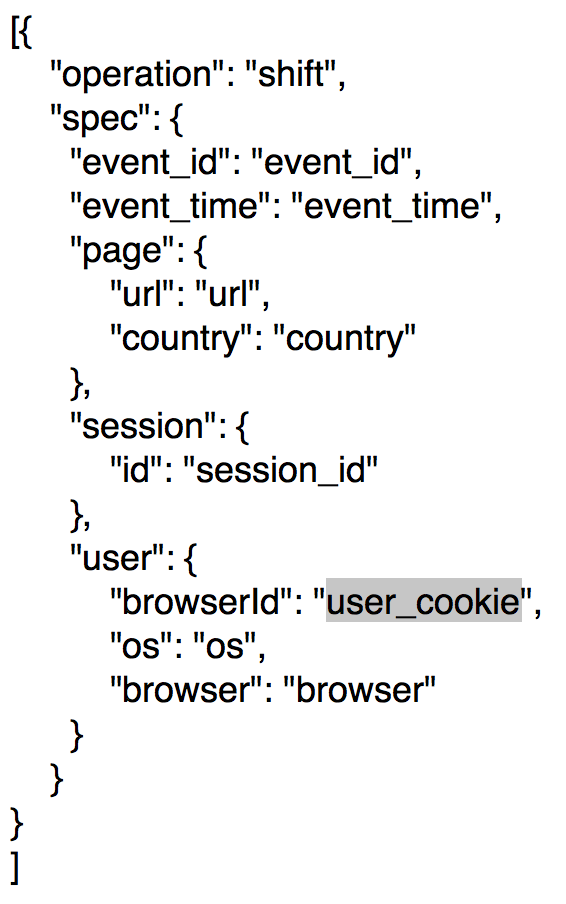
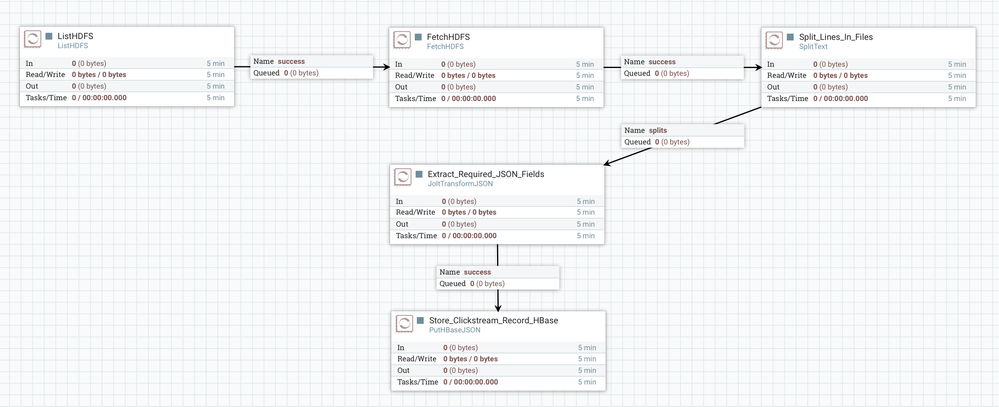
Created on 11-18-2016 04:07 PM
- Mark as Read
- Mark as New
- Bookmark
- Permalink
- Report Inappropriate Content
awesome @Binu Mathew
Created on 12-31-2016 03:25 AM
- Mark as Read
- Mark as New
- Bookmark
- Permalink
- Report Inappropriate Content
@Binu Mathew : Thanks for sharing the awesome article. Do you mind to share the sample data?

