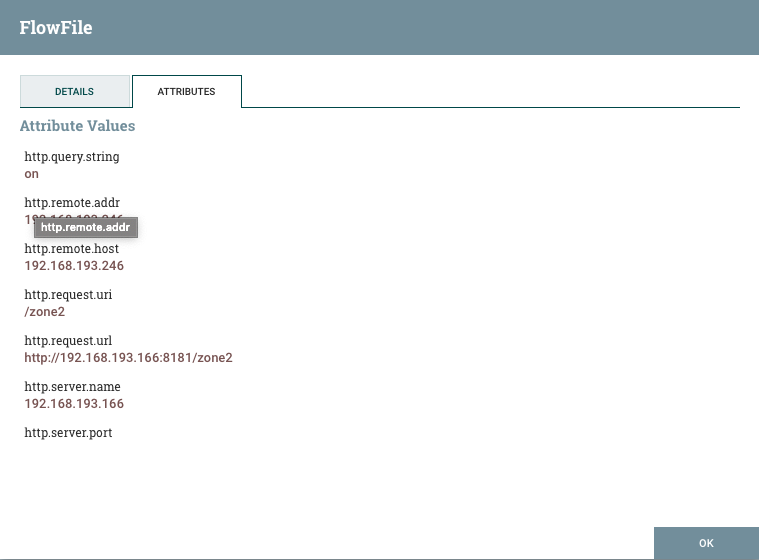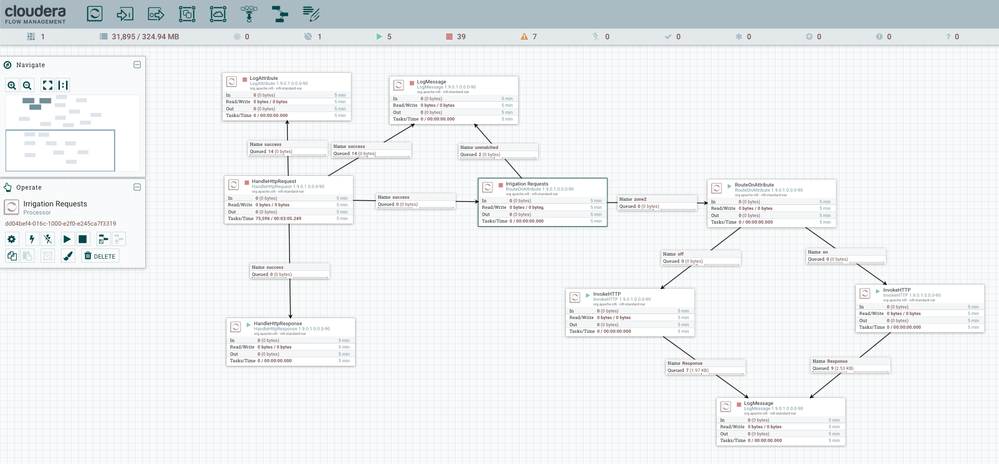Community Articles
- Cloudera Community
- Support
- Community Articles
- Voice Powered Irrigation Control Systems using Apa...
- Subscribe to RSS Feed
- Mark as New
- Mark as Read
- Bookmark
- Subscribe
- Printer Friendly Page
- Report Inappropriate Content
- Subscribe to RSS Feed
- Mark as New
- Mark as Read
- Bookmark
- Subscribe
- Printer Friendly Page
- Report Inappropriate Content
Created on
08-29-2019
09:41 AM
- edited on
10-01-2019
08:15 PM
by
VidyaSargur
Apache NiFi is an extremely versatile tool that can be used in just about ANY streaming/real-time architecture to enable rapid development and efficient monitoring and maintenance. Often times it is easiest to learn by doing something hands on and tangible.
With that in mind let's look at something most of us are familiar with. Our irrigation control system. Almost every new home in Texas has one of these systems included, and all commercial land establishments such as Golf Courses, Farms, Parks and Businesses with outdoor landscaping. This can also easily be applied to Fire Safety systems where a hydrant is triggered remotely to minimize damages caused by a fire.
To get started we will need to set up our irrigation control system to accept commands remotely. You can skin this cat several different ways including buying a wifi enabled irrigation system, but where is the fun in that. Let's get our hands dirty and kick off with some embedded programming.
You will need to get out or first acquire the following:
- 1-8 or more channel 5V relay
- Relay
- wifi enabled Arduino board ( I am using a Node MCU for this)
- 2 pack is great here as you can swap them out during your debug/development
- NodeMCU
- Some wire of decent thickness (working with 24V AC here so insulated.)
Now we can leverage Arduino IDE and the work of Reginald Watson or any of the awesome folks that post similar tutorials on Arduino community. It doesn't matter whet approach you take here as long as the end result is a relay that can be toggled via HTTP request:
Arduino Tutorial
How to flash the arduino is covered really well in the tutorials so I will leave it out of the scope of this article.
Once flash you can now wire the relays in line with the valves in your control panel. The idea here is to allow the panel to continue to function as it normally would but now we can bypass panel control via relays.
Here are a couple picture of what my modified Irrigation Control System looks like:
Now let's get our NiFi flow going. I have included a template which you can use to quickly get this project working and then modify it to allow for however many relays you wish to control. I will just do zone2 as it's the one I can see from my office window and since I spend so much time in my office it's the only grass that really matters... 🙂
Get the NiFi Template on GitHub : NiFi_Voice_Irrigation_Control_with_Siri.git
We start by creating our own HTTP Server that will listen for and respond to our requests to turn the system on/off.
HandleHTTPRequest and HandleHTTPResponse will interact with our sending applications. Route on Attribute is then used to parse the request parameters for the specific zone you wish to control and the command you wish to issue.
the incoming request is parsed and the parameters are stored as attributes. For example:
in a terminal, you can execute
curl -v -X "POST" http://<NiFi-ip_address>/zone2?on
The parameters parsed from the above example we are interested in would then look like this:
http.query.string --- on
http.remote.host --- sender IP
http.request.uri --- /zone2
Here is what our Flow should look like...
The first RouteOnAttribute will parse and route the zone the following RouteOnAttribute will parse and route the command i.e. on/off...
Go ahead and run the curl command again.
You should be getting a response back in NiFi and water should be spraying out of your zone.
<s:Envelope xmlns:s="<a href="<a href="<a href="<a href="<a href="http://schemas.xmlsoap.org/soap/envelope/" target="_blank">http://schemas.xmlsoap.org/soap/envelope/</a>" target="_blank"><a href="http://schemas.xmlsoap.org/soap/envelope/</a" target="_blank">http://schemas.xmlsoap.org/soap/envelope/</a</a>>" target="_blank"><a href="<a href="http://schemas.xmlsoap.org/soap/envelope/</a" target="_blank">http://schemas.xmlsoap.org/soap/envelope/</a</a>" target="_blank"><a href="http://schemas.xmlsoap.org/soap/envelope/</a</a" target="_blank">http://schemas.xmlsoap.org/soap/envelope/</a</a</a>>>" target="_blank"><a href="<a href="<a href="http://schemas.xmlsoap.org/soap/envelope/</a" target="_blank">http://schemas.xmlsoap.org/soap/envelope/</a</a>" target="_blank"><a href="http://schemas.xmlsoap.org/soap/envelope/</a</a" target="_blank">http://schemas.xmlsoap.org/soap/envelope/</a</a</a>>" target="_blank"><a href="<a href="http://schemas.xmlsoap.org/soap/envelope/</a</a" target="_blank">http://schemas.xmlsoap.org/soap/envelope/</a</a</a>" target="_blank"><a href="http://schemas.xmlsoap.org/soap/envelope/</a</a</a" target="_blank">http://schemas.xmlsoap.org/soap/envelope/</a</a</a</a>>>>" target="_blank"><a href="<a href="<a href="<a href="http://schemas.xmlsoap.org/soap/envelope/</a" target="_blank">http://schemas.xmlsoap.org/soap/envelope/</a</a>" target="_blank"><a href="http://schemas.xmlsoap.org/soap/envelope/</a</a" target="_blank">http://schemas.xmlsoap.org/soap/envelope/</a</a</a>>" target="_blank"><a href="<a href="http://schemas.xmlsoap.org/soap/envelope/</a</a" target="_blank">http://schemas.xmlsoap.org/soap/envelope/</a</a</a>" target="_blank"><a href="http://schemas.xmlsoap.org/soap/envelope/</a</a</a" target="_blank">http://schemas.xmlsoap.org/soap/envelope/</a</a</a</a>>>" target="_blank"><a href="<a href="<a href="http://schemas.xmlsoap.org/soap/envelope/</a</a" target="_blank">http://schemas.xmlsoap.org/soap/envelope/</a</a</a>" target="_blank"><a href="http://schemas.xmlsoap.org/soap/envelope/</a</a</a" target="_blank">http://schemas.xmlsoap.org/soap/envelope/</a</a</a</a>>" target="_blank"><a href="<a href="http://schemas.xmlsoap.org/soap/envelope/</a</a</a" target="_blank">http://schemas.xmlsoap.org/soap/envelope/</a</a</a</a>" target="_blank"><a href="http://schemas.xmlsoap.org/soap/envelope/</a</a</a</a" target="_blank">http://schemas.xmlsoap.org/soap/envelope/</a</a</a</a</a>>>>>" s:encodingStyle="<a href="<a href="<a href="<a href="<a href="http://schemas.xmlsoap.org/soap/encoding/"><s:Body" target="_blank">http://schemas.xmlsoap.org/soap/encoding/"><s:Body</a>" target="_blank"><a href="http://schemas.xmlsoap.org/soap/encoding/"><s:Body</a" target="_blank">http://schemas.xmlsoap.org/soap/encoding/"><s:Body</a</a>>" target="_blank"><a href="<a href="http://schemas.xmlsoap.org/soap/encoding/"><s:Body</a" target="_blank">http://schemas.xmlsoap.org/soap/encoding/"><s:Body</a</a>" target="_blank"><a href="http://schemas.xmlsoap.org/soap/encoding/"><s:Body</a</a" target="_blank">http://schemas.xmlsoap.org/soap/encoding/"><s:Body</a</a</a>>>" target="_blank"><a href="<a href="<a href="http://schemas.xmlsoap.org/soap/encoding/"><s:Body</a" target="_blank">http://schemas.xmlsoap.org/soap/encoding/"><s:Body</a</a>" target="_blank"><a href="http://schemas.xmlsoap.org/soap/encoding/"><s:Body</a</a" target="_blank">http://schemas.xmlsoap.org/soap/encoding/"><s:Body</a</a</a>>" target="_blank"><a href="<a href="http://schemas.xmlsoap.org/soap/encoding/"><s:Body</a</a" target="_blank">http://schemas.xmlsoap.org/soap/encoding/"><s:Body</a</a</a>" target="_blank"><a href="http://schemas.xmlsoap.org/soap/encoding/"><s:Body</a</a</a" target="_blank">http://schemas.xmlsoap.org/soap/encoding/"><s:Body</a</a</a</a>>>>" target="_blank"><a href="<a href="<a href="<a href="http://schemas.xmlsoap.org/soap/encoding/"><s:Body</a" target="_blank">http://schemas.xmlsoap.org/soap/encoding/"><s:Body</a</a>" target="_blank"><a href="http://schemas.xmlsoap.org/soap/encoding/"><s:Body</a</a" target="_blank">http://schemas.xmlsoap.org/soap/encoding/"><s:Body</a</a</a>>" target="_blank"><a href="<a href="http://schemas.xmlsoap.org/soap/encoding/"><s:Body</a</a" target="_blank">http://schemas.xmlsoap.org/soap/encoding/"><s:Body</a</a</a>" target="_blank"><a href="http://schemas.xmlsoap.org/soap/encoding/"><s:Body</a</a</a" target="_blank">http://schemas.xmlsoap.org/soap/encoding/"><s:Body</a</a</a</a>>>" target="_blank"><a href="<a href="<a href="http://schemas.xmlsoap.org/soap/encoding/"><s:Body</a</a" target="_blank">http://schemas.xmlsoap.org/soap/encoding/"><s:Body</a</a</a>" target="_blank"><a href="http://schemas.xmlsoap.org/soap/encoding/"><s:Body</a</a</a" target="_blank">http://schemas.xmlsoap.org/soap/encoding/"><s:Body</a</a</a</a>>" target="_blank"><a href="<a href="http://schemas.xmlsoap.org/soap/encoding/"><s:Body</a</a</a" target="_blank">http://schemas.xmlsoap.org/soap/encoding/"><s:Body</a</a</a</a>" target="_blank"><a href="http://schemas.xmlsoap.org/soap/encoding/"><s:Body</a</a</a</a" target="_blank">http://schemas.xmlsoap.org/soap/encoding/"><s:Body</a</a</a</a</a>>>>>>
<u:GetBinaryStateResponse xmlns:u="urn:Belkin:service:basicevent:1">
<BinaryState>1</BinaryState>
</u:GetBinaryStateResponse>
</s:Body> </s:Envelope>
At this point you can apply this solution to any design pattern you wish!
Some ideas and what will be covered in future articles:
- Use MiNiFi and a moisture sensor to fully automate the process. Allow MiNiFi to monitor ideal moisture levels and only apply water when needed.
- Use ML and computer vision to detect unwanted pests(i.e. Rabbits, Dogs, Neighbors) and spray them when on the lawn or in the garden...
- Create your own application that interfaces with NiFi to give you GUI controls.
- Add parameter parsing to pass a time argument that can turn off after a specified time interval.
For kicks lets wrap this article up with Siri integration! We will expose our relay control through Apple HomeKit to control the irrigation using our Apple Watch, Phone or Computer.
On your machine of choice (i.e. your laptop, a server that is always running, a raspberry Pi) we need to install Homebridge.
Here is a great tutorial to get this setup homebridge from github: nfarina/homebridge
once installed we need to add an HTTP-Switch accessory I use HttpMultiSwitch available here : /homebridge-http-multiswitch
you will need to now create your config to point to your NiFi HTTP handler:
{
"bridge": {
"name": "Homebridge",
"username": "AF:BC:DE:10:22:16",
"port": 51826,
"pin": "911-93-594"
},
"description": "Configuration for Homebridge accessories.",
"platforms": [{
"platform": "config",
"name": "Config",
"port": 8082,
"sudo": false
}],
"accessories": [
{
"accessory": "HttpMultiswitch",
"switch_type": "Switch",
"name": "Sprinker",
"http_method": "GET",
"base_url": "http://<NIFI-IP>:8181",
"on_url": "/zone2?on",
"off_url": "/zone2?off"
}
]
}
The example above is mine you can modify the name of the switch as well as the pin but the rest is required at a minimum.
Now launch homebridge and add it to your HomeKit by scanning the QR code that is generated!!
Viola! You can now tell siri to "Turn on Sprinkler" in this case or "Turn on WHATEVER YOU CALL YOURS"
I hope you enjoyed this hands on tutorial getting you started in the world of NiFi and integrating with just about any solution you can think of. Have fun and let us know how your project goes!