Hello,
I downloaded and imported an HDP 3.01 sandbox into Virtualbox 6.1. When I try to write to HDFS, I can connect to the Namenode, but I'm creating zero-byte files because my client can't directly access the Namenode in the HDP Sandbox from my Windows client (could only be replicated to 0 nodes instead of minReplication (=1))
This is happening because the Namenode creates a filehandle when I try to write the file, returns the URI of the Datanode to my client, but my client can't access the URI. I read this related article on how to resolve this for HDP 2.5 and determined the changes I needed to do for HDP 3.0.1 (adding a port for the Datanode 50010) as follows:
cd /sandbox/proxy
vi proxy-deploy.sh
So I understand that I need to create a route from my Windows host to the docker container in the Sandbox. I've done that - but the problem I'm running into is that the docker container's network is DOWN (#5) in the list below:
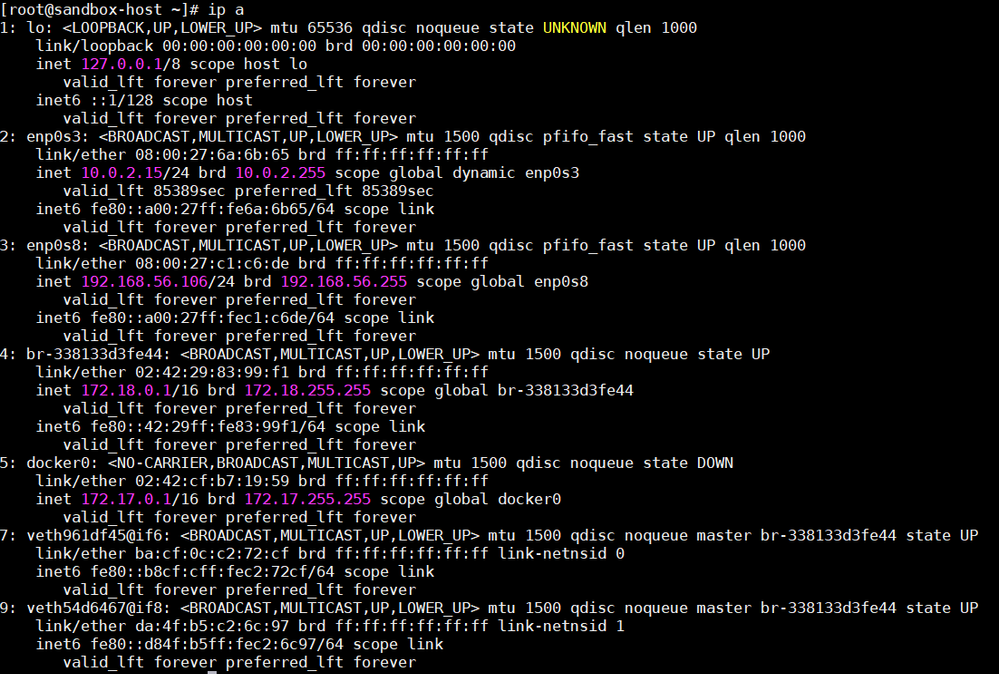
Questions:
(1) Should the docker network be DOWN?
(2) If not, how do I repair the network so I can access it from the Windows client?
Network properties:

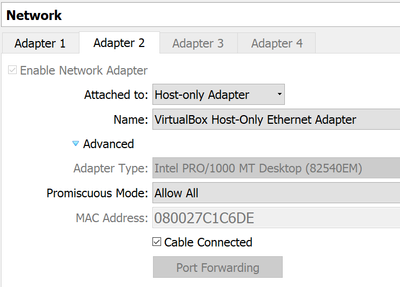
Thanks.