|
How do I...
|
HCC
Community
|
New Cloudera Community
|
Details
|
|
Activate my former HCC Community Account
|
See instructions in last column
|
|
See this post HCC Members: Accessing the Cloudera Community after migration
|
|
Change my community nickname
|
N/A
|
Email us or send a Private Message to @cjervis.
|
Note: there is a 15 character limit on usernames.
|
|
Ask a question
|
Create > Ask A Question
|
Contribute > Ask A Question
|
The “Create” menu will now be the “Contribute” menu for posting community articles/repos and asking questions.
Also use the “Ask A Question” button in the main navigation from any page.
|
|
Share my expertise or troubleshooting tips
|
Create > Article
|
Contribute > Create Community Article
|
You can still share your expertise, tips, or technical knowledge with the community using Community Articles. Just look for the new menu options.
|
Search by topic
|
“Explore” Menu
|
“Browse” Menu
|
Browse all content via “Labels” or content type (questions, repos, articles). See our blog article on Navigating the community for further details.
|
|
Select Track
|
Label
|
Use “Labels” instead of “Tracks” to subscribe and follow specific topics.
See Navigating the community for further details.
|
|
Perform an Advanced Search or Filter
|
Magnifying glass >search term > enter
|
Same
|
You can still refine your search results to search content by: labels, author, date, solved/kudoed, post type, etc.
See How to Use Community Search for more.
|
|
Thank members (or “like”) an answer
|
Vote
|
Kudo
|
Thank members for their answers by giving “Kudos” for helpful or thorough responses. Click the thumbs up to give a kudo.
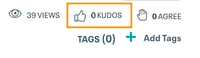
|
|
Indicate an answer solved my problem
|
Best Answer
|
Mark as Solution
|
Let the community know one or more answers solved your problem. This will help future members who might run into a similar issue later!
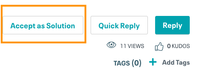
|
|
Watch content
|
Follow
|
Subscribe
Or Bookmark
|
Subscribe to content you want to receive notifications for. In the new community you can also bookmark content. See Subscriptions and Notifications for further details.
|
|
Manage my notification preferences
|
Profile > My Preferences > Notifications
|
Profile> My Settings > Subscriptions & Notifications
|
By default receive an immediate email notification for your content subscriptions. You can change the frequency to: never, daily or weekly.
See Subscriptions and Notifications for further details.
|
|
Alert the moderator to content issues
|
Gear icon next to content > report
|
3 dots next to content > Report Inappropriate Content
|
Help us enforce the community guidelines! Report content issues or abuse to the moderators for their action.
|
|
Know my leader board level
|
Explore > Leaderboard
|
About The Community > Leaderboards and Badges
|
In HCC there was one leaderboard based on total points.
In the new community you will find the following leaderboards: Top solution Authors, Top Kudoed Authors, Top Repo Contributors and Top Community Article Contributors.
Additionally, you can view your rank level on your own profile page.
The Leaderboards & Badges in the new community will have more information at migration.
See this post for more.
|
|
Learn about the new ranks
|
N/A
|
N/A
|
See the post on Ranks for more.
|
|
Learn about the new badge system
|
N/A
|
N/A |
See the post on Badges for more.
|
|
Manage my privacy settings
|
N/A
|
N/A |
See this blog post on updating your privacy settings.
|
|
Update my time zone
|
N/A
|
N/A |
Click your community avatar (next to notifications and messages) and choose "My Settings" from the dropdown. Then go to Preferences > Preference Options > Time Zone. Click "Save" when you're done.
|
| Find my community profile and profile settings? |
|
|
Click on your community avatar to access your profile.
You can find your avatar under “Explore the Community” in the top right section of most pages. When you click your avatar, a drop-down menu will appear with options for “My Profile” and “My Settings” (and others). To learn more about profile pages see our blog post "Exploring Community Profiles"
Click “My Settings” to access your personal settings. You can read our blog on updating your personal and privacy settings to learn more.
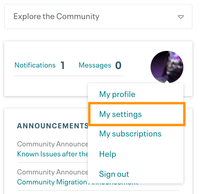
|
| Get back to the home page? |
|
Click the "home" icon |
To return to the homepage from where you are in the community, simply click on the home icon on the far left of the breadcrumbs at the top left of the content (below the header).
You can also click "Community" in the MyCloudera header or "Cloudera Community" in the secondary navigation.
|
Sort the topics on my homepage?
|
|
Any label > Filters |
While you cannot sort topics by label directly on your homepage, you can click on any topic label on your homepage and all topics under that label will open up.
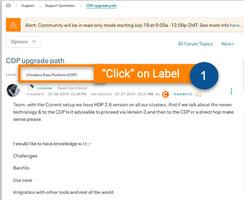 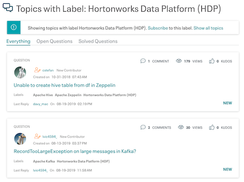
|
| Find my autosaved drafts and content |
|
Check your profile page |
Learn more here: Exploring Community Profiles
|